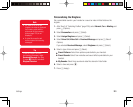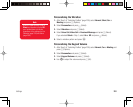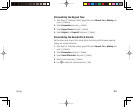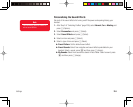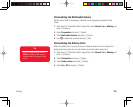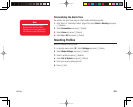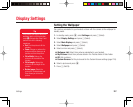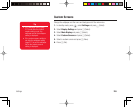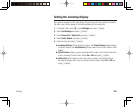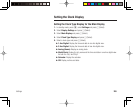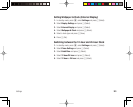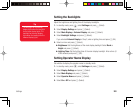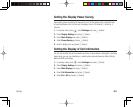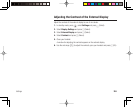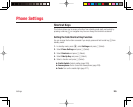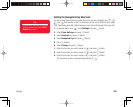Settings
219
Setting the Incoming Display
Set a picture to appear on the main display for incoming calls. You can also set whether
the other party’s name appear on the external display for incoming calls.
1. In standby mode, press
@
, select Settings and press
J
(Select).
2. Select Call Settings and press
J
(Select).
3. Select Voice Call or Video Call and press
J
(Select).
4. Select Caller Details and press
J
(Select).
5. Select an item and press
J
(Select).
◆
Incoming Picture: Set the incoming picture. Set Preset Picture (default picture)
or select a picture from My Pictures (pictures saved to the Pictures folder in Data
Folder).
◆
Caller Picture: Display a picture associated with a caller in the Contacts list when
a call is received from that caller. Select On or Off and press
J
(Select).
◆
Caller Info: Set the display of the name set for a caller in the Contacts list on
the external display when a call is received from that caller. Select On or Off and
press
J
(Select).