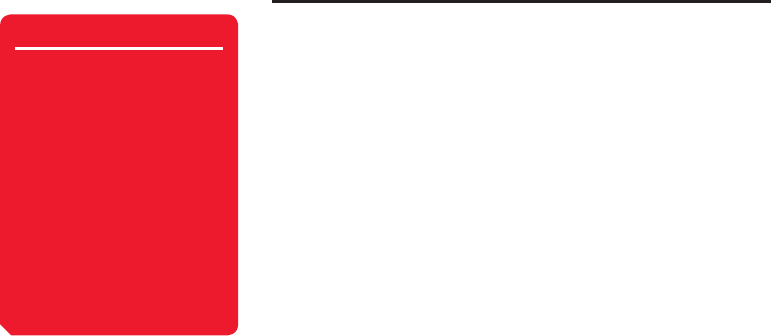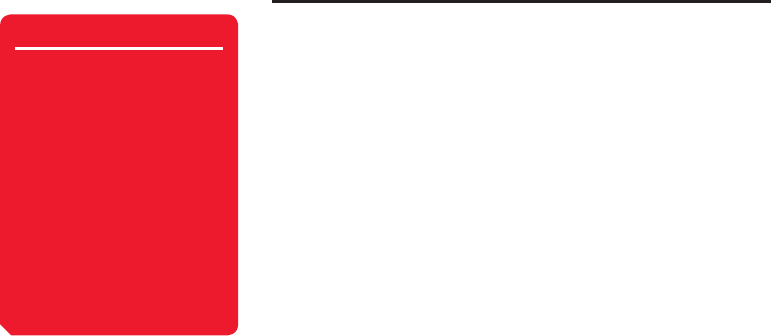
Messaging
166
Received Msgs. Operations
You can perform the following operations if you press
J
(Options) from the Received
Msgs. list or a message.
◆
View: Check the contents of the message.
◆
Retrieve: Download the body text and attachment fi les of the MMS message (only
for notifi cation messages).
◆
Play: Play the MMS message from the fi rst page.
◆
Reply: Reply to the message.
◆
View as 3D Pict.: View a message with 3D Pictogram Display.
◆
Delete: Delete one message.
◆
Save Sender: Save the phone number of the sender to the Contacts list.
◆
Select Multi: Specify multiple messages and then retrieve or delete them. You
can also switch between protected and unprotected or read and unread messages
and move messages to another folder.
◆
Forward: Forward the message.
◆
Call Sender: Make a call to the sender of the message.
◆
Manage Folder: Set Auto-delete and create folders. If a message
in a folder is selected, you can delete or rename the folder and set automatic
sorting.
◆
Sort by: Change the order that messages appear. You can select a sort option
from Date from Latest, Date from Oldest, Sender, Unread to Read and
Message Type.
◆
Delete All: Delete all messages in Received Msgs..
◆
Extract: Use a phone number, email address, URL or fi le (MMS message only) in
the message.
Note
• Some items do not appear
depending on the message
type or window.
• When Auto-delete is set to On
and memory becomes full, the
oldest MMS message is deleted
when a new MMS message is
received and the oldest SMS
message is deleted when a
new SMS message is received.
• When the memory for Drafts,
Unsent Messages and
Templates becomes full, a new
message cannot be created
regardless of the setting for
Auto-delete.