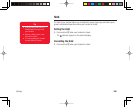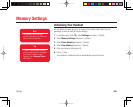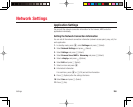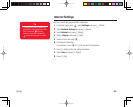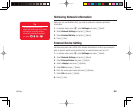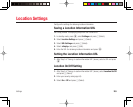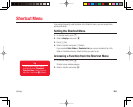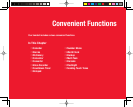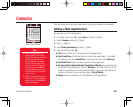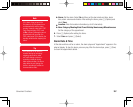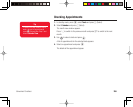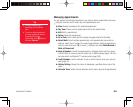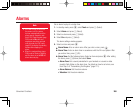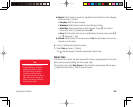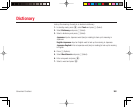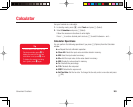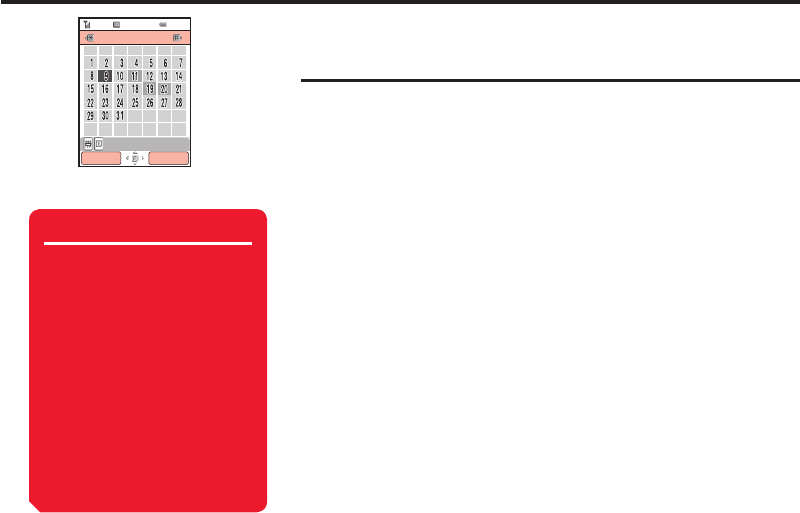
Convenient Functions
256
Calendar
Calendar allows you to save your appointments and use your handset as a scheduler.
Adding a New Appointment
You can save up to 100 appointments.
1. In standby mode, press
@
, select Tools and press
J
(Select).
2. Select Calendar and press
J
(Select).
3. Press
J
(Options).
4. Select New Appointment and press
J
(Select).
5. Select an item and press
@
.
◆
Title: Enter the title (up to 16 characters) of the appointment.
◆
Start Date&Time: Set the start date and time for the appointment. To set both
the date and time, select Date&Time. To select only the date, select Date only.
◆
End Date&Time: Set the end date and time for the appointment.
◆
No Repeat/Daily/Weekly/Monthly/Yearly/End of Month: Set a repeat interval
and period for the appointment. If you set Monthly for the 29th, 30th or 31st, the
repeat is only set for months that include that date. If you set the start date to the
last day of the month, you can set the setting to End of Month.
◆
Memo: Enter the contents (up to 128 characters) of the appointment.
Note
• If you change the Main City
setting (page 52) in the clock
settings, the start and end dates
and times of appointments
are automatically changed to
those in the time zone of the
city. Also, when DST (Daylight
Saving Time) is set to On, the
start and end dates and times
are automatically changed for
summer time.
• When the mode settings (page
209) is set to Silent or Meeting
and the alarm is set to Off, the
alarm does not play.
"
«
ÌÃ >V
/Õi 7i` /Õ À ->Ì-Õ
"VÌÊÓääÈ
£Ó\Îä
Month View Window