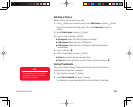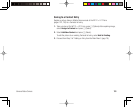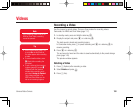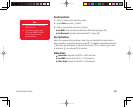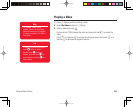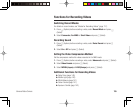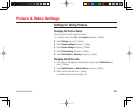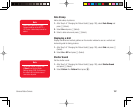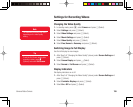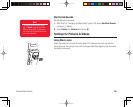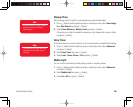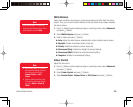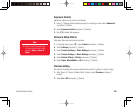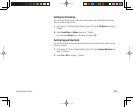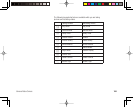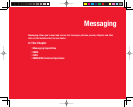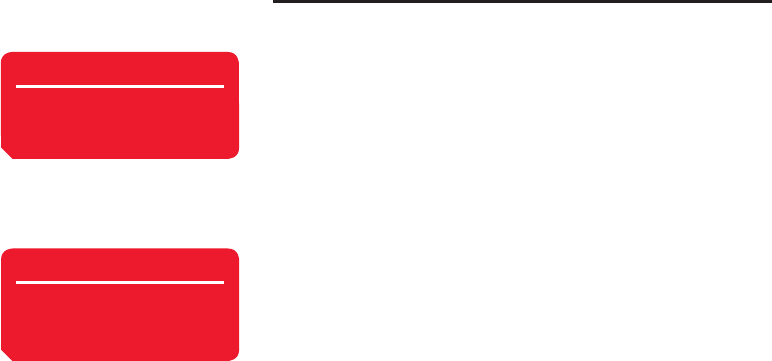
Camera/Video Camera
138
Settings for Recording Videos
Changing the Video Quality
1. In standby mode, press
@
, select Camera and press
J
(Select).
2. Select Settings and press
J
(Select).
3. Select Video Settings and press
J
(Select).
4. Select Movie Settings and press
J
(Select).
5. Select Video Quality and press
J
(Select).
6. Select Fine, Normal or Economy and press
J
(Select).
Switching Image to Full Display
Use the full display to view images.
1. After Step 3 of “Changing the Video Quality” (above), select Screen Settings and
press
J
(Select).
2. Select Screen Display and press
J
(Select).
3. Select Normal or Full Screen and press
J
(Select).
Display Indicators
Set display indicators on or off.
1. After Step 3 of “Changing the Video Quality” (above), select Screen Settings and
press
J
(Select).
2. Select Controller Display and press
J
(Select).
3. Select On or Off and press
J
(Select).
Note
The maximum recording time varies
depending on the video quality
setting.
Tip
To set the Full Screen setting after
recording a video, press
jJ
(Options) and select Full Screen.