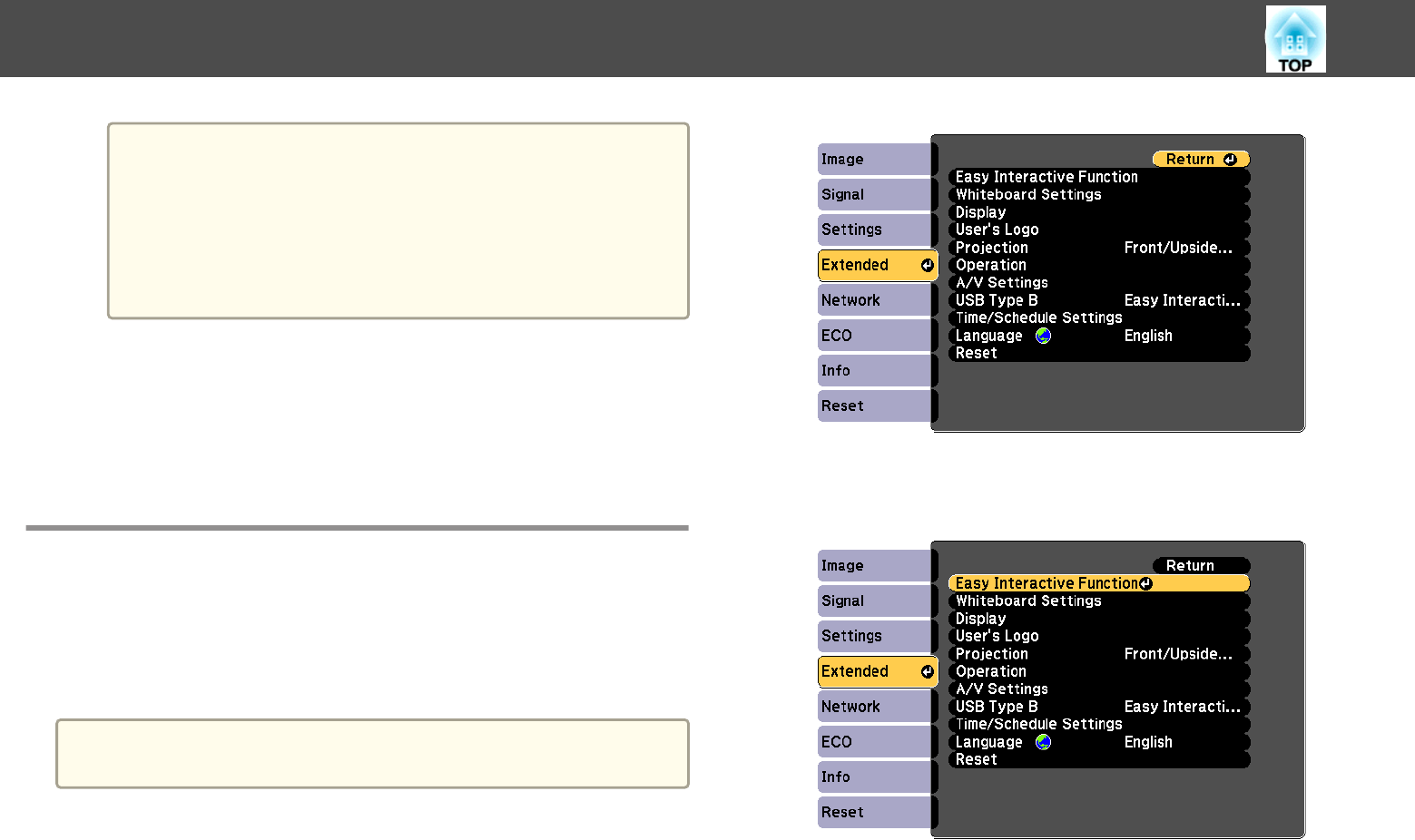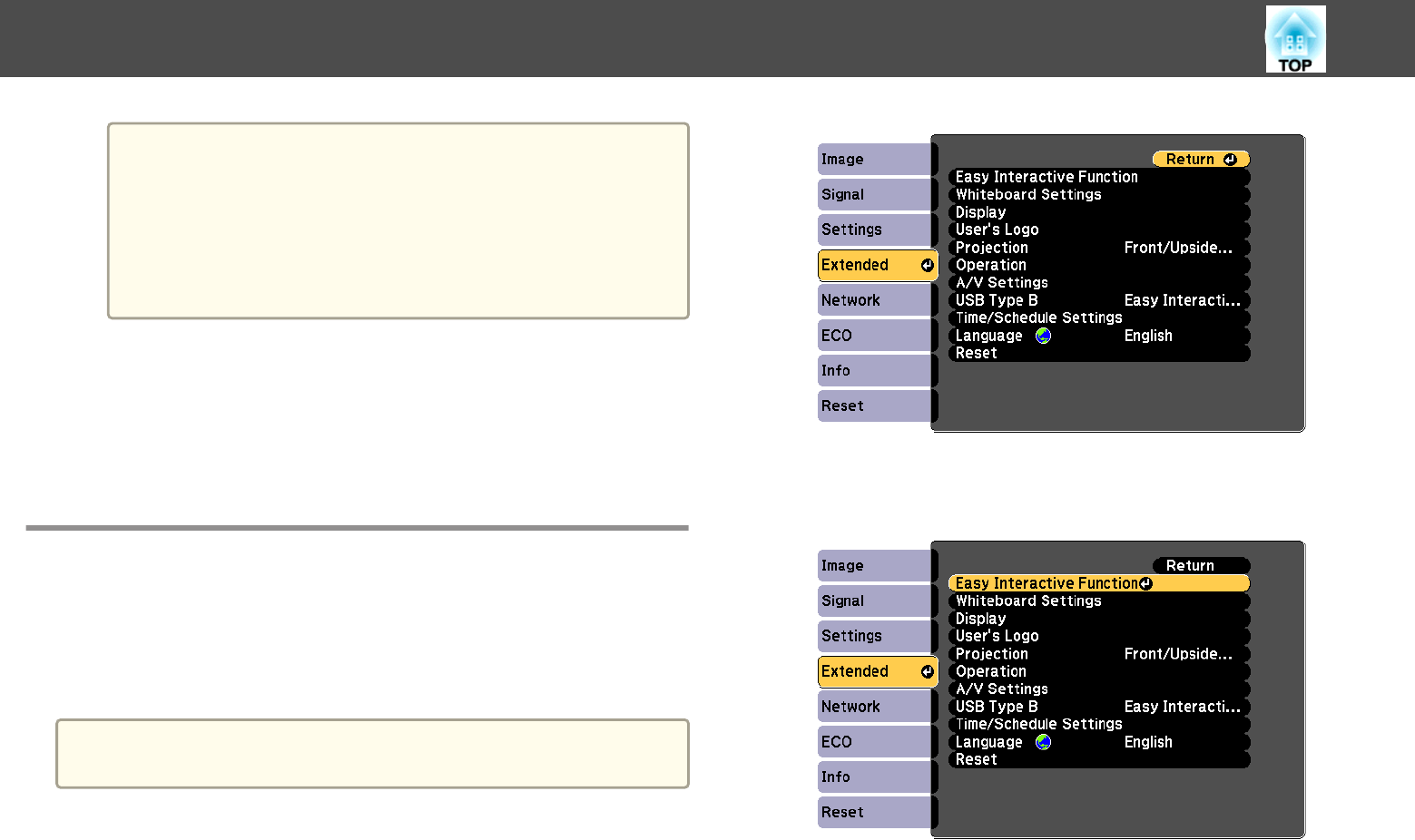
a
You can also change to computer interactive mode by doing the
following:
• Pressing the [Pen Mode] button on the remote control.
• Changing the Pen Mode setting on the projector's Extended
menu to PC Interactive.
s Extended - Easy Interactive Function - Pen
Mode p.179
You can now operate the computer using the interactive pen or your finger.
You can also operate the following:
• The Tablet PC input panel in Windows 7 or Windows Vista.
• Ink Tools for annotation in Microsoft Office applications.
s "Windows Pen Input and Ink Tools" p.122
Adjusting the Pen Operation Area
The pen operation area is normally adjusted automatically if you connect a
different computer or adjust the computer's resolution. If you notice that
the pen position is incorrect when you operate your computer from the
projected screen (computer interactive mode), you can adjust the pen area
manually.
a
Manual adjustment is not available when projecting from a LAN
source.
a
Switch to computer interactive mode, if necessary.
s "Using Computer Interactive Mode" p.111
b
Press the [Menu] button, select the Extended menu, and press
the [Enter] button.
c
Select the Easy Interactive Function setting and press the [Enter]
button.
d
In the PC Interactive section, select Advanced and press
the [Enter] button.
Control Computer Features from a Projected Screen (Computer Interactive Mode)
114