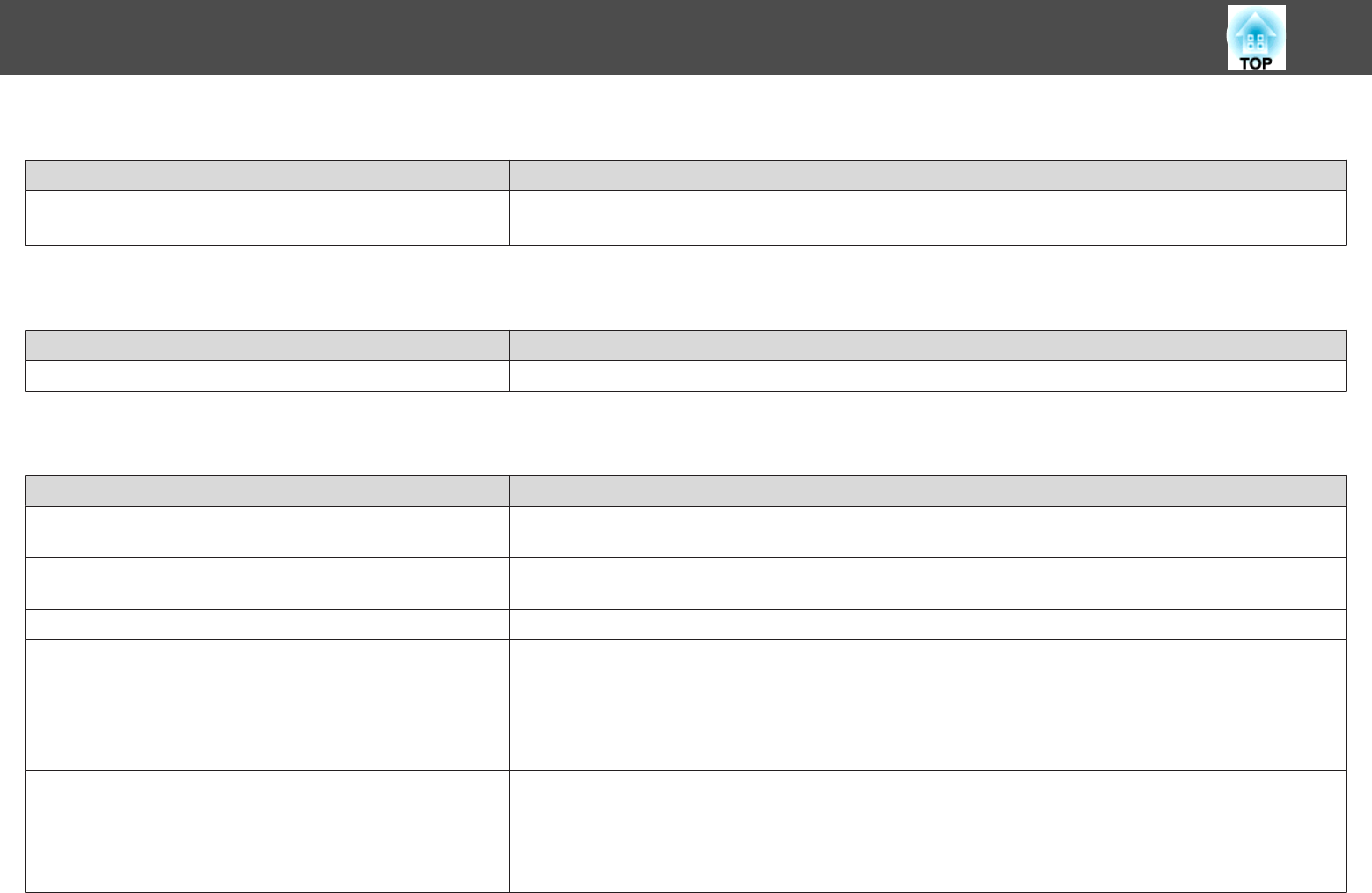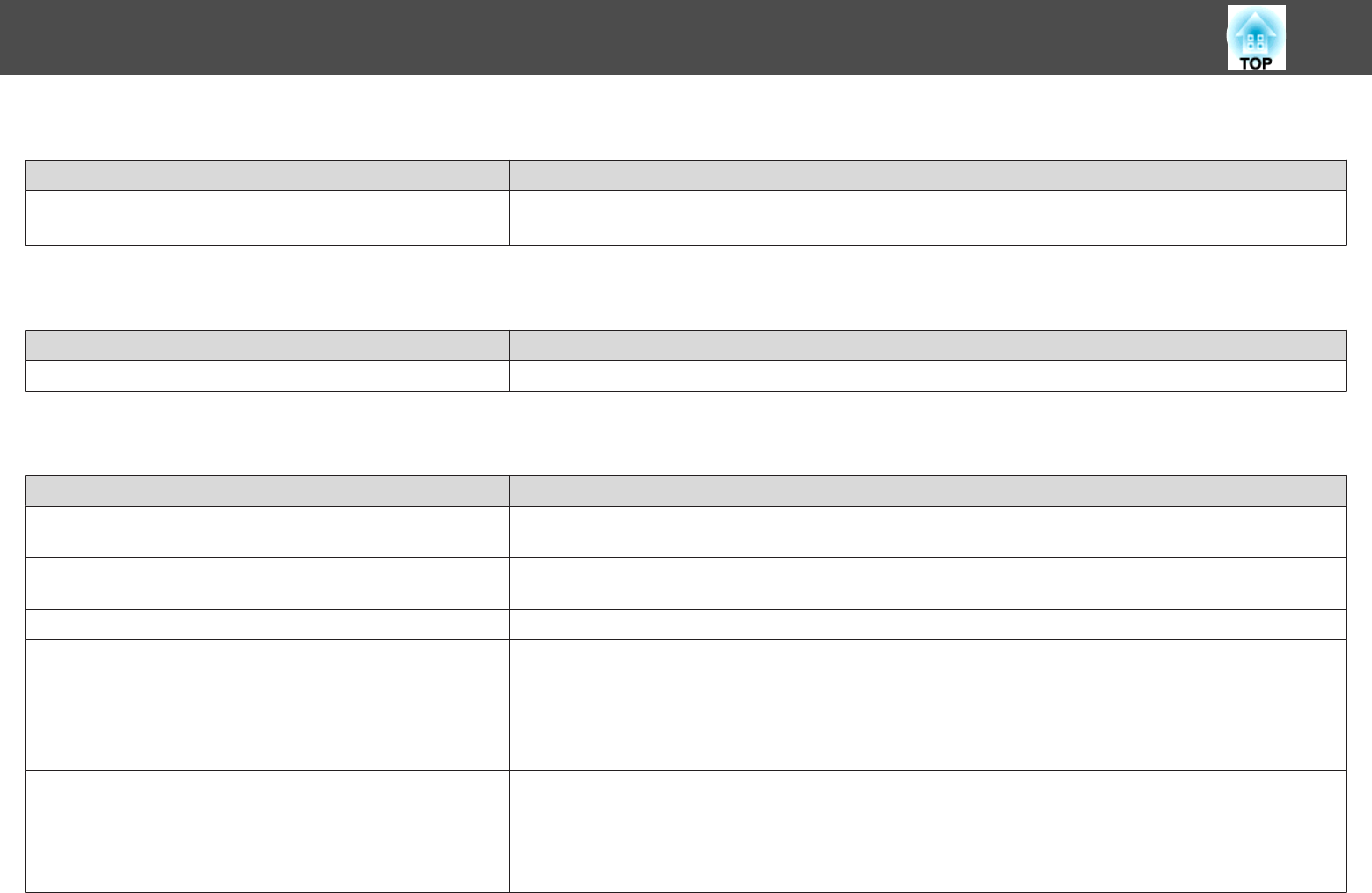
The Message "An error occurred in the Easy Interactive Function." is Displayed
Check Remedy
An error has occurred in the interactive features. Contact the nearest address provided in the Epson Projector Contact List.
s Epson Projector Contact List
Computer's Mouse Does Not Work Correctly
Check Remedy
Is the interactive pen placed on the projection screen? Remove the interactive pen from the projection screen, or turn it off.
The Interactive Pen Does Not Work
Check Remedy
There is an obstacle in the signal route between the interactive pen
and the projector.
Remove the obstacle. Also, do not block the signal route when standing in front of the projection screen.
The signal is interfering with other things such as a light source that
is emitting infrared rays.
Do not use an infrared remote control or infrared microphone in the same room because the interactive pen may
malfunction. Switch off the interfering device such as a light source that is emitting infrared rays.
The battery is low. Replace the battery.
The surrounding area is too bright. Do not allow strong light to shine on the projected screen or the projector's Easy Interactive Function receiver.
Has pen calibration been performed correctly? Make sure you perform pen calibration when using the interactive pen for the first time so that the projector recognizes
the position of the pen correctly.
Also, calibrate the pen again if you notice any discrepancy in positioning.
s "Calibrating Automatically" p.76
Are multiple projectors being used in the same room? When using the interactive pen in the same room as multiple projectors, interference may cause pen operations to
become unstable. Connect the optional remote control cable set (ELPKC28). If you do not have a remote control cable
set, change the Distance of Projectors setting from the Configuration menu.
s "Connecting Multiple Projectors" p.46
s Extended - Easy Interactive Function - Distance of Projectors p.179
Problem Solving
219