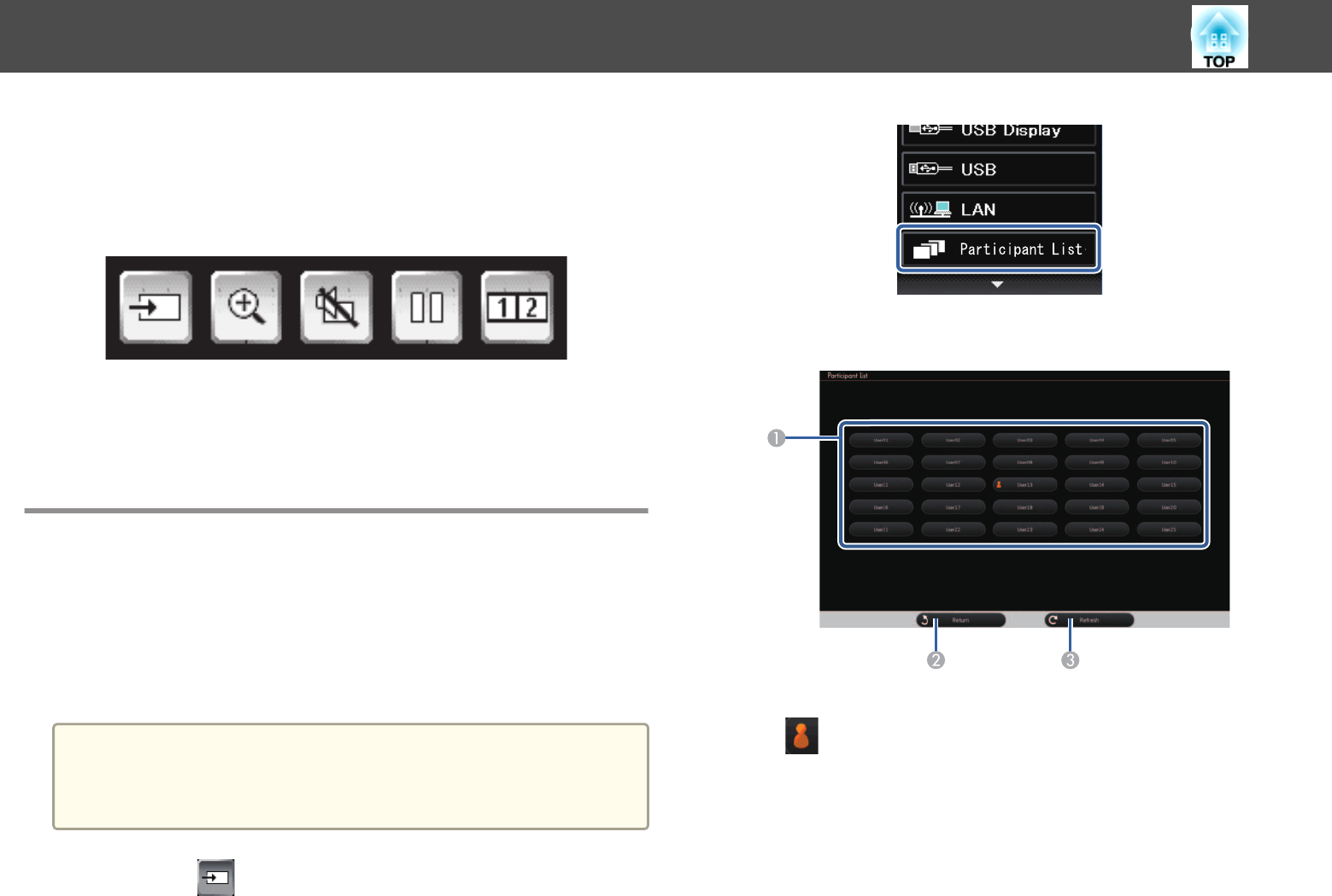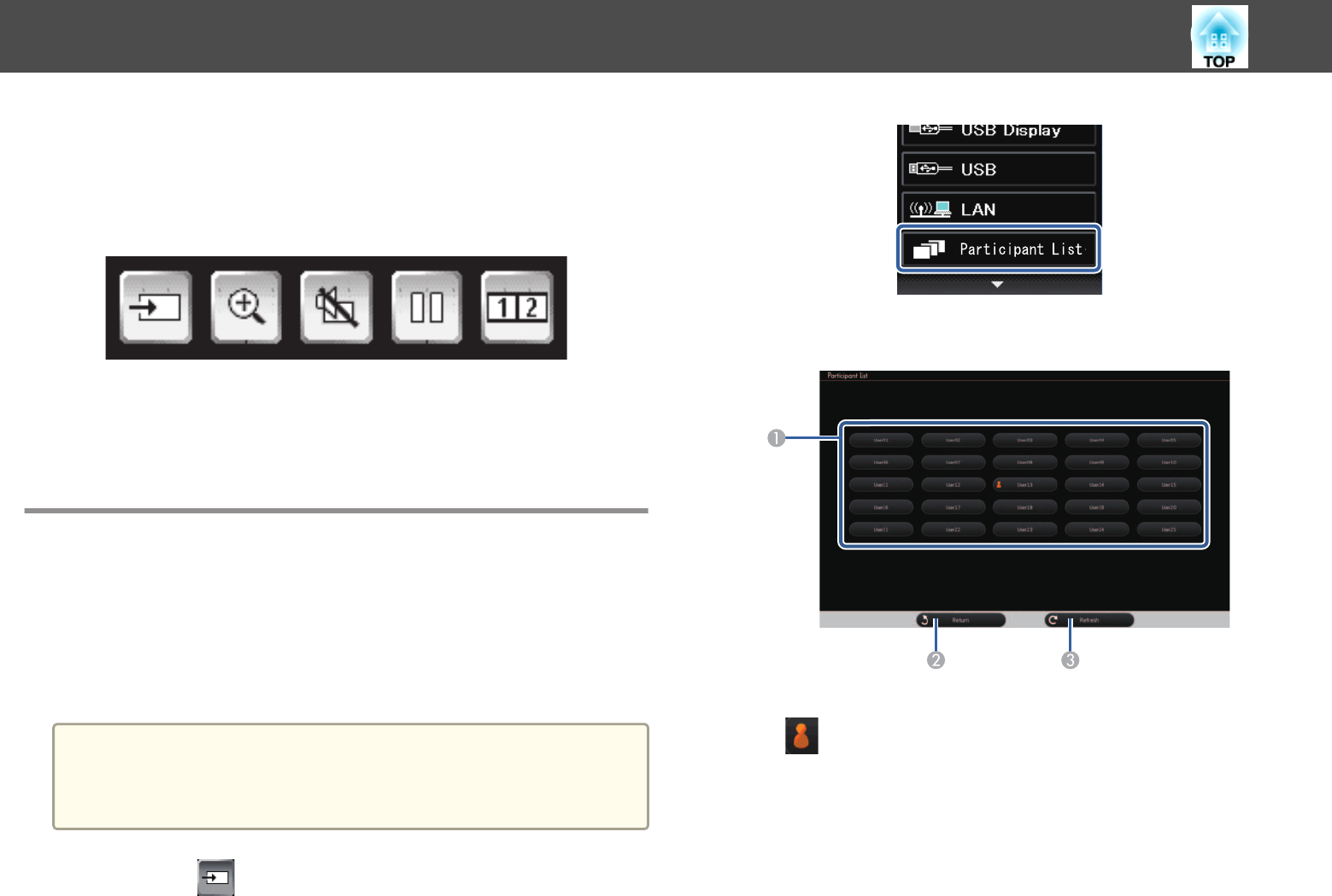
The projector control toolbar lets you control the projector from the
projected screen just as you would using the remote control.
If your network device is connected to the projector using EasyMP Multi
PC Projection, you can also use the toolbar to select the network device
from which you want to project.
Available features vary depending on the mode used.
s "Whiteboard Mode Bottom Toolbar" p.89
s "Annotation Mode Bottom Toolbar" p.108
Selecting Network Device Display from the
Projector Control Toolbar
If you have connected devices to the projector via a network, you can select
to project an image from those devices using the projector control toolbar.
You can select the image source from computers that are running EasyMP
Multi PC Projection, and smartphones or tablets that are running Epson
iProjection.
a
You can select any connected network device for projection, even if
the user connected using the EasyMP Multi PC Projection software
with the moderator feature enabled. See the EasyMP Multi PC
Projection Operation Guide for details about the moderator feature.
a
Select the icon on the projector control toolbar, and then
select Participant List from the image source list.
b
Select the user name for the device you want to project from.
A
Displays the user names for network devices connected to the projector.
The
icon is shown next to the user name of the currently projected
device.
B
Closes the user selection screen and returns to the previous screen.
C
Refreshes the user list.
When an additional user connects to the projector via a network, select this
button to update the user list.
Control the Projector from Projected Screen
118