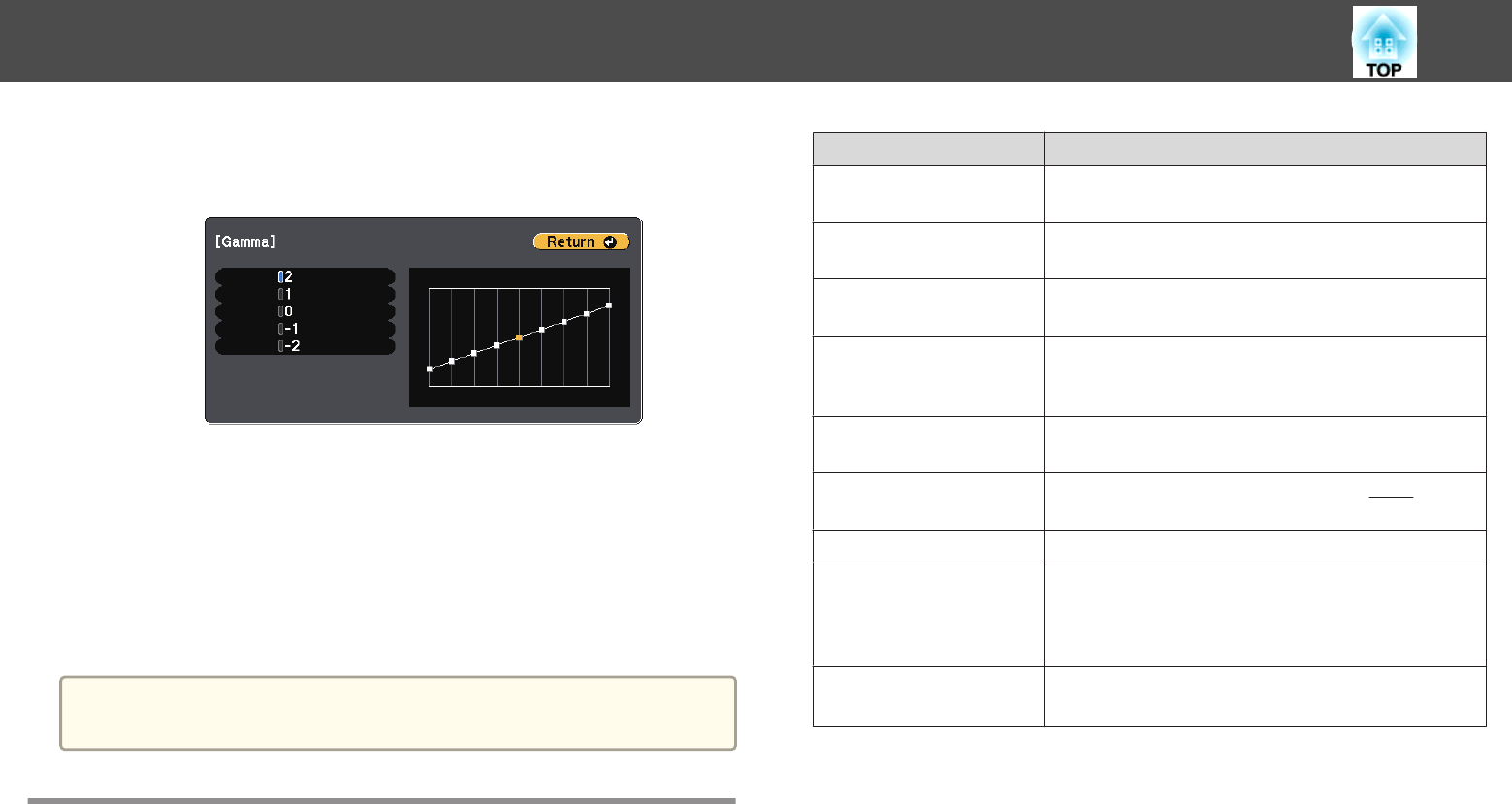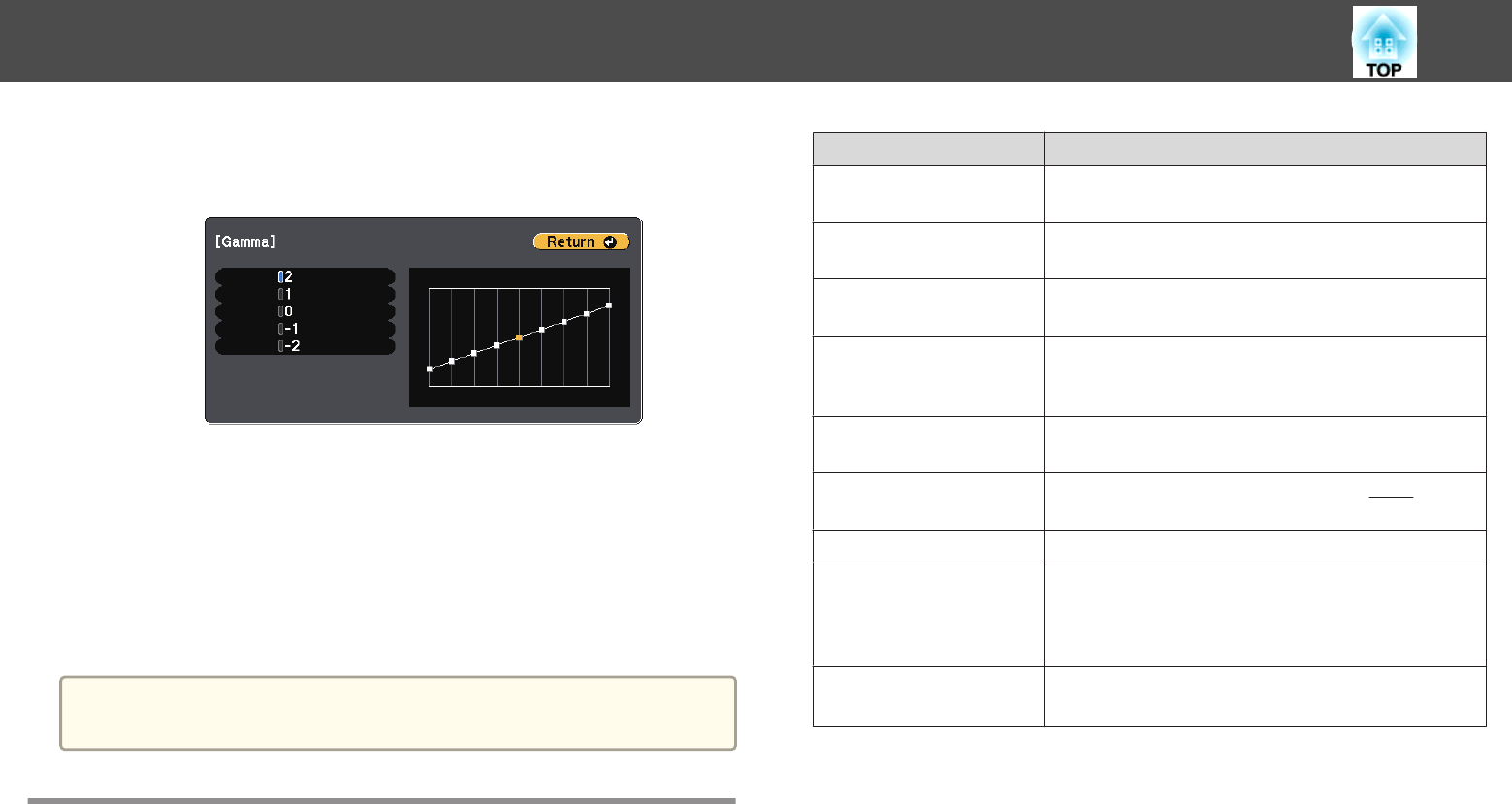
Make settings from the configuration menu.
s
Image - Advanced - Gamma p.175
When a larger value is selected, the dark areas of images become brighter,
but the color saturation for lighter areas may become weaker. When a
smaller value is selected, you can reduce the overall brightness of the image
to make the image sharper.
Select the adjustment value according to the projection size.
• If the projection size is 80 inches or less, select a small value.
• If the projection size is 80 inches or more, select a large value.
a
Medical images may not be reproduced correctly according to your
settings and screen specifications.
Selecting the Projection Quality (Selecting Color
Mode)
You can easily obtain the optimum image quality simply by selecting the
setting that best corresponds to your surroundings when projecting. The
brightness of the image varies depending on the mode selected.
Mode Application
Dynamic
Ideal for use in a bright room. This is the brightest
mode.
Presentation
Ideal for making presentations using color materials
in a bright room.
Theatre
Ideal for watching films in a dark room. Gives
images a natural tone.
Photo
*1
Ideal for projecting still pictures, such as photos, in
a bright room. The images are vivid and brought
into contrast.
Sports
*2
Ideal for watching TV programmes in a bright
room. The images are vivid and brought to life.
sRGB
Ideal for images that conform to the
sRGB
g
color
standard.
Whiteboard
Ideal for making presentations using a whiteboard.
DICOM SIM
*1
Ideal for projecting X-ray photographs and other
medical images. This produces images with clear
shadows. The projector is not a medical device and
cannot be used for medical diagnosis.
Customized
Adjusts the RGBCMY.
s "Adjusting the Image" p.66
*1 Only available when the input signal is RGB or when the source is USB
Display, USB1, USB2, or LAN.
*2
Only available when the input signal is component video, or when the source
is Video.
Adjusting Projected Images
67