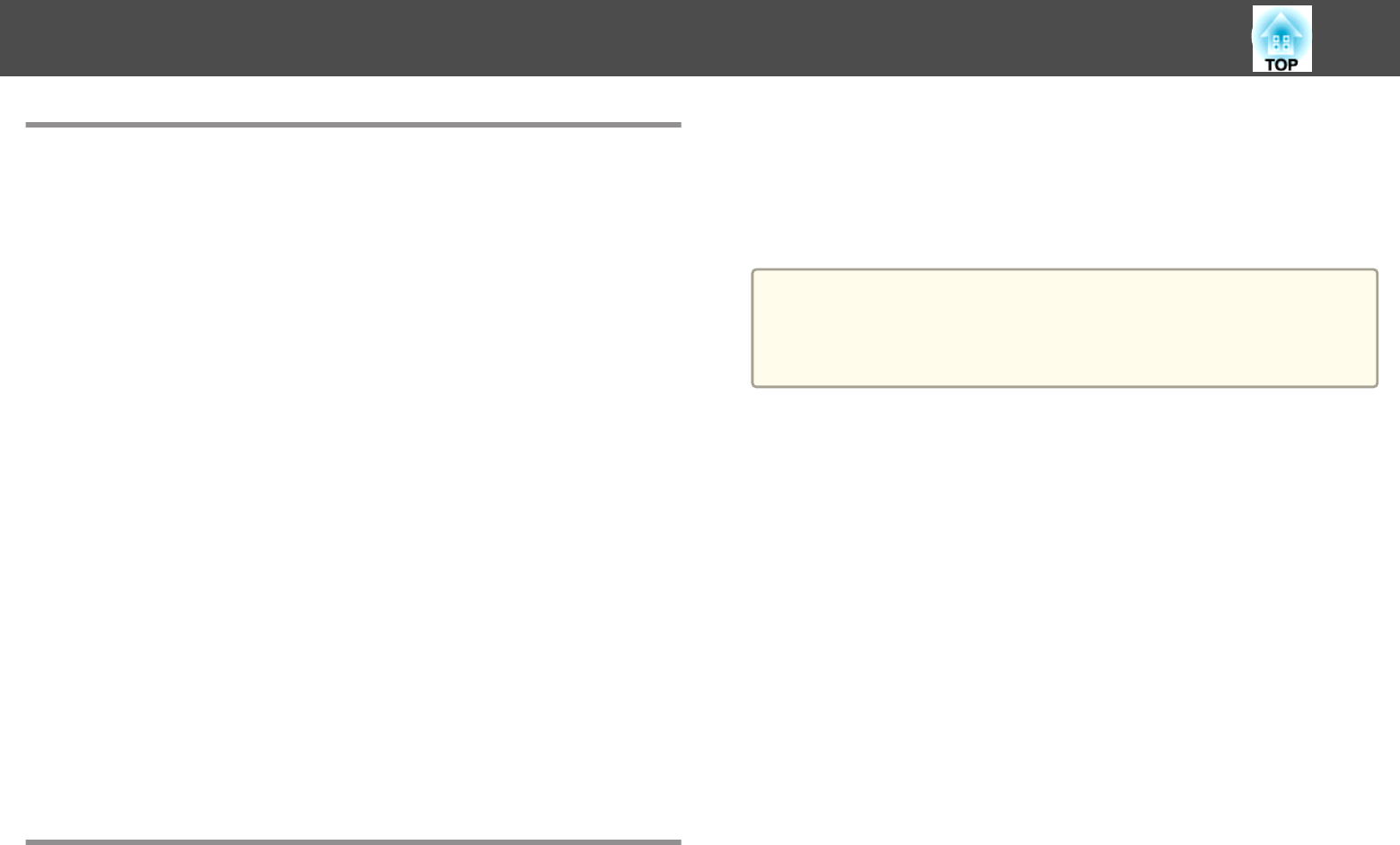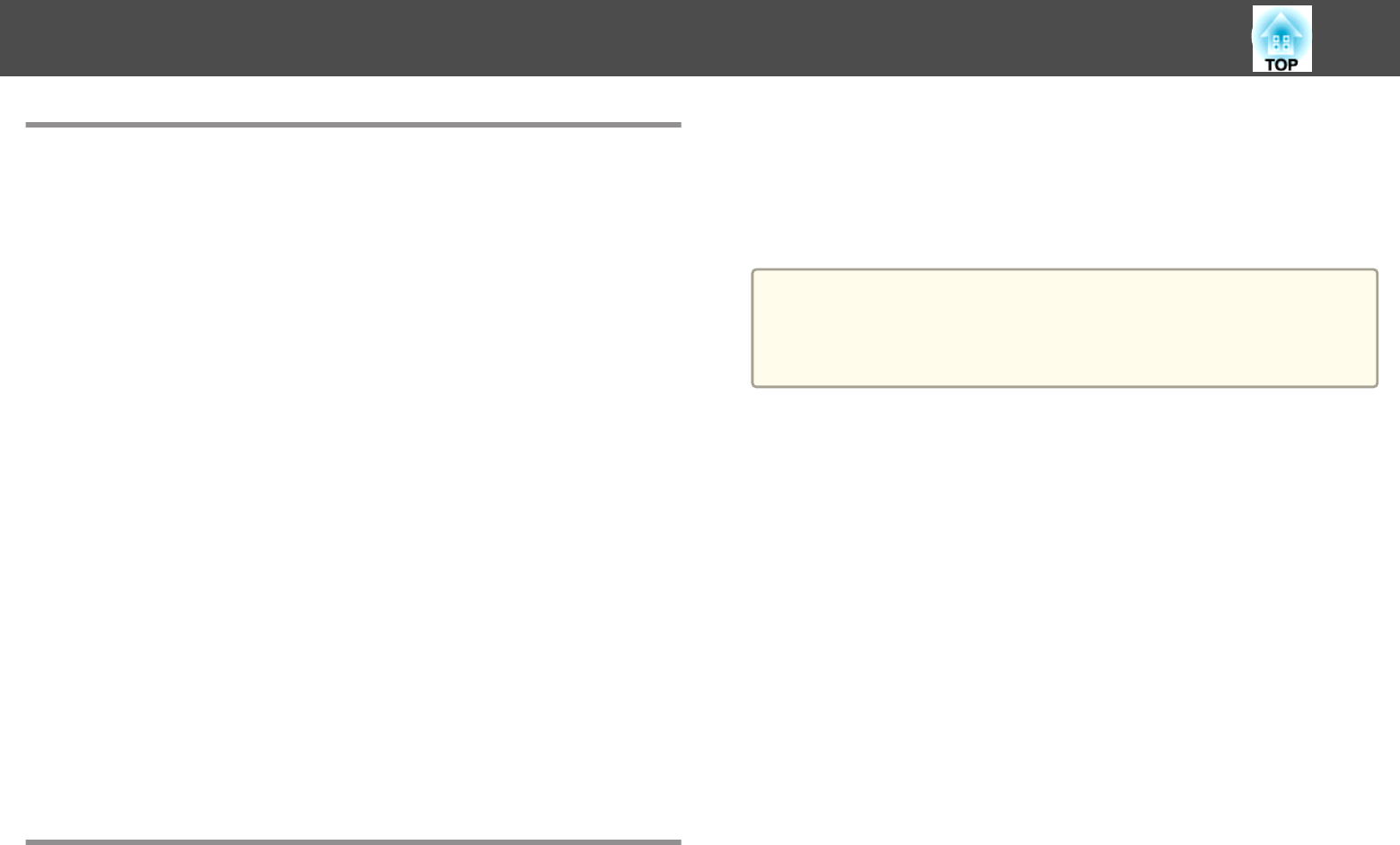
About EasyMP Monitor
EasyMP Monitor lets you carry out operations such as checking the status
of multiple Epson projectors that are connected to a network at a computer
monitor, and controlling the projectors from the computer.
You can download EasyMP Monitor from the following Web site.
http://www.epson.com
The following provides brief descriptions of the monitoring and control
functions that can be carried out using EasyMP Monitor.
• Registering projectors for monitoring and control
• Group registration for registered projectors
• Monitoring the status of registered projectors
• Controlling registered projectors
• Mail Notification settings
• Sending messages to registered projectors
Message Broadcasting
Message Broadcasting is plugin software for EasyMP Monitor. Message
Broadcasting can be used to send a message (JPEG file) to project on all
Epson projectors or specified projectors connected on the network.
The data can be sent manually, or sent automatically using Timer Settings
of EasyMP Monitor.
Download the Message Broadcasting software from the following Web site.
http://www.epson.com
Changing Settings Using a Web Browser (Web
Control)
By using the Web browser of a computer connected to the projector on a
network, you can set the projector's functions and control the projector.
This function allows you to perform setup and control operations remotely.
In addition, since you can use the computer's keyboard, entering characters
required for the setup is easier.
Use Microsoft Internet Explorer 8.0 or later as the Web browser. Use Safari
for OS X.
a
If you set Standby Mode to Communication On, you can use a Web
browser to make settings and perform control even if the projector is
in standby mode (when the power is off).
s ECO - Standby Mode p.199
Projector Setup
In a Web browser, you can set items that are usually set in the projector's
Configuration menu. The settings are reflected in the Configuration menu.
There are also items that can only be set in a Web browser.
Items in the Configuration menu that cannot be set by a Web browser
• Settings menu - Image Shift
• Settings menu - Pointer Shape
• Settings menu - User Button
• Settings menu - Pattern (except Pattern Type)
• Extended menu - Easy Interactive Function
• Extended menu - Display - Toolbars
• Extended menu - Display - Pen Mode Icon
• Extended menu - Display - Projector Control
• Extended menu - User's Logo
• Extended menu - Operation - High Altitude Mode
• Extended menu - USB Type B
• Extended menu - Language
• Reset menu - Reset All and Reset Lamp Hours
Monitoring and Controlling
153