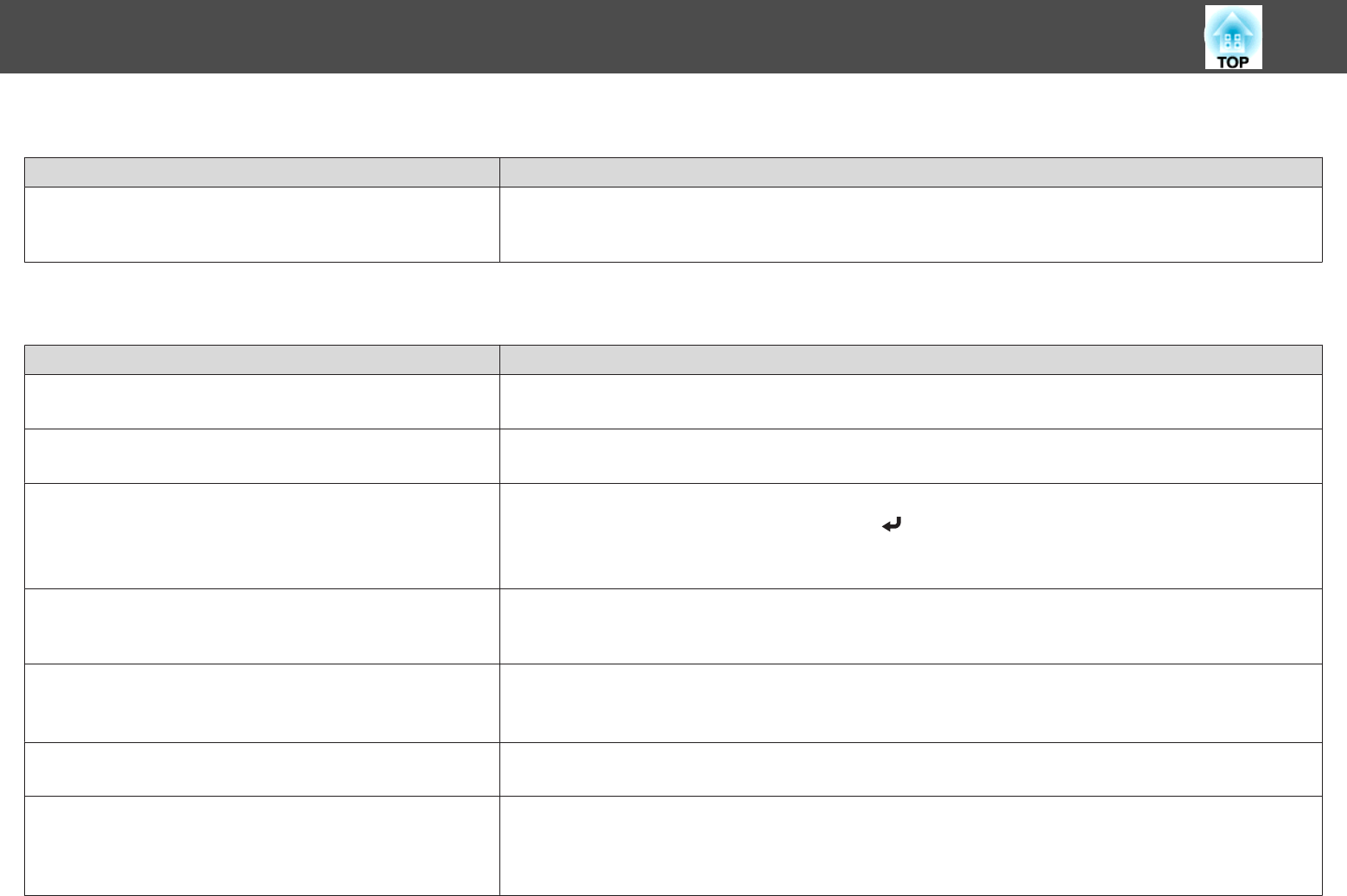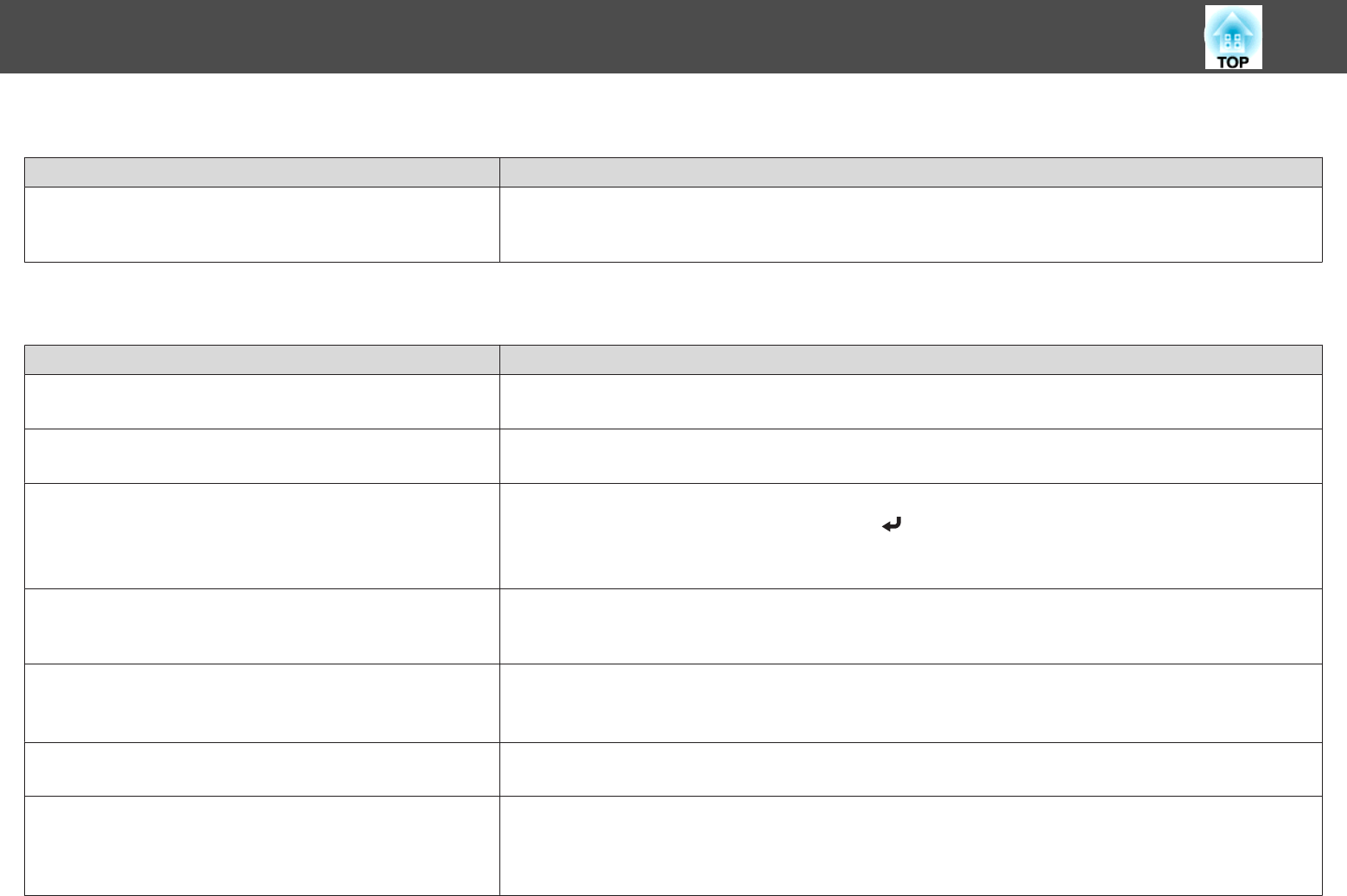
The Mouse Cursor Flickers (Only when Projecting USB Display)
Check Remedy
Is Make the movement of the mouse pointer smooth. selected? Click All Programs - EPSON Projector - Epson USB Display - Epson USB Display Vx.xx Settings, and then select
Make the movement of the mouse pointer smooth.(Windows 2000 does not support this function.)
Windows Aero becomes unavailable if this is selected in Windows Vista/7.
The Image is Truncated (Large) or Small, the Aspect is Not Suitable, or the Image has been Reversed
Check Remedy
Is a wide-panel computer image being projected?
(Only when projecting computer images)
Change the setting according to the signal for the connected equipment.
s Signal - Resolution p.176
Is the image still being enlarged by E-Zoom? Press the [Esc] button on the remote control to cancel E-Zoom.
s "Enlarging Part of the Image (E-Zoom)" p.143
Is the display position adjusted correctly? (Only when projecting analog RGB signals input from the Computer port)
Press the [Auto] button on the remote control or the [
] button on the control panel to adjust the position.
You can also adjust the position from the Configuration menu.
s Signal - Position p.176
Is the computer set for dual display?
(Only when projecting computer images)
If dual display is activated in the Display Properties of the computer's Control Panel, only about half of the image on the
computer screen is projected. To display the entire image on the computer screen, turn off the dual display setting.
s Computer video driver documentation
Is the correct resolution selected?
(Only when projecting computer images)
Set the computer so that the signals being output are compatible with the projector.
s "Supported Monitor Displays" p.245
s Computer's documentation
Did you adjust the image position after performing Adjust Zoom or
Keystone?
Perform Image Shift to adjust the image position after performing Adjust Zoom or Keystone.
s "Adjusting the Position of the Image (Image Shift)" p.62
Is the projection mode correct? Depending on how the projector is installed, set the projection mode from one of the following: Front, Front/Upside
Down, Rear, Rear/Upside Down.
s Extended - Projection p.179
s "Installation Methods" p.30
Problem Solving
215