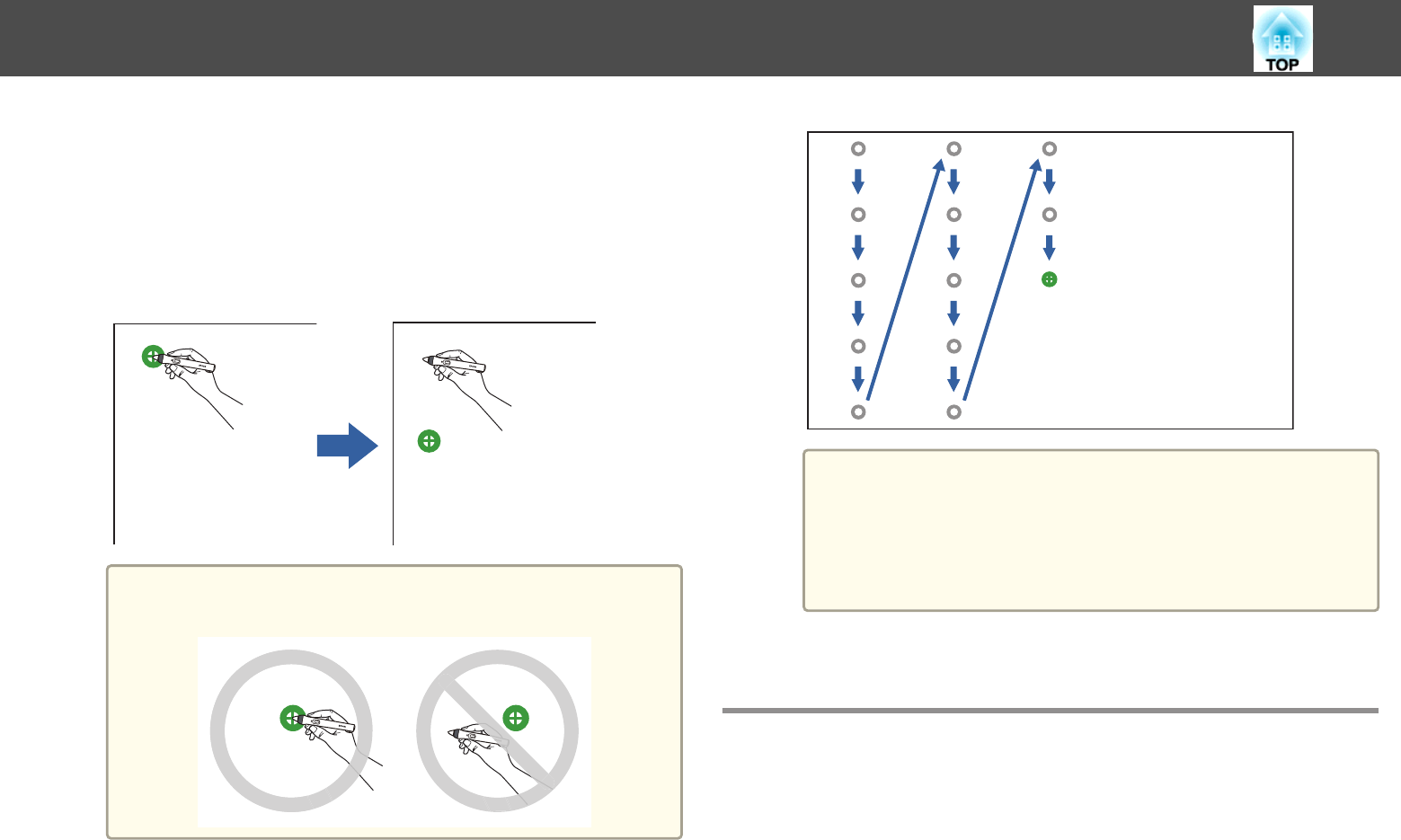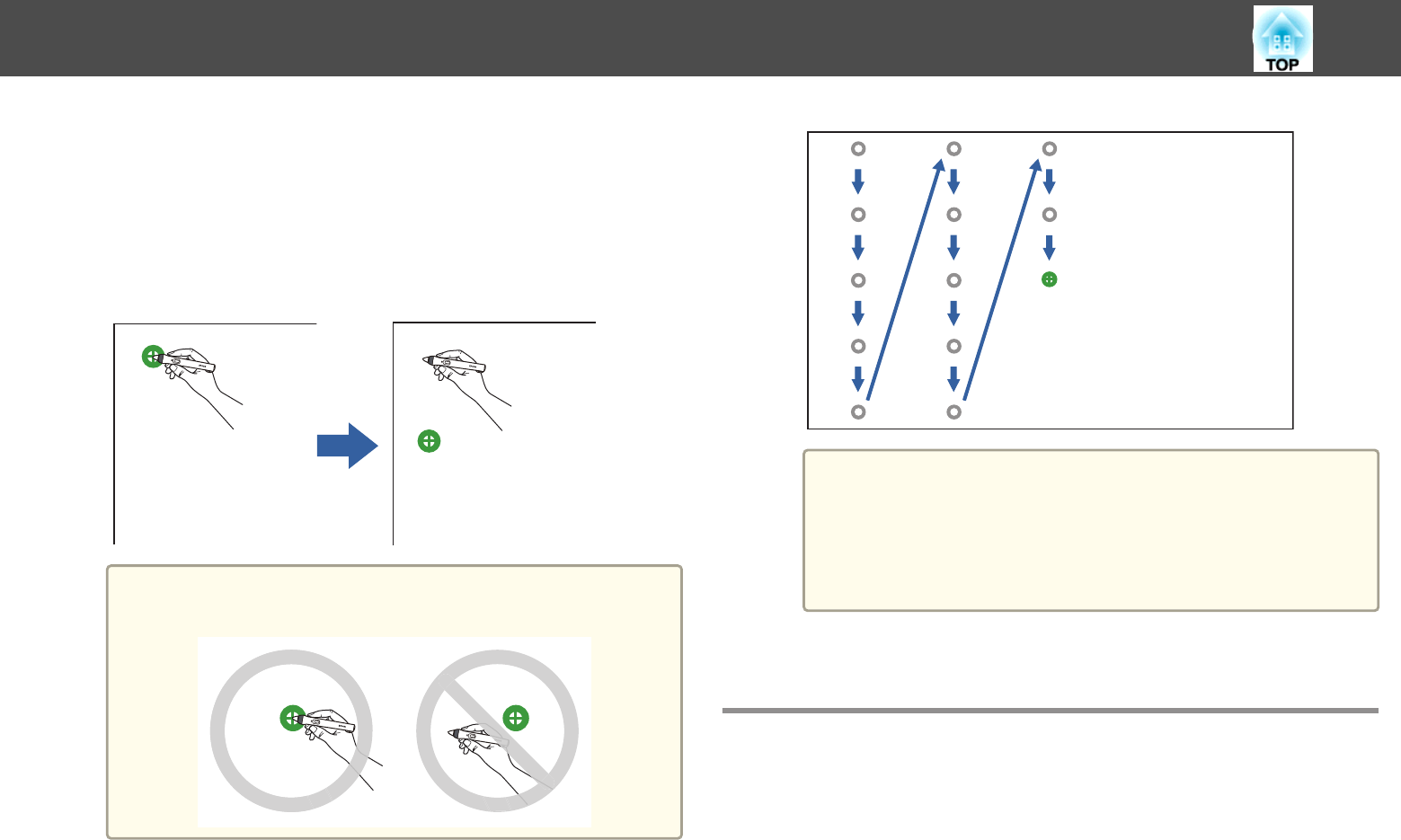
e
Select Yes and press the [Enter] button.
A flashing green circle appears in the upper left corner of your
projected image.
f
Touch the center of the circle with the tip of the pen.
The circle disappears, and you see another circle below the first
one.
a
For the most accurate calibration, make sure you touch the
center of the circle.
g
Touch the center of the next circle, then repeat. When you get to
the bottom of the column, the next circle appears at the top of a
new column.
a
• Make sure you are not blocking the signal between the pen
and the interactive receiver.
• If you make a mistake, press the [Esc] button on the remote
control to go back to the previous circle.
• To cancel the calibration process, press and hold the [Esc]
button for 2 seconds.
h
Continue until all of the circles disappear.
Using Interactive Touch Operations with Your
Finger (EB-1430Wi)
You can use your finger to interact with the projected screen, just as you
would use an interactive pen (EB-1430Wi). You can use either a pen or
your finger, or use both at the same time.
The projector recognizes up to six touch points in computer interactive
mode. When performing touch operations with your finger, you can use
two fingers in annotation and whiteboard modes.
Do the following before using your finger for touch operations:
Preparing Before Using Interactive Features
79