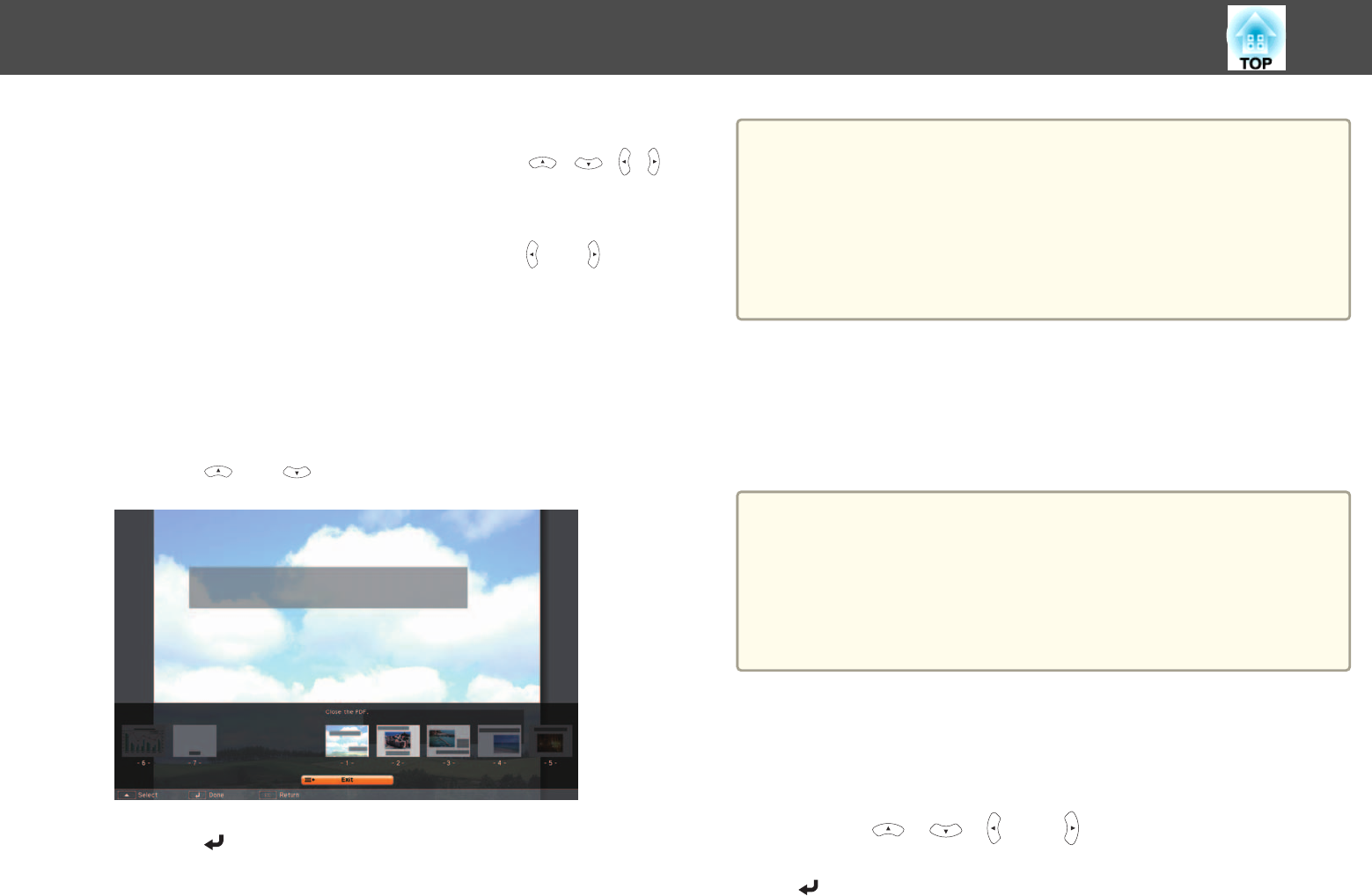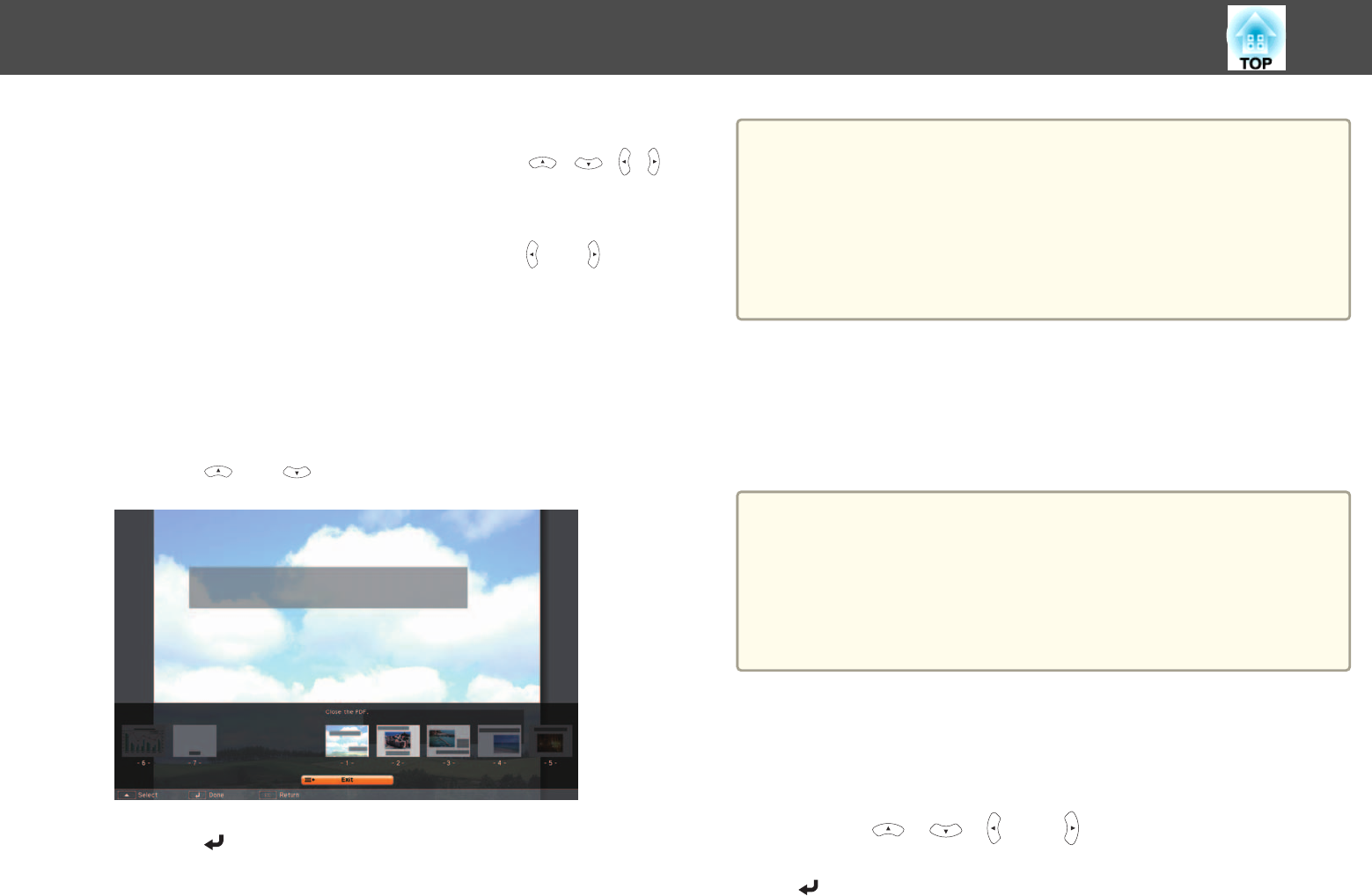
• Scrolling a page
While a page is displayed at expanded size, press the [
][ ][ ][ ]
button to scroll the page.
• Rotating a page
While a page is displayed at full screen size, press the [
] or [ ] button
to rotate all pages in the PDF by 90 degrees.
Closing PDF File Display
a
Press the [Esc] button while a PDF file is being displayed.
The select page menu is displayed.
b
Press the [ ] or [ ] button, and then select Exit.
c
Press the [ ] button.
The PDF file being displayed closes and the file select screen is
displayed.
a
The following operations cannot be performed while viewing a PDF in
PC Free.
- Releasing a password
- Displaying e-signatures
- Displaying transparent effects
- Playing multi media contents
- Displaying 3D artwork
- Displaying comments
Projecting Image Files in a Folder in Sequence (Slideshow)
You can project the image files in a folder in sequence, one at a time. This
function is called Slideshow. Use the following procedure to run
Slideshow.
a
You can set display conditions, such as projecting repeatedly and
adding display effects while switching between files. To change movie
and image files automatically when you run Slideshow, set Screen
Switching Time from the Option screen in PC Free to anything other
than No. The default setting is No.
s
"Image File Display Settings and Slideshow Operation Settings"
p.140
a
Start PC Free.
s "Starting PC Free" p.134
The file list screen is displayed.
b
Use the [ ], [ ], [ ], and [ ] buttons to position the cursor
on the folder you want to run the Slideshow, and then press the
[
] button.
Projection Functions
139