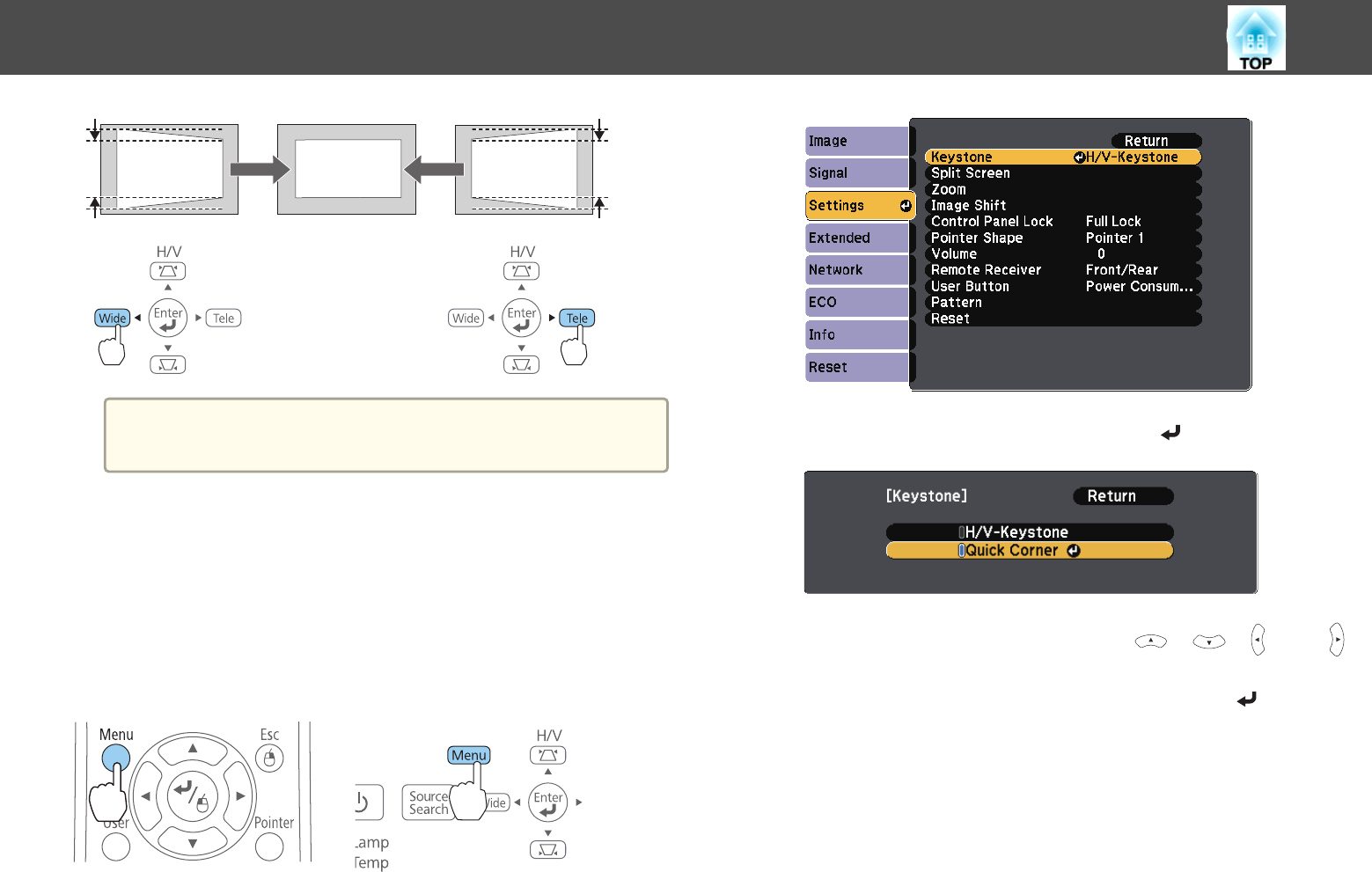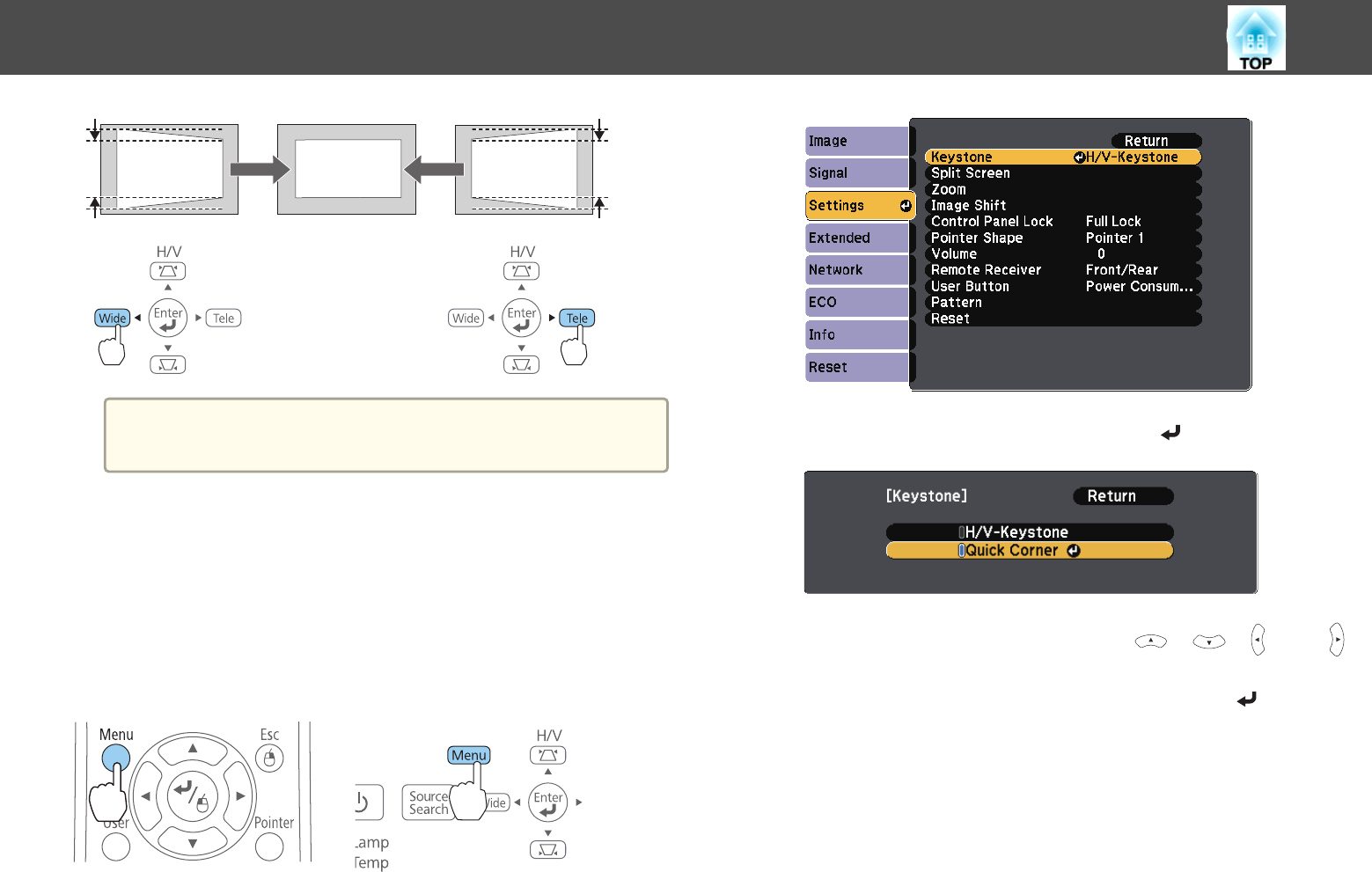
a
You can set H/V-Keystone from the Configuration menu.
s Settings - Keystone - H/V-Keystone p.178
Quick Corner
This allows you to manually correct each of the four corners of the
projected image separately.
a
Press the [Menu] button while projecting.
s "Using the Configuration Menu" p.172
Using Remote Control Using the Control Panel
b
Select Keystone from Settings.
c
Select Quick Corner, and then press the [ ] button.
d
Select the corner to correct using the [ ], [ ], [ ], and [ ]
buttons on the remote control, or the [
w], [v], [Wide], and [Tele]
buttons on the control panel, and then press the [
] button.
Adjusting Projected Images
60