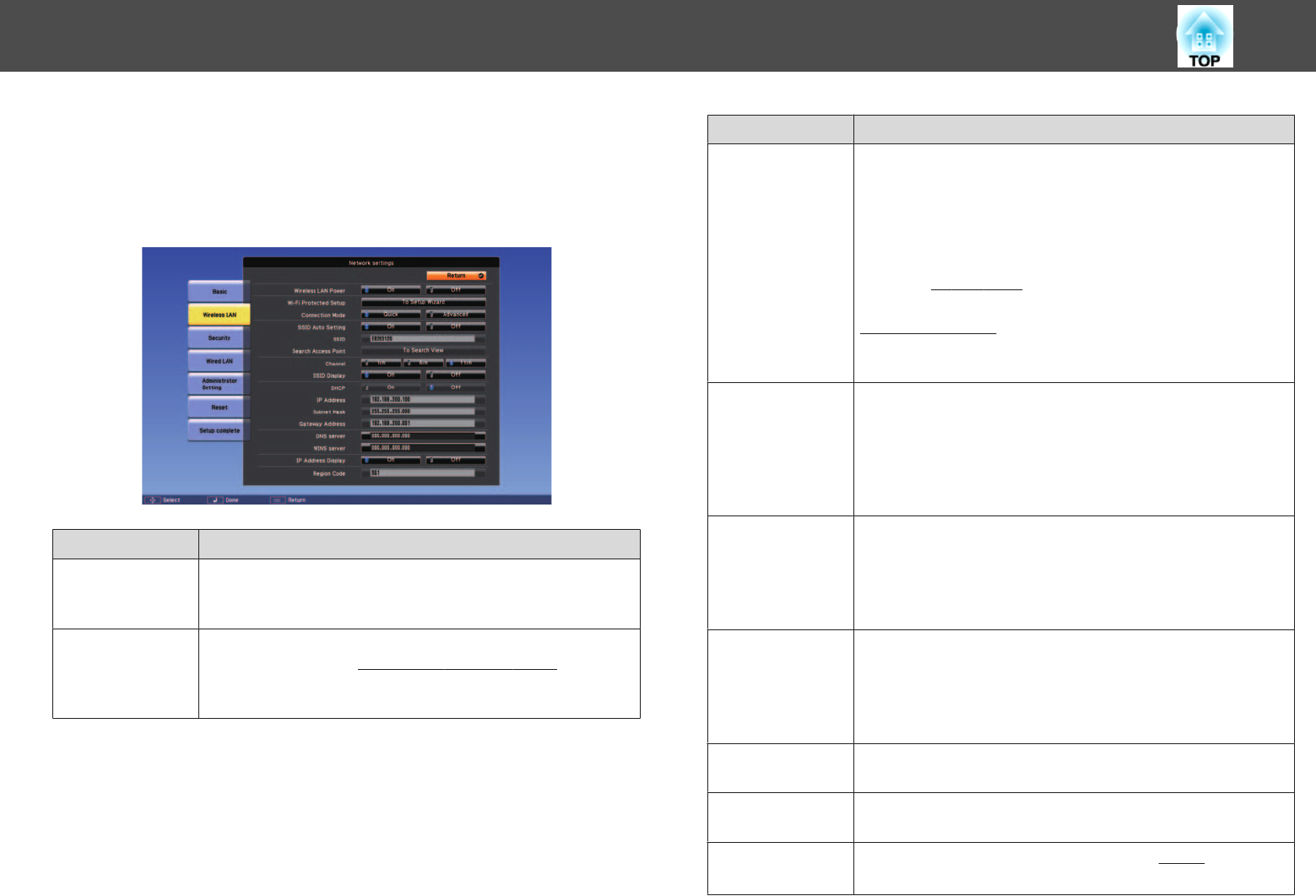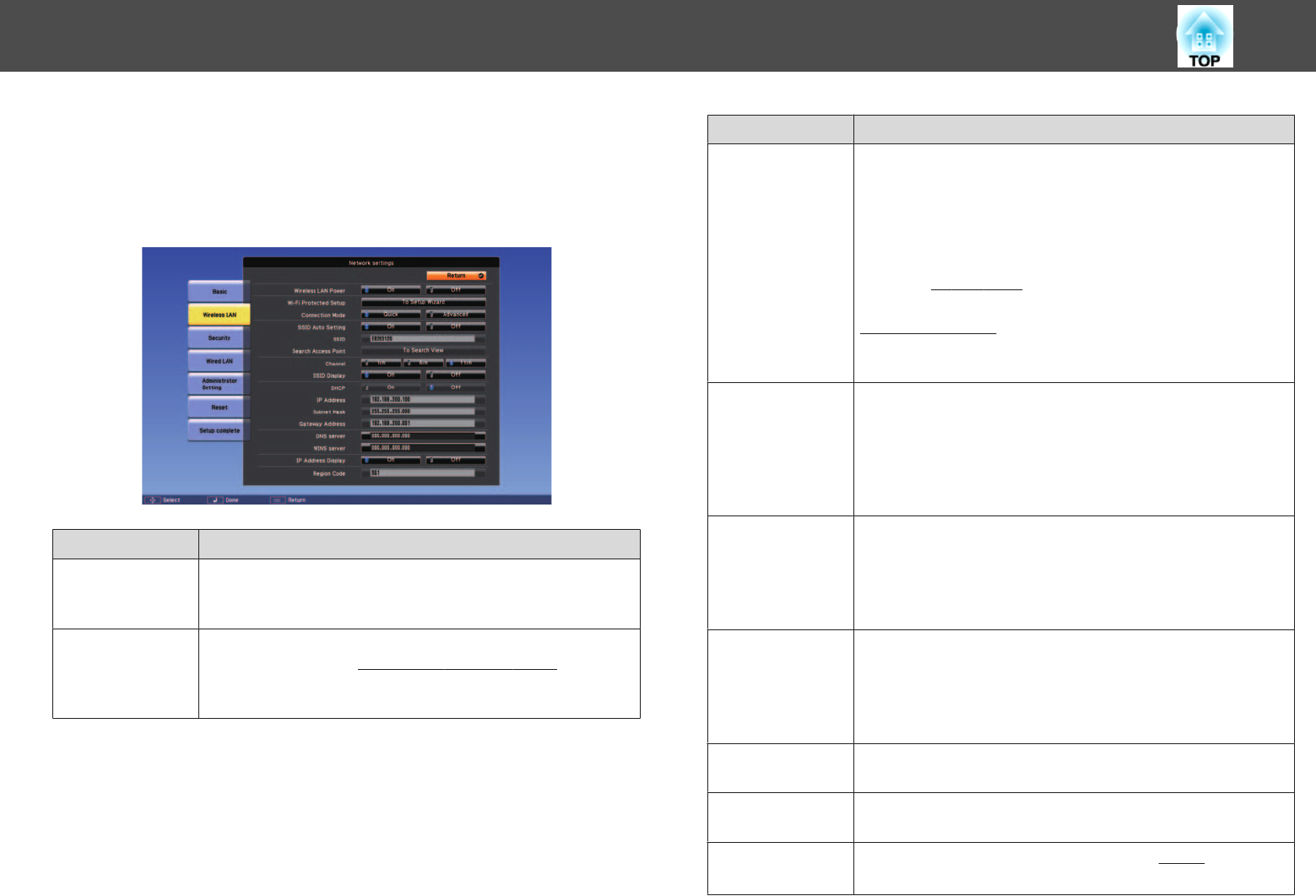
Wireless LAN Menu
To connect the projector to a computer using a wireless LAN, install the
Wireless LAN unit.
s
"Installing the Wireless LAN Unit" p.45
Sub-menu Function
Wireless LAN
Power
Set this to On when connecting the projector and a computer via
a wireless LAN. If you do not want to connect via wireless LAN,
turn it Off to prevent unauthorized access by others.
Wi-Fi Protected
Setup
Set this when connecting to a network via a wireless LAN access
point compatible with
WPS (Wi-Fi Protected Setup)
g
. You can
easily connect the projector to the access point and make security
settings. Follow the on-screen instructions.
Sub-menu Function
Connection
Mode
Set the connection mode to use when connecting the projector
and a computer via a wireless LAN.
If you select Quick, a small network is created automatically by
the projector and computer. This is used with EasyMP Network
Projection. If SSID Auto Setting is set to On, the projector
becomes an easy access point; if it is set to Off, the network is
created in
Ad hoc mode
g
.
If you select Advanced, the connection is established in
infrastructure mode
g
through the access point installed. Set to
Advanced when monitoring and controlling the projector over a
network.
SSID Auto Set‐
ting
If Connection Mode is set to Quick, when you set this to On, you
can search for the projector more quickly from among multiple
projectors. SSID is set automatically.
When connecting to multiple projectors from 1 computer in
Quick mode, set this to Off, and set the same SSID in all the
projectors you want to connect to.
SSID
Enter an SSID. When an SSID is provided for the wireless LAN
system in which the projector participates, enter the SSID.
You can enter up to 32 single-byte alphanumeric characters (^
can only be entered from the Web browser). Set SSID to blank or
ANY to establish an ANY connection.
Search Access
Point
When Connection Mode is set to Advanced, you can search for
surrounding access points, and set the SSID to be connected from
those access points. Depending on the access point settings, they
may not be displayed in the list. You must set security separately.
s "Search Access Point Screen" p.191
Channel
You can select the channels used to connect in Quick mode. If
interference from other signals occurs, use a different channel.
SSID Display
To prevent the SSID from being displayed on the LAN Standby
screen, set this to Off.
DHCP
You can set whether or not (On/Off) to use
DHCP
g
.
If this is set to On, you cannot set any more addresses.
List of Functions
190