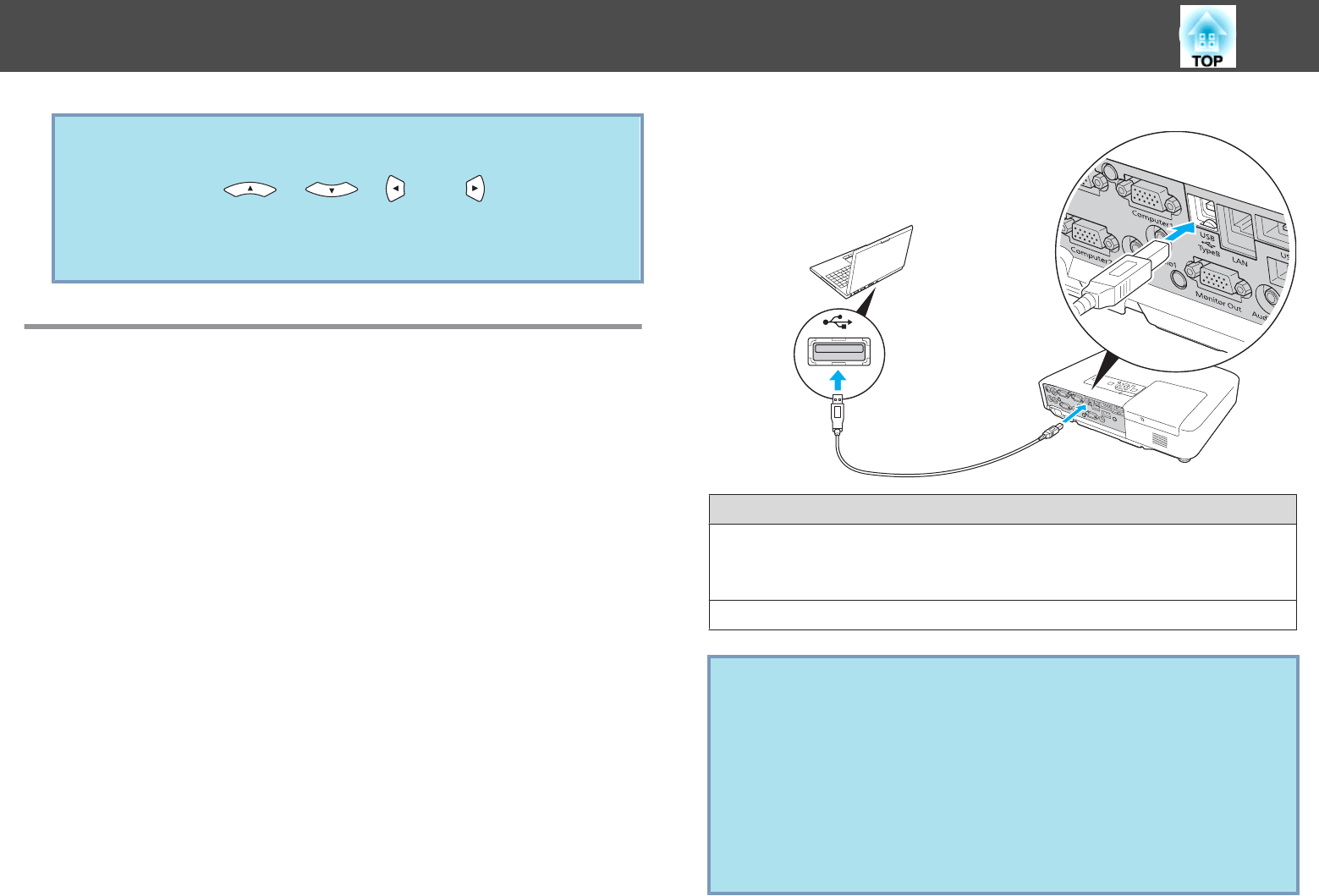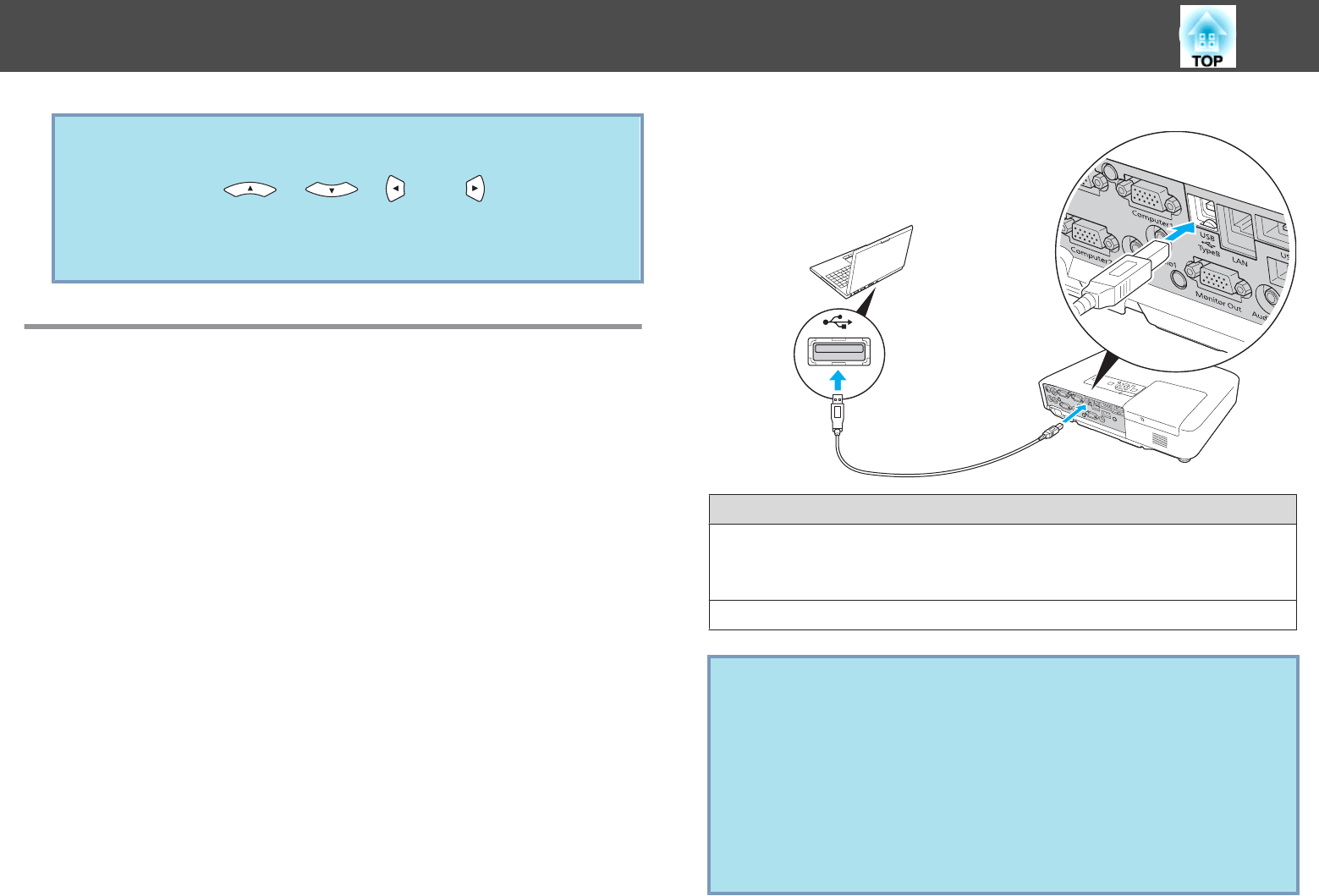
q
• The enlargement ratio appears on the screen. The selected area
can be enlarged to between 1 to 4 times in 25 incremental steps.
• Press the [
], [
], [
], and [ ] buttons to scroll
the image.
• If E-Zoom is selected, Progressive and Noise Reduction are
cancelled.
Operating the Mouse Pointer by Remote Control
(Wireless Mouse)
To activate the Wireless Mouse function, set USB Type B to Wireless
Mouse from Extended in the Configuration Menu. By default, USB
Type B is set to USB Display. Change the setting beforehand.
s p.58
When the USB port of a computer and the USB (TypeB) Port on the
rear of the projector are connected with the USB cable, you can use the
projector's Remote Control like a Wireless Mouse to control the
computer's mouse pointer.
Compatible OS
Windows: 98/98SE/2000/Me/XP Home Edition/
XP Professional/Vista Home Basic/Vista Home Premium/
Vista Business/Vista Enterprise/Vista Ultimate
Macintosh: Mac OS X 10.3 to 10.5
q
• The Wireless Mouse function can be used only when the source
is Computer1, Computer2, or HDMI (EB-1925W/1915 only). For
EB-1900, it can be used only when the source is Computer.
• When projecting in USB Display, you can only page up and down.
• It may not be possible to use the Wireless Mouse function under
some versions of both the Windows and Macintosh operating
systems.
• Some computer settings may have to be changed in order for
the mouse function to be used. Consult the documentation for
the computer for further details.
Functions for Enhancing Projection
40