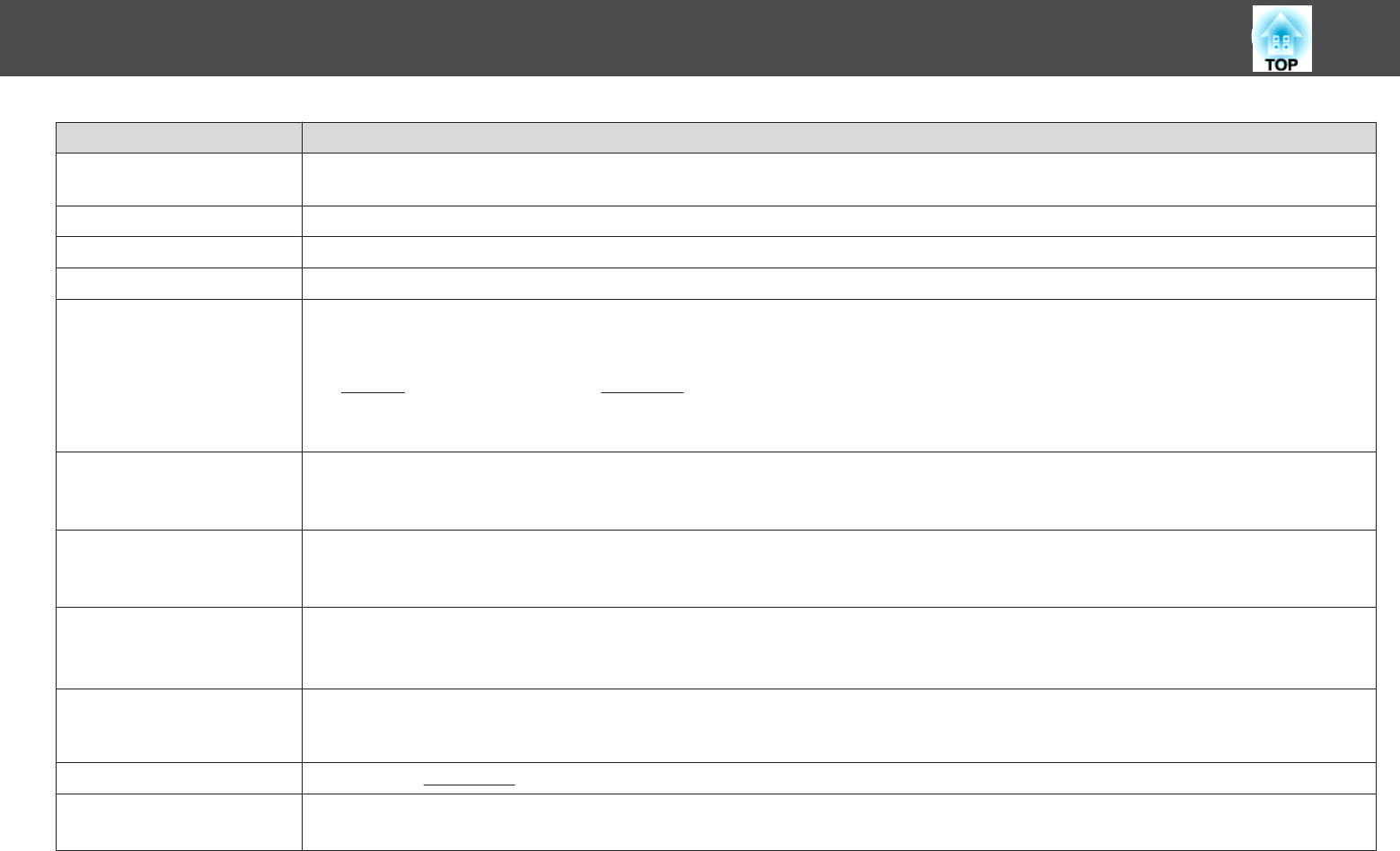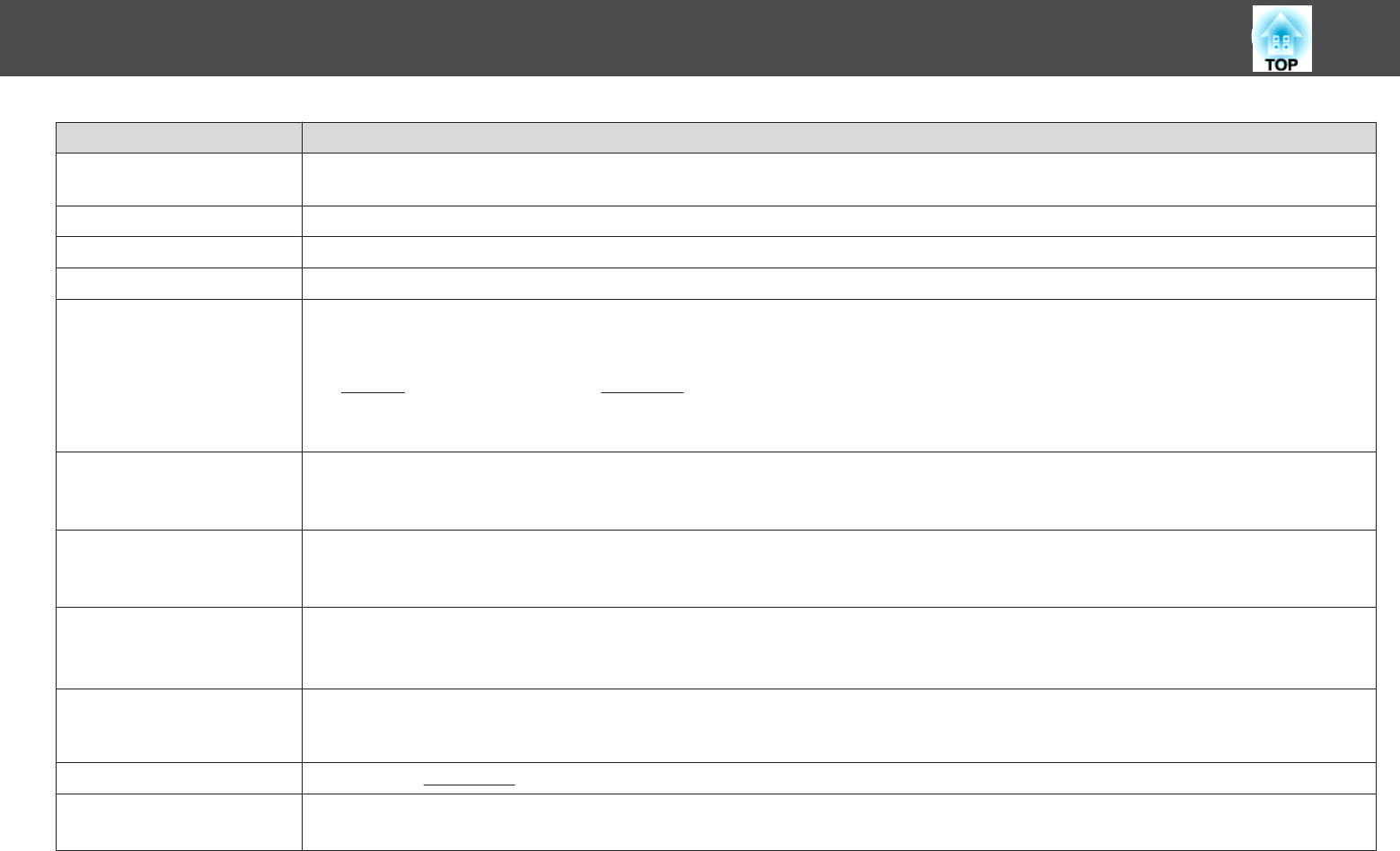
Sub Menu Function
Resolution
When set to Auto, the resolution of the input signal is automatically identified. If the images cannot be projected correctly when set to Auto, such
as when some of the image is missing, adjust to Wide depending on the connected computer for wide screens, or set to Normal for 4:3 or 5:4 screens.
Tracking
You can adjust computer images when vertical stripes appear in the images.s p.89
Sync.
You can adjust computer images when flickering, fuzziness, or interference appear in the images.s p.89
Position
You can adjust the display Position up, down, left, and right when a part of the image is missing so that the whole image is projected.
Progressive
(When component video or RGB video signal is input, this setting can only be adjusted when 480i/576i/1080i signals are being input. This cannot
be set when a digital RGB signal is input.)
Off: IP conversion is carried out for each field in the screen. This is ideal for viewing images with a large amount of movement.
On:
Interlace
g
(i) signal is converted to Progressive
g
(p). Applies to still images.
Video: This is ideal for viewing general video images.
Film/Auto: This is ideal for movie films, CG and animation.
Noise Reduction
(This cannot be set when a digital RGB signal is input)
Smoothes out rough images. There are two modes. Select your favorite setting. It is recommended that this is set to Off when viewing image
sources in which noise is very low, such as for DVDs.
HDMI Video Range
(EB-1925W/1915 only)
(This cannot be set when a digital RGB signal is input)
When the projector's HDMI input port is connected to a DVD player and so on, the projector's video range is set according to the DVD player's
video range setting.
Input Signal
You can select an input signal from Computer input port or Computer1/2 input port.
If set to Auto the input signal is set automatically according to the connected equipment.
If colors do not appear correctly when set to Auto, select the appropriate signal according to the connected equipment.
Video Signal
You can select input signal from Video input port or S-Video input port. If set to Auto, video signals are recognized automatically. If interference
appears in the image or a problem occurs such as no image is being projected when set to Auto, select the appropriate signal according to the
connected equipment.
Aspect
You can set the
Aspect Ratio
g
for projected images.s p.33
Reset
You can reset all adjustment values on the Signal menu to their default settings, except for Input Signal.
To return all menu items to their default settings, see s p.80
List of Functions
55