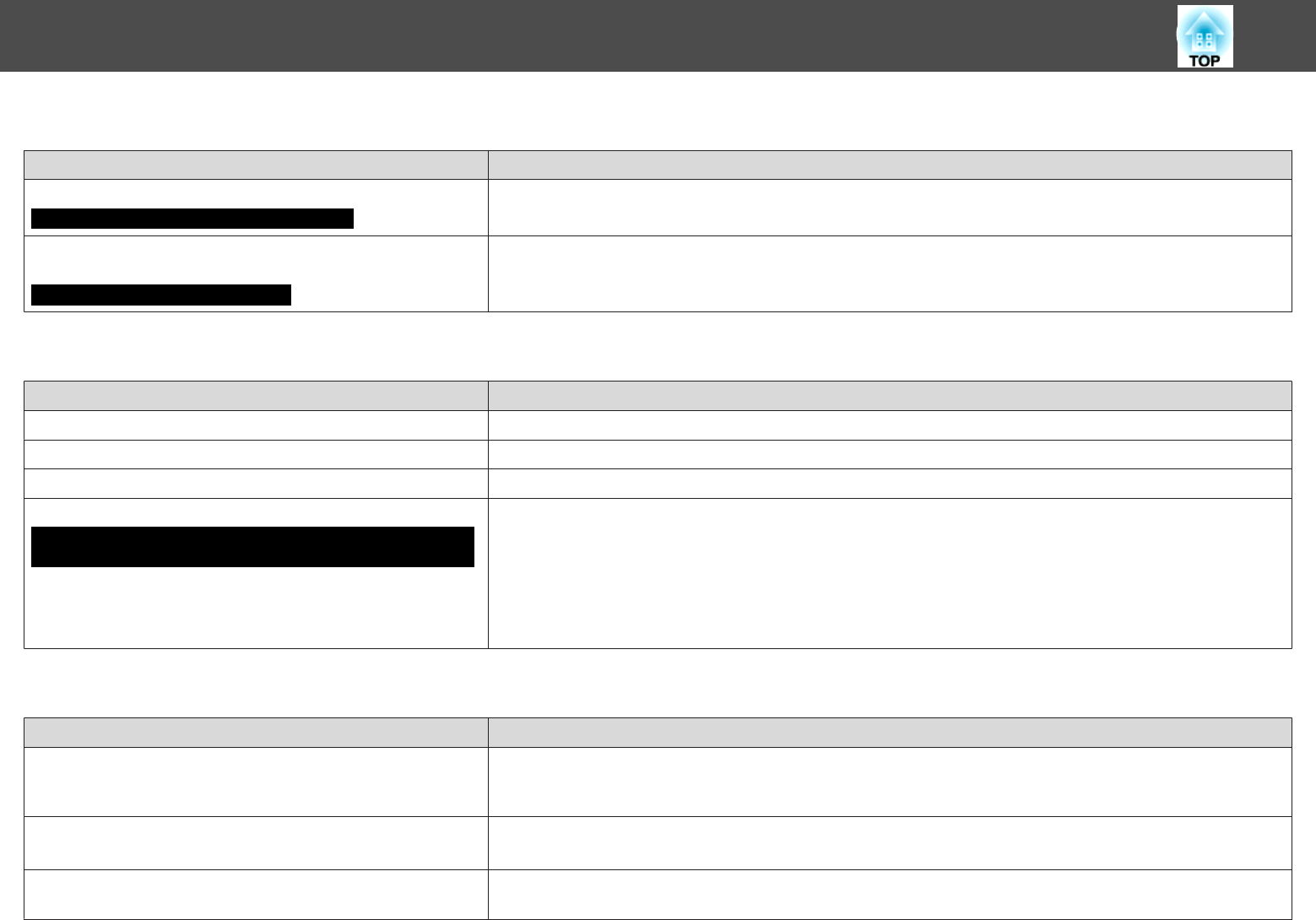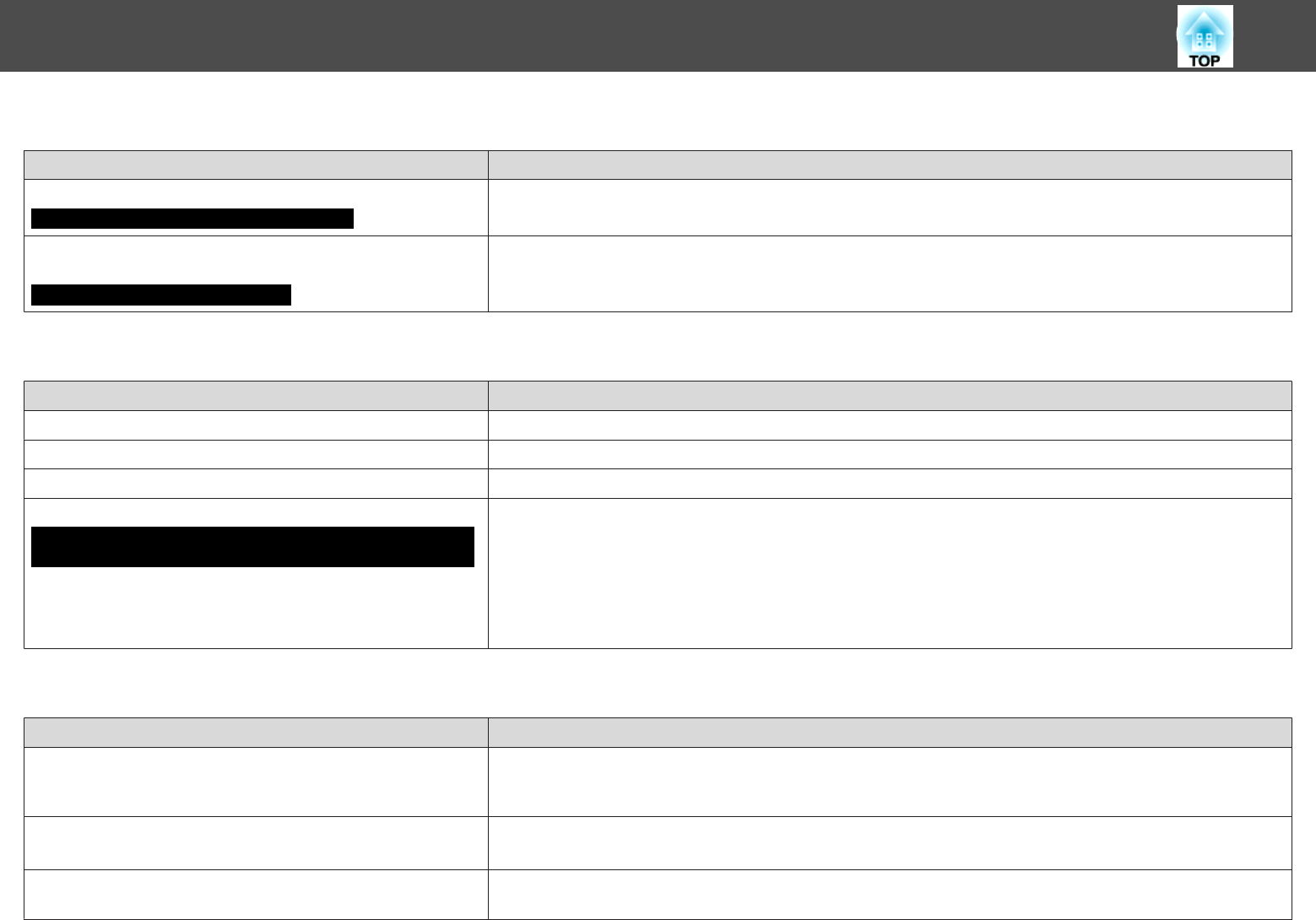
The message "Not Supported." is displayed.
Check Remedy
Is the image signal format setting correct?
Only when projecting images from a video source
Change the setting according to the signal for the connected equipment. s Signal Menu - Video Signal p.54
Do the image signal Resolution and the Refresh Rate correspond
to the mode?
Only when projecting computer images
Refer to the computer's documentation for how to change the image signal Resolution and the Refresh Rate output
from the computer.s "Supported Monitor Displays" p.126
"No Signal" is displayed.
Check Remedy
Are the cables connected correctly? Check that all the cables required for projection are securely connected.s Quick Start Guide
Is the correct input port selected? Change the image by pressing the [Source Search] button on the Remote Control or the Control panel.s p.29
Is the power for the computer or video source turned on? Turn the power on for the equipment.
Are the image signals being output to the projector?
Only when projecting images from a laptop computer or a computer
with a built-in LCD screen
If the image signals are only being output to the computer's LCD monitor or to the accessory monitor, you need to
change the output to an external destination as well as the computer's own monitor. For some computer models,
when the image signals are output externally, they no longer appear on the LCD monitor or accessory monitor.
s Computer's documentation, under a title such as "External output" or "Connecting an external monitor". If the
connection is made while the power of the projector or computer is already turned on, the function [Fn] key that
changes the computer's image signal to external output may not work. Turn the power for the computer and the
projector off and then back on again.
Images are fuzzy, out of focus, or distorted
Check Remedy
Is the distance between the projector and the screen over 3.5 m?
(EB-1925W/1915)
In order for the projected image to be automatically adjusted by Auto H/V-Keystone or Screen Fit, the projector
cannot be more than approximately 1.0 to 3.5 m away from the screen. If the projector must be placed further away
than this, manually adjust the projected image.
In Settings menu - Keystone of the Configuration menu, is Auto H/
V-Keystone set to Off? (EB-1925W/1915 only)
Setting it to On enables Auto H/V-Keystone.s p.56
If you are using the projector with this setting off, manually adjust the projected image.s Quick Start Guide
Is the focus adjusted correctly? Adjust the focus using the [Focus buttons] (EB-1925W/1915 only) or Focus ring (EB-1920W/1910/1900/1830 only).
s Quick Start Guide
Problem Solving
88