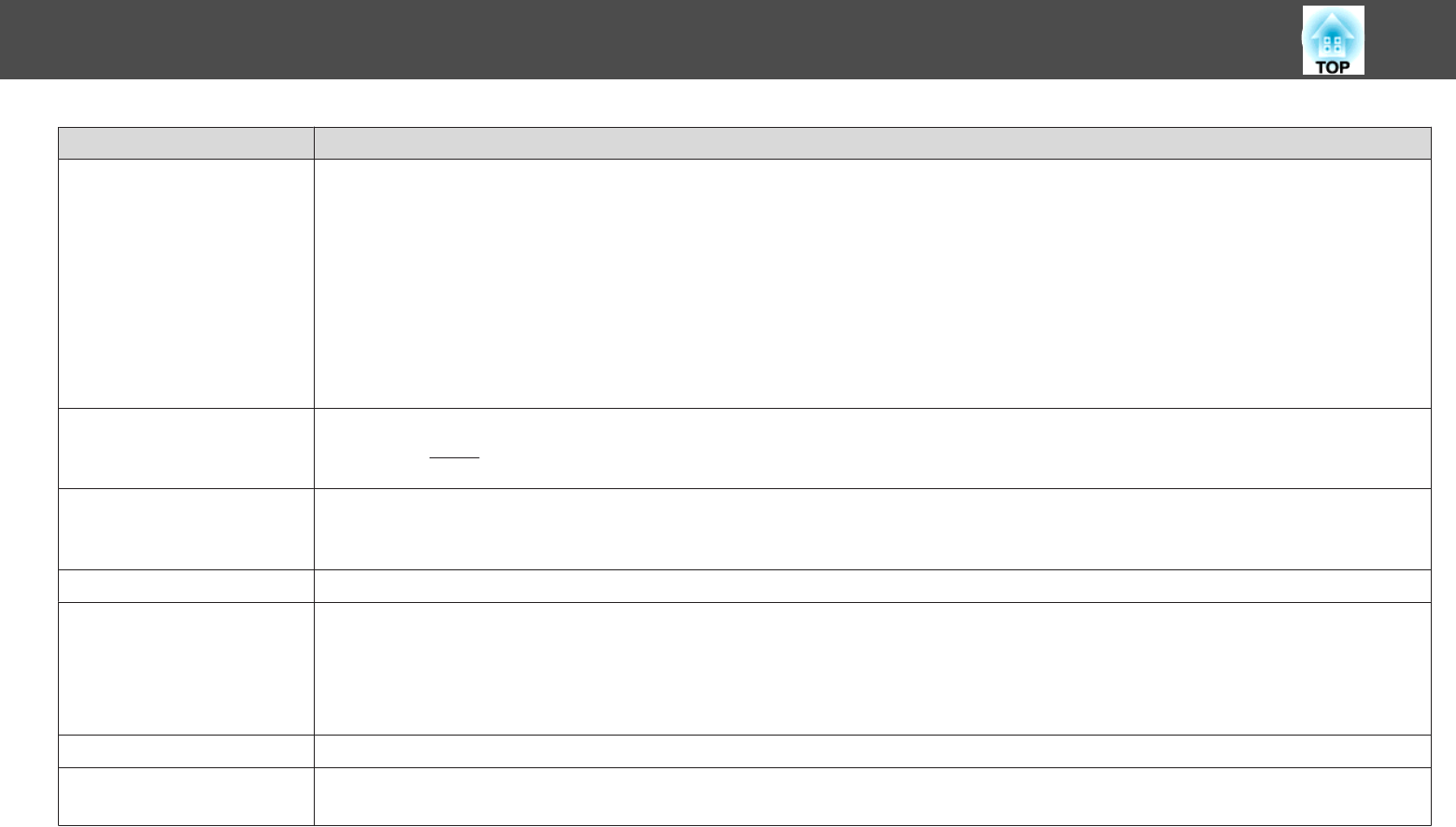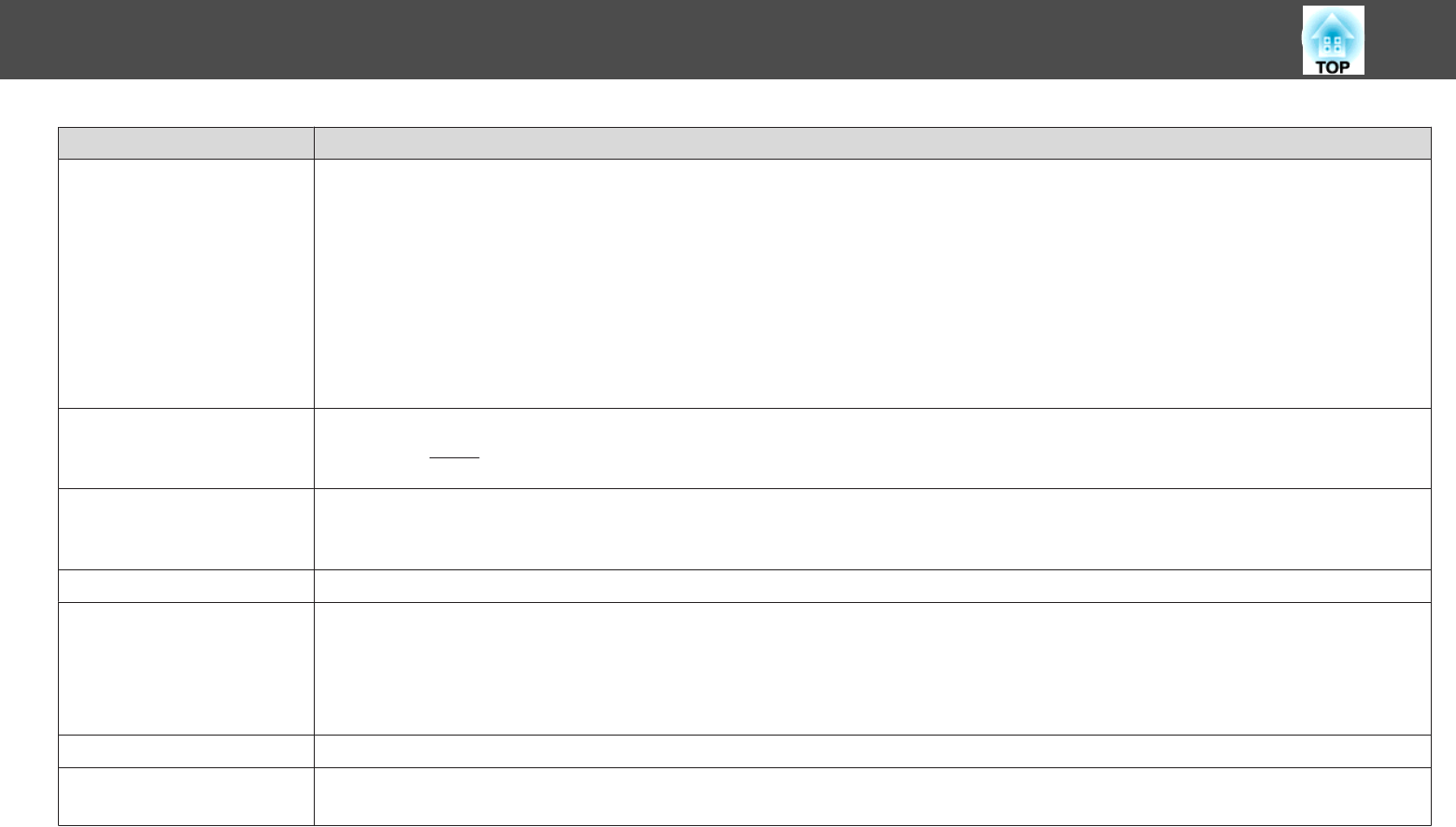
Sub Menu Function
Operation
Direct Power On: You can set whether or not (On/Off) to enable Direct Power On.
When it is set to On and the power cable is plugged in, be aware that the projector turns on automatically in case such as a power
outage is restored.
Sleep Mode: When set to On, this automatically stops projection when no image signal is being input and no operations are carried
out.
Sleep Mode Timer: When Sleep Mode is set to On, you can set the time before the projector automatically turns off within a range
of one to 30 minutes.
Lens Cover Timer: When set to On, this turns off the power automatically 30 minutes after the A/V mute slide is closed. Lens
Cover Timer is set to On at the time of purchase.
High Altitude Mode: Set to On when using the projector above an altitude of 1500 m.
Standby Mode
You can use network monitoring and control functions while the projector is in standby mode when this is set to Network On.
You can use
SNMP
g
to monitor and control the status of the projector over the network, or by using the EasyMP Monitor software
*2
supplied with this product.
USB Type B
Set to USB Display when the projector and a computer are connected by a USB cable and computer images are
projected. s p.115
Set to Wireless Mouse when the mouse pointer is to be operated by the Remote Control.s p.40
Projector ID
Set the ID to a number between 1 and 9. Off indicates that no ID is set.s p.42
Multi-screen
You can adjust the hue and brightness of each projected image when multiple projectors are lined up and projecting.s p.45
Adjustment Level: You can adjust from black to white in five stages called Level 1 to 5, and in each of these 5 levels you can
adjust Brightness Correct. and Color Correct.
Brightness Correct.: Corrects the difference in the brightness of each projector.
Color Correct. (G/R) / Color Correct. (B/Y): You can correct the difference in the color of each projector.
Language
You can set the language for message displays.
Reset
You can reset Display
*1
and Operation
*3
from the Extended menu to their default settings.
To return all menu items to their default settings, see s p.80
*1When User's Logo Protect is set to On in Password Protect, settings relating to User's Logo cannot be changed. You can make changes after setting User's Logo
Protect to Off.s p.47
*2 A commercially available serial W IP conversion adapter and connector cable are necessary to allow EB-1900 owners to use EasyMP Monitor. For supported
products, see http://www.epson.com.
*3 Except for "High Altitude Mode".
List of Functions
59