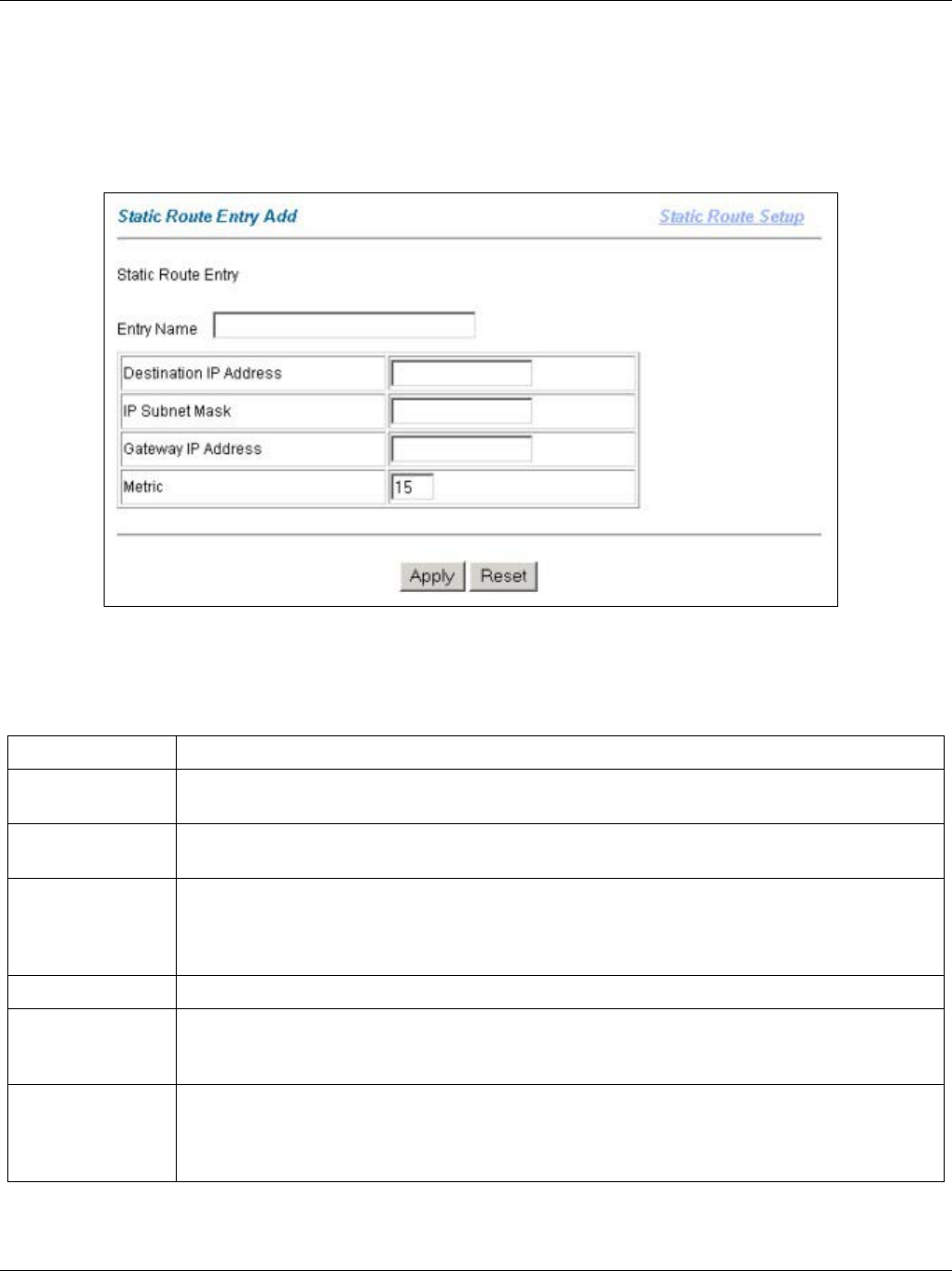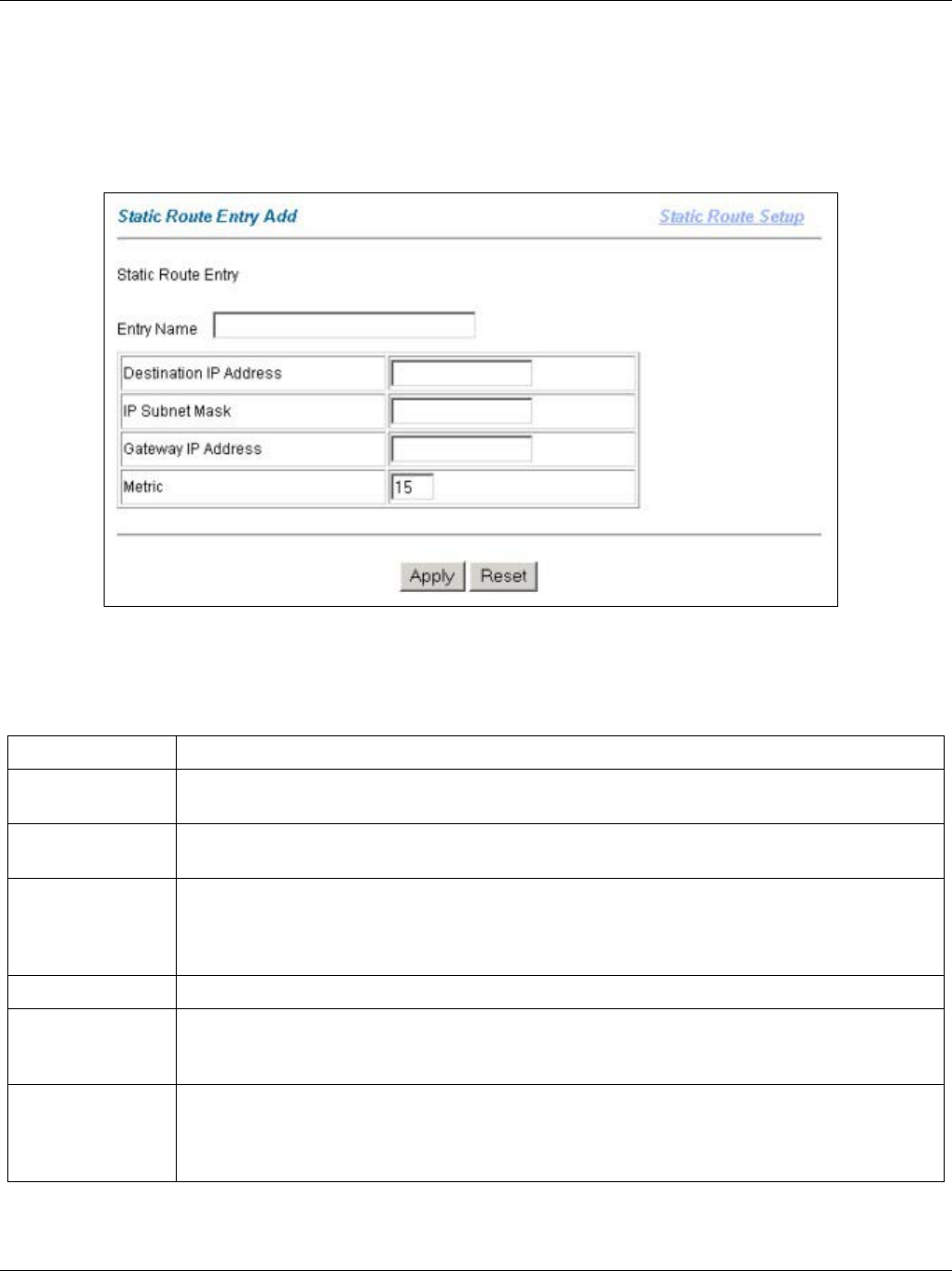
IES-1000 User’s Guide
14-2 Static Route
14.2.1 Add Static Route Screen
Click Static Route Setup in the navigation panel to open the Static Route screen and then click Add to open this
screen.
Use this menu to configure a static route.
Figure 14-2 Add Static Route
The following table describes this screen.
Table 14-2 Add Static Route
LABEL DESCRIPTION
Static Route
Setup
Click this link to go to the Static Route Setup page.
Entry Name Enter a descriptive name for the static route (maximum 27 alphanumeric characters). This
is for identification purposes only.
Destination IP
Address
This parameter specifies the IP network address of the final destination. Routing is always
based on network number. If you need to specify a route to a single host, use a subnet
mask of 255.255.255.255 in the subnet mask field to force the network number to be
identical to the host ID.
IP Subnet Mask Enter the subnet mask for this destination.
Gateway IP
Address
Enter the IP address of the gateway. The gateway is an immediate neighbor of your IES-
1000 that will forward the packet to the destination. The gateway must be a router on the
same segment as your IES-1000.
Metric The metric represents the cost of transmission for routing purposes. IP routing uses hop
count as the measurement of cost, with a minimum of 0 for directly connected networks.
Enter a number that approximates the cost for this link. The number need not be precise,
but it must be between 0 and 15. In practice, 2 or 3 is usually a good number.