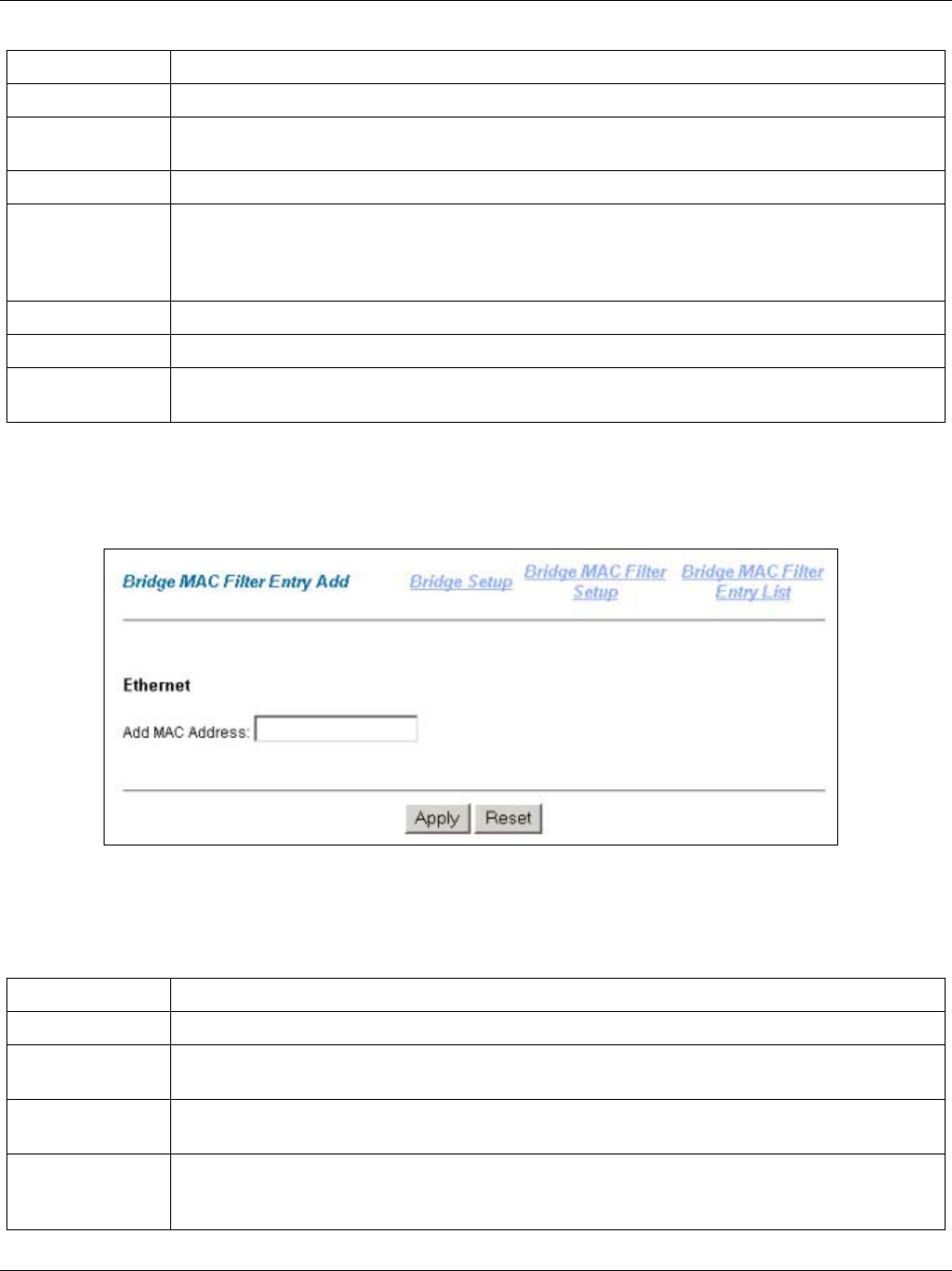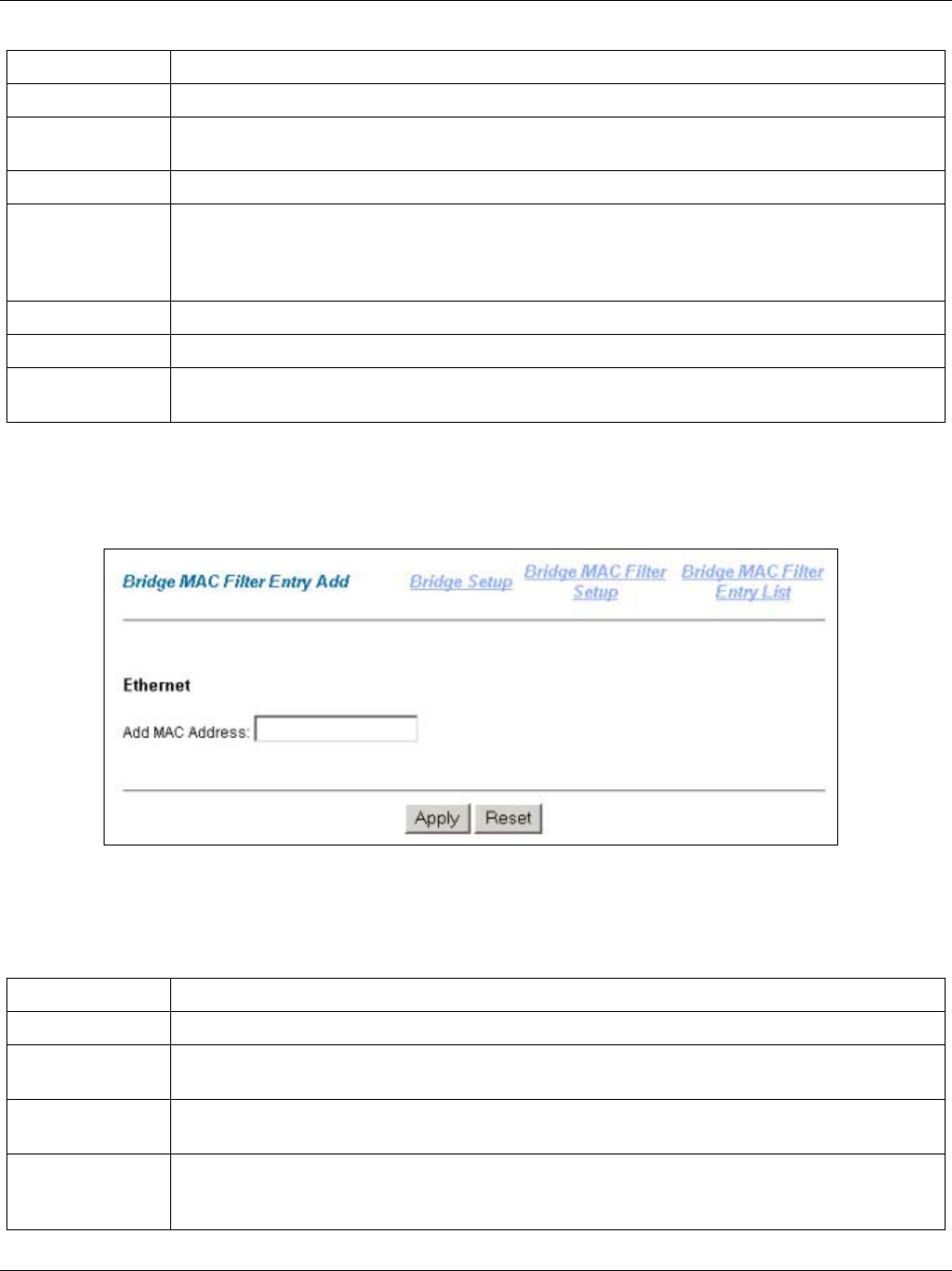
IES-1000 User’s Guide
Getting Started Screens 10-9
Table 10-7 Bridge MAC Filter Entry List
LABEL DESCRIPTION
Bridge Setup Click this link to go to the Bridge Setup screen.
Bridge MAC
Filter Setup
Click this link to go to the Bridge MAC Filter Setup screen.
Filtering Enable Select this check box to enable MAC filtering on this port.
Apply Click Apply to save your changes back to the IES-1000's volatile memory. The IES-1000
loses these changes if it is turned off or loses power, so use the Config Save link on the
navigation panel to the left to save your changes to the non-volatile memory when you are
done configuring.
MAC Address This field lists the MAC addresses that are set for this port.
Add Click this button to add the MAC address in the edit box to the list in the list box.
Delete Select a MAC address in the list box and click this button to delete the MAC address from
the list.
Bridge MAC Filter Entry Add Screen
Click Add in the Bridge MAC Filter Setup screen to open this screen.
Figure 10-9 Bridge MAC Filter Entry Add
The following table describes this screen.
Table 10-8 Bridge MAC Filter Entry Add
LABEL DESCRIPTION
Bridge Setup Click this link to go to the Bridge Setup screen.
Bridge MAC
Filter Setup
Click this link to go to the Bridge MAC Filter Setup screen.
Bridge MAC
Filter Entry List
Click this link to go to the Bridge MAC Filter Entry List screen.
Add MAC
Address
Type a MAC address in hexadecimal notation (xx:xx:xx:xx:xx:xx, where x is a number from
0 to 9 or a letter from a to f) in this field. The MAC address cannot be a multicast or
broadcast address. Then click Apply.