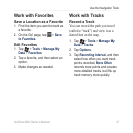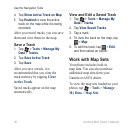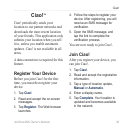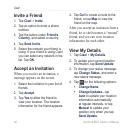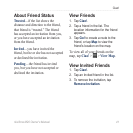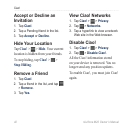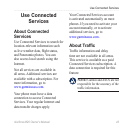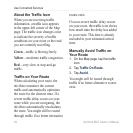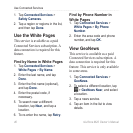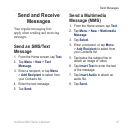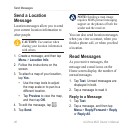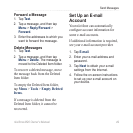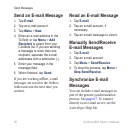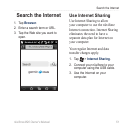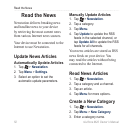Use Connected Services
nüvifone M20 Owner’s Manual 45
View the Trafc Map
The trafc map shows color-coded
trafc ow and delays on nearby
roads.
1. On the Map page, tap the trafc
icon.
2. Tap
Show Trafc Map.
To return to the normal map, tap
the trafc icon, and then tap Show
Normal Map.
View Trafc Delays
1. On the Map page, tap the trafc
icon.
2. Tap
Trafc Search to view a list
of trafc delays.
3. Tap an item in the list to view the
delay on a map and details about
the delay. If there is more than
one delay, tap the arrows to view
the additional delays.
View Weather Data
A data connection is required for this
feature.
1. Tap Weather. Weather data for
your current location appears.
2. To view details, tap an item in the
list.
3. To show weather for a different
location, tap > New City, and
then select an option.
Download Safety
Cameras
This service is available as a paid
Connected Services subscription. A
data connection is required for this
feature. Data not available for all
areas.
CAUTION: Garmin and ASUS
are not responsible for the
accuracy of, or the consequences
of using, a custom point of interest
(POI) or a safety camera database.