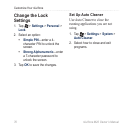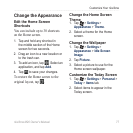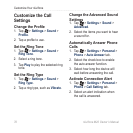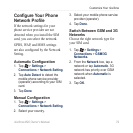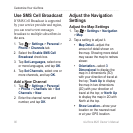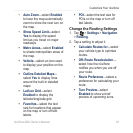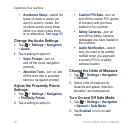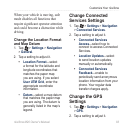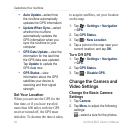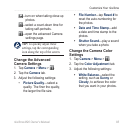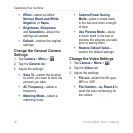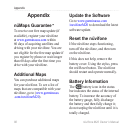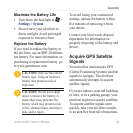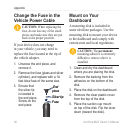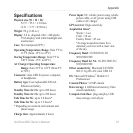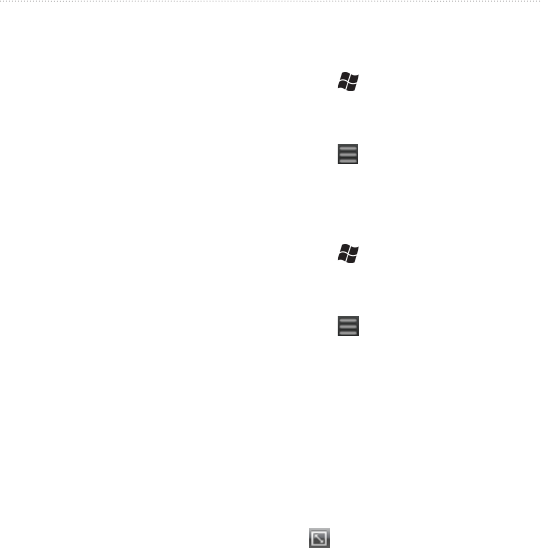
Customize Your nüvifone
84 nüvifone M20 Owner’s Manual
Auto Update—select how
the nüvifone automatically
updates the GPS information.
Update When Sync—select
whether the nüvifone
automatically updates the
GPS information when you
sync the nüvifone to your
computer.
GPS Data Update—view the
information for the last time
the GPS data was updated.
Tap Update to update the
GPS data now.
GPS Status—view
information about the GPS
satellites your device is
receiving and their signal
strength.
Set Your Location
When you activate the GPS for the
rst time, or if you have traveled
more than 600 miles with the GPS
receiver turned off, the GPS must
initialize. To shorten the time it takes
•
•
•
•
to acquire satellites, set your location
on the map.
1. Tap > Settings > Navigation
> GPS.
2. Tap
GPS Status.
3. Tap
> New Location.
4. Tap a point on the map near your
current location, and tap OK.
Turn Off GPS
1. Tap > Settings > Navigation
> GPS.
2. Tap
GPS Status.
3. Tap
> Disable GPS.
Change the Camera and
Video Settings
Change the Basic Camera
Settings
1. Tap Camera.
2. Tap
Menu to adjust the following
settings:
—select a size for the photos.