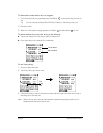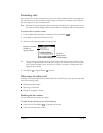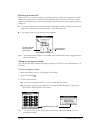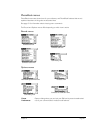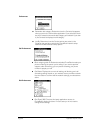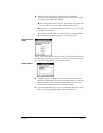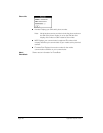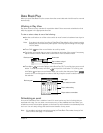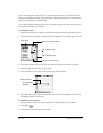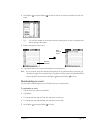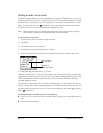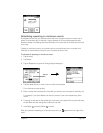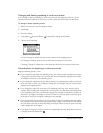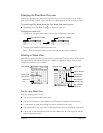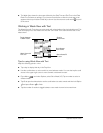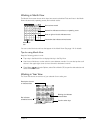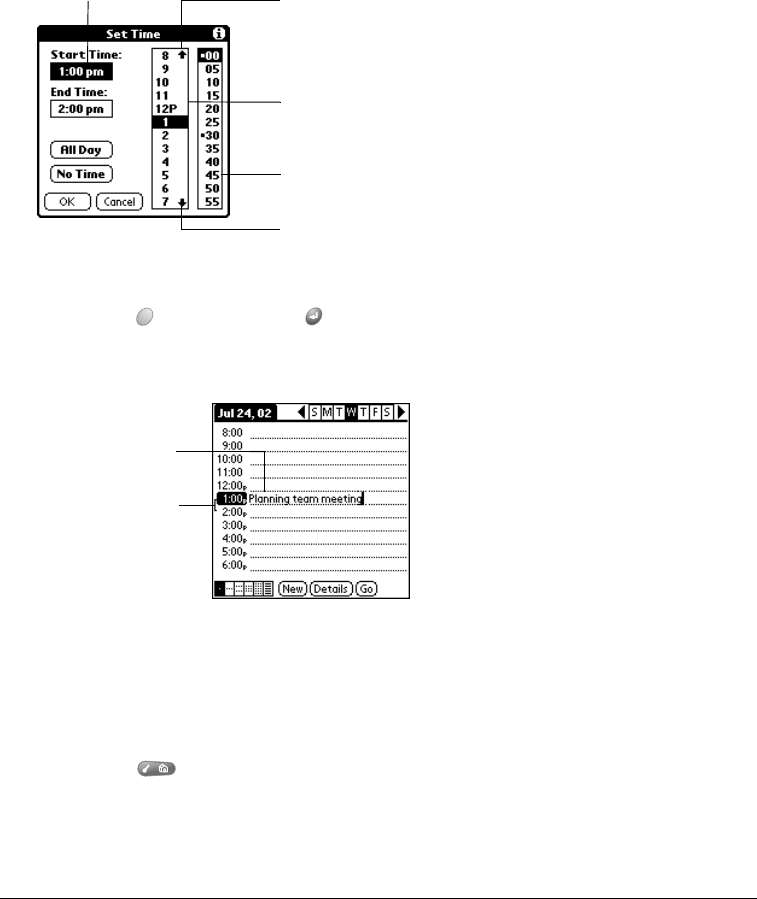
Page 102 Application-Specific Tasks
You can also schedule events that occur on a particular date but have no specific start or end
times, such as birthdays, holidays, and anniversaries. These are referred to as “untimed events.”
Untimed events appear at the top of the list of times, marked with a diamond. You can have more
than one untimed event on a particular date.
You can also schedule a repeating event, such as a weekly meeting, and continuous events, such
as a three-day conference or a vacation.
To schedule an event:
1. Select the date on which you want to schedule the event as described in the previous section.
2. Type the time the event begins to open the Set Time dialog box. For example, type 4 for 4:00.
3. If the event is longer than an hour, press the bottom scroll button and type the end time.
4. Hold Option and press Return to finish.
5. Enter a description of the event. You can enter up to 255 characters.
6. Tap a blank area of the screen to deselect the event. A vertical line appears next to the time,
indicating the duration of the event.
To schedule an untimed event:
1. Select the date on which you want to schedule the event. See page 101 for details.
2. Press Menu .
3. Under Record, select New Appointment (/N).
Start Time
Tap to scroll to earlier hours
Tap to scroll to later hours
Tap to change hours
Tap to change minutes
Event description
Time bar shows
duration