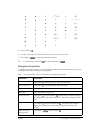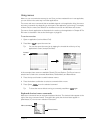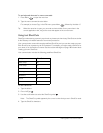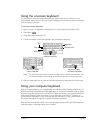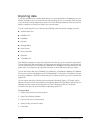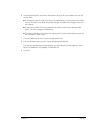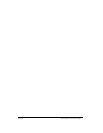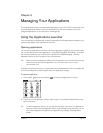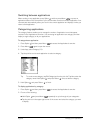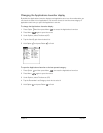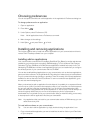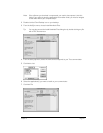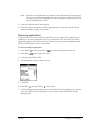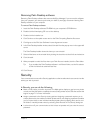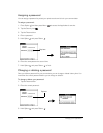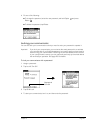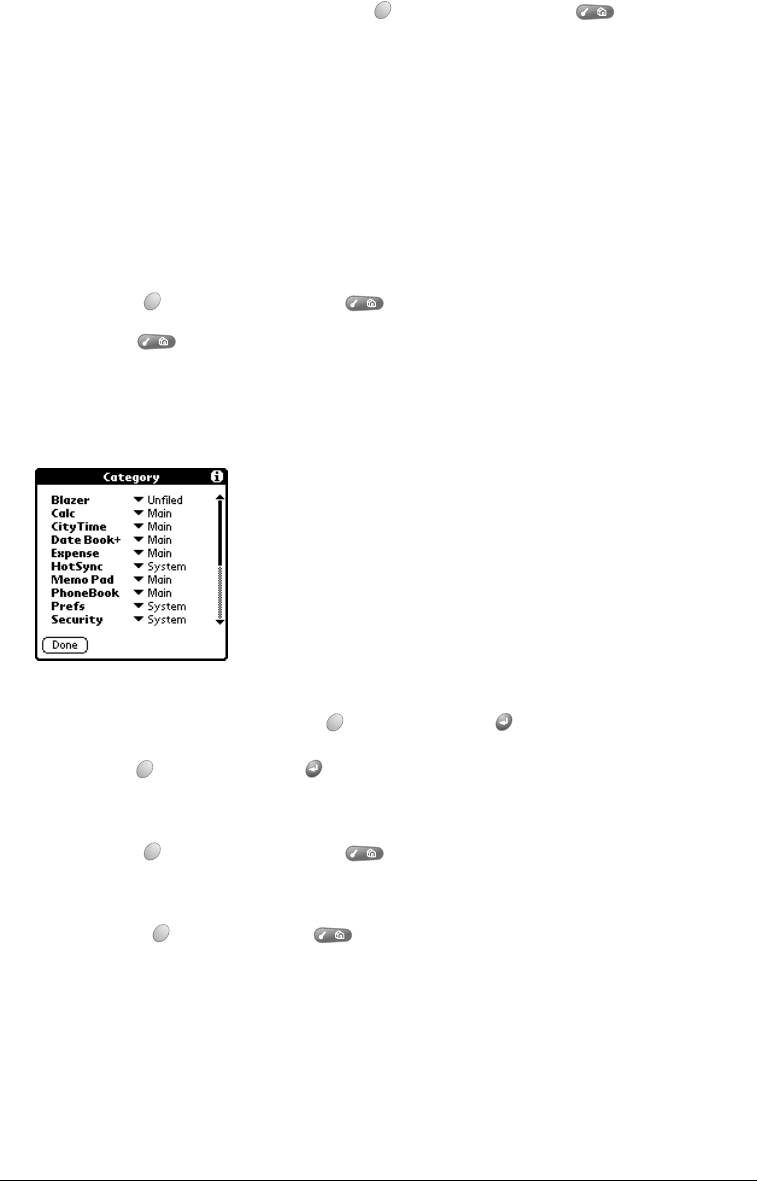
Page 38 Managing Your Applications
Switching between applications
When working in any application, press Option and then press Menu , or press an
application button on the front panel of your communicator to switch to another application. Your
communicator automatically saves your work in the current application and displays it when you
return to that application.
Categorizing applications
The category feature enables you to manage the number of application icons that appear
onscreen in the Applications Launcher. You can assign an application to a category and then
display a single category or all your applications.
To categorize an application:
1. Press Option and then press Menu to access the Applications Launcher.
2. Press Menu again to open the menus.
3. Under App, select Category (/Y).
4. Tap the pick list next to each application to select a category.
Tip: To create a new category, tap Edit Categories from the pick list. Tap New, enter the
category name. Hold Option and press Return twice to add the category.
5. Hold Option and press Return to finish.
To display applications by category:
1. Press Option and then press Menu to access the Applications Launcher.
2. Do one of the following:
■ Hold Option and press Menu repeatedly to cycle through all your categories.
■ Tap the pick list in the upper-right corner of the screen and select the category you want
to display.