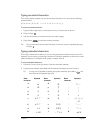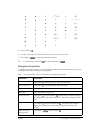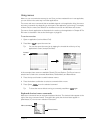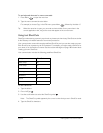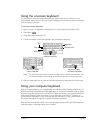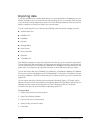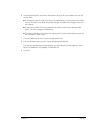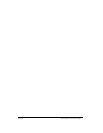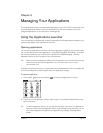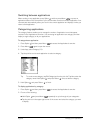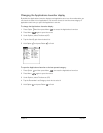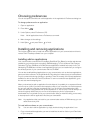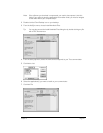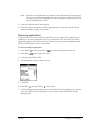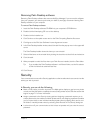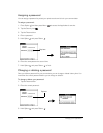Chapter 3 Page 37
Chapter 3
Managing Your Applications
This chapter explains how to switch between applications on your Treo™ 270 communicator, how
to change application settings so they are personalized to your work methods, and how to
categorize applications so you view them in related groups.
Using the Applications Launcher
Your communicator is equipped with a variety of applications. All the applications installed on your
communicator appear in the Applications Launcher.
Opening applications
You can use the Applications Launcher to open any application installed on your communicator.
You can also open the four main applications — PhoneBook, Date Book Plus, Blazer
®
(or another
web browser installed by your wireless service provider), and SMS Messaging — with the
application buttons on the front panel of your communicator.
Tip: When you press an application button on the front panel of your communicator, you have
instant access to the selected application. You don’t even need to turn on your
communicator first.
In addition to providing a way for you to open applications, the Applications Launcher displays the
current time, battery level, wireless signal status, and application category.
To open an application:
1. Press Option and then press Menu to access the Applications Launcher.
2. Tap the icon of the application that you want to open. To see additional applications, press
the scroll buttons.
Tip: To find an application quickly, you can type the first letter of its name. The Applications
Launcher scrolls to the first application with a name that begins with that letter. You can
also create categories and organize your applications by category. See page 38 for
details.