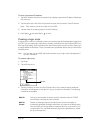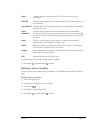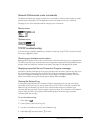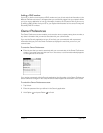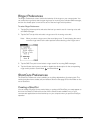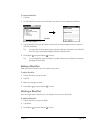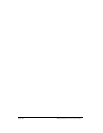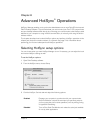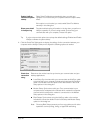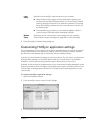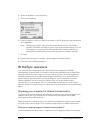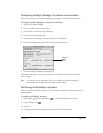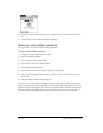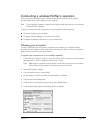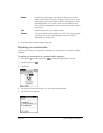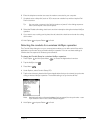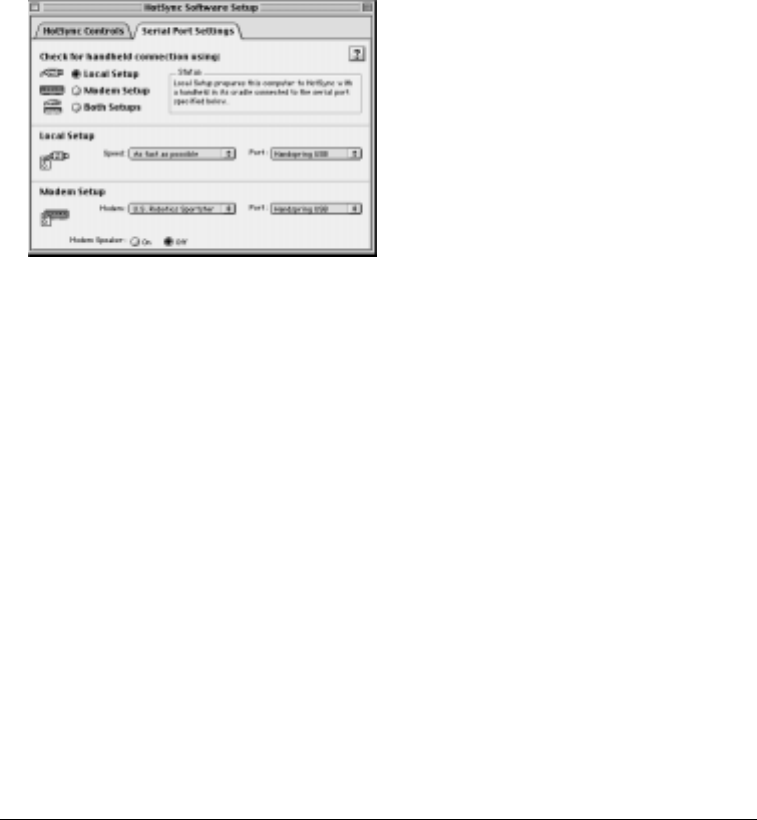
Page 190 Advanced HotSync® Operations
Tip: If you’re not sure which options to use, keep the default settings: Enabled and Enable
HotSync software at system startup.
4. Click the Serial Port Settings tab to display the settings for the connection between your
computer and the HotSync cable, and to adjust the following options as needed.
Enable HotSync
software at system
startup
Starts Serial Port Monitor automatically when you start your
computer. You must restart your computer before this option takes
affect.
If this option is not checked, you must enable Serial Port Monitor
manually in this dialog box.
Show more detail
in HotSync Log
Provides troubleshooting information in the log when you perform a
HotSync operation. If you are having trouble synchronizing your
communicator with your computer, choose this option.
Check for a
connection
using
Determines the method used to synchronize your communicator and your
desktop applications:
■ Local Setup. Synchronizes while your communicator and HotSync cable
are connected to your computer. Indicate which serial port the HotSync
cable is connected to and the speed of the data transfer in the Local
Setup options in this dialog box.
■ Modem Setup. Synchronizes while your Treo communicates to your
computer across a telephone line. Indicate which modem this computer
uses and which serial port the modem is connected to in the Modem
Setup options in this dialog box.
■ Both Setups. Synchronizes using the HotSync cable or the modem.
Indicate the connection details in both Local Setup and Modem Setup
options in this dialog box.
Note: Choosing Both Setups prevents you from using either port for other
operations such as printing, faxing, or AppleTalk networking.