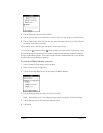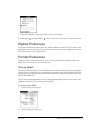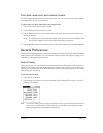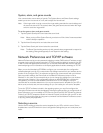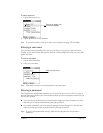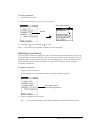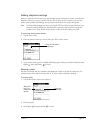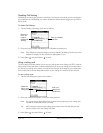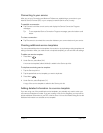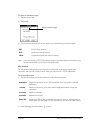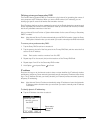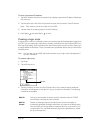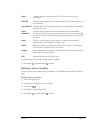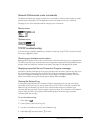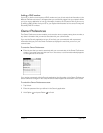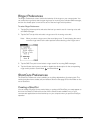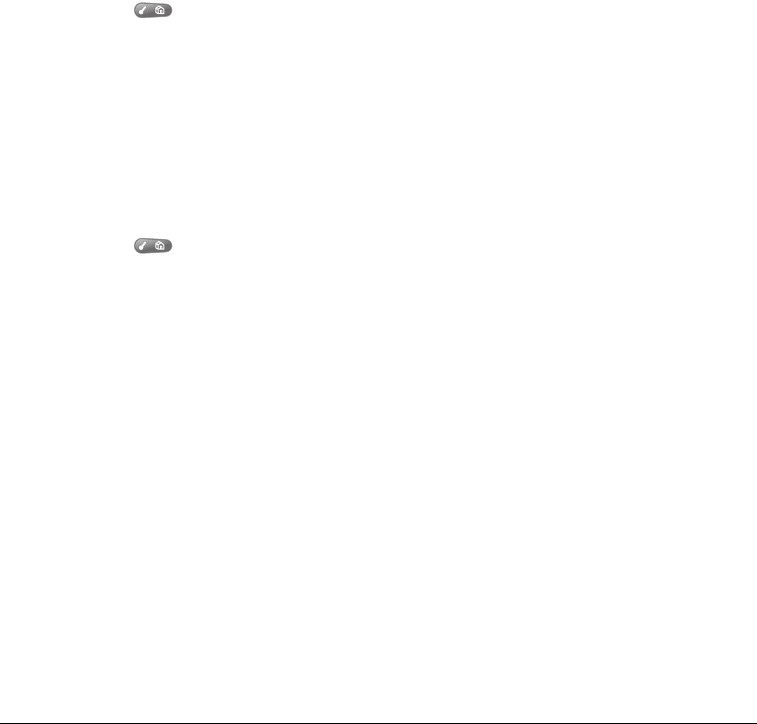
Chapter 7 Page 179
Connecting to your service
After you set your Connection and Network Preferences, establishing a connection to your
Internet Service Provider (ISP) or your company’s network (dial-in server) is easy.
To establish a connection:
■ Tap Connect to dial the current service and display the Service Connection Progress
messages.
Tip: To see expanded Service Connection Progress messages, press the bottom scroll
button.
To close a connection:
■ Tap Disconnect to terminate the connection between your communicator and your service.
Creating additional service templates
You can create additional service templates from scratch or by duplicating existing templates and
editing information. After you create a new or duplicate template, you can add and edit settings.
To add a new service template:
1. Press Menu .
2. Under Service, select New (/N).
A new service template (called Untitled) is added to the Service pick list.
To duplicate an existing service template:
1. Tap the Service pick list.
2. Tap the predefined service template you want to duplicate.
3. Press Menu .
4. Under Service, select Duplicate (/L).
A copy of the service template is added to the Service pick list.
Adding detailed information to a service template
If you are using one of the predefined service templates, you probably only need to enter your
user name and telephone number. If you are creating a new service template, you may need to
provide additional information to your ISP or dial-in server. You use the Details dialog box to add
additional information to a selected service template.