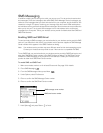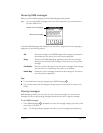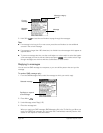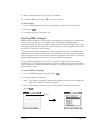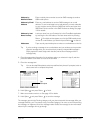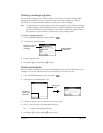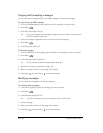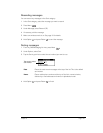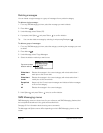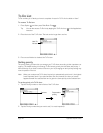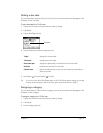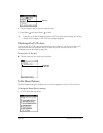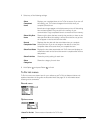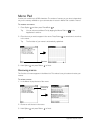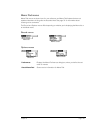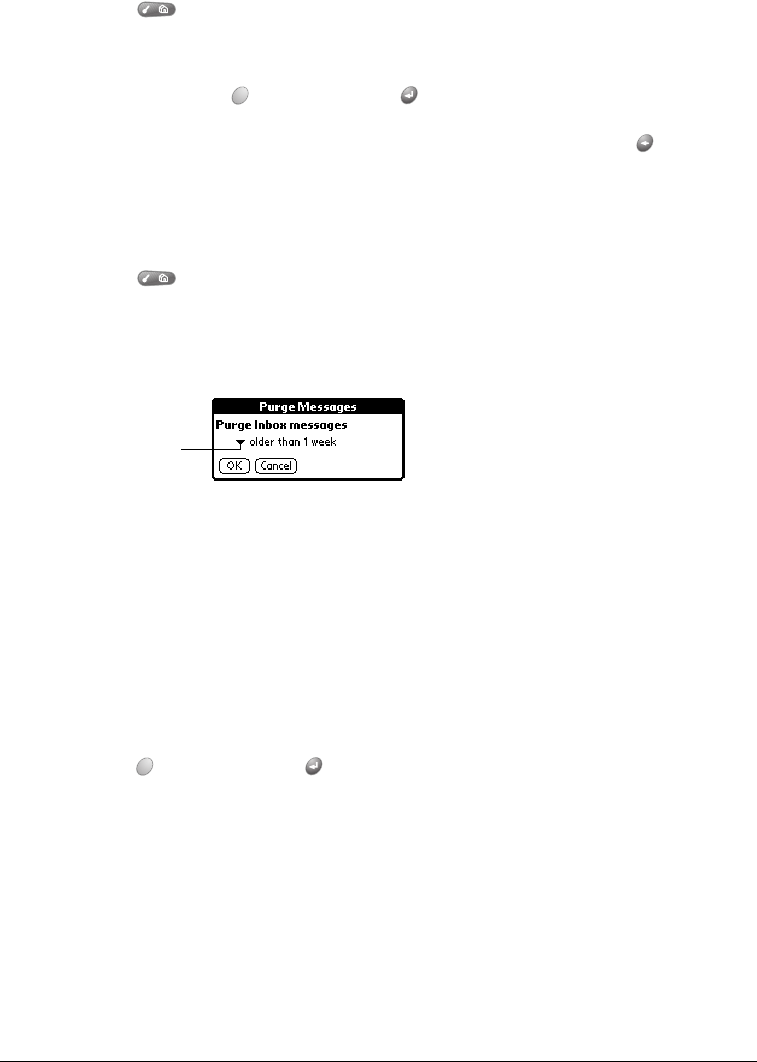
Page 138 Application-Specific Tasks
Deleting messages
You can delete a single message or a group of messages from a particular category.
To delete a single message:
1. From any SMS Messaging list view, select the message you want to delete.
2. Press Menu .
3. Under Message, select Delete (/D).
4. If prompted, hold Option and press Return to confirm deletion.
Tip: You can also delete a message by selecting it and pressing Backspace .
To delete a group of messages:
1. From any SMS Messaging list view, select the category containing the messages you want
to delete.
2. Press Menu .
3. Under Message, select Purge Messages.
4. Select the deletion method you want to use.
5. Hold Option and press Return twice to confirm deletion.
SMS Messaging menus
SMS Messaging menus are shown here for your reference, and SMS Messaging features that
are not explained elsewhere in this guide are described here.
See page 31 for information about choosing menu commands.
The Message and Options menus differ depending on which SMS Messaging view is on the
screen.
Older than 1
week
Deletes all messages in the current category with a date earlier than 1
week prior to the current date.
Older than 1
month
Deletes all messages in the current category with a date earlier than 1
month prior to the current date.
Except last
10
Keeps only the 10 most recent messages and deletes all other messages
in the current category.
All Deletes all messages in the current category.
Tap arrow to select
deletion method