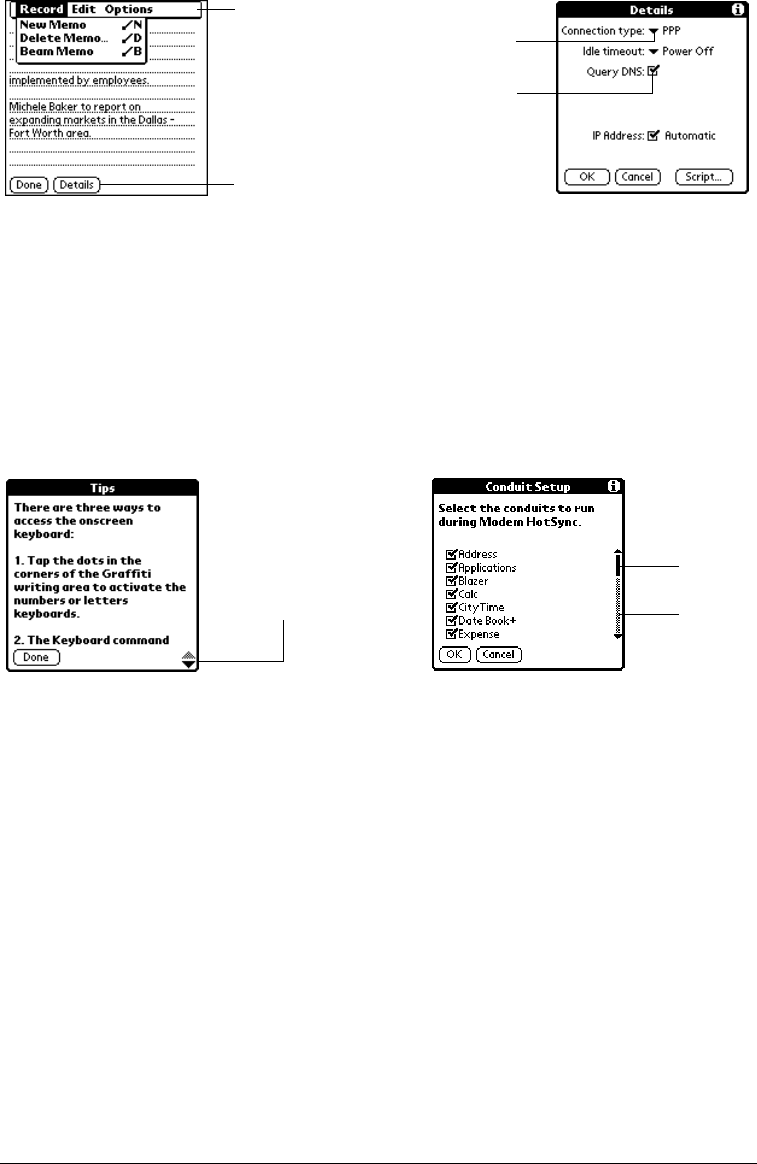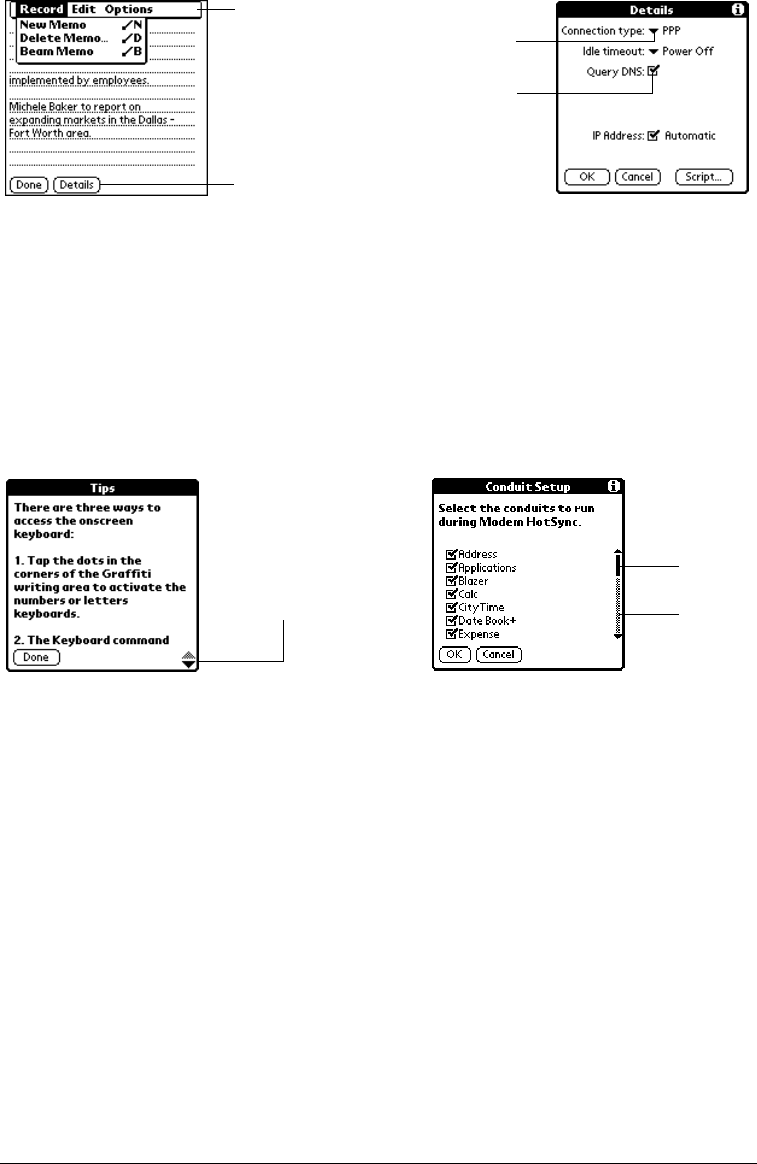
Page 20 Introduction to Your Treo™ 270 Communicator
Elements of the communicator interface
Menu bar A set of commands that are specific to the application. Not all applications have
a menu bar.
Command
buttons
Tap a button to perform a command. Command buttons appear in dialog boxes
and at the bottom of application screens.
Check box When a check mark appears in a check box, the corresponding option is active. If
a check box is empty, tapping it inserts a check mark. If a check box is checked,
tapping it removes the check mark.
Pick list Tap the arrow to display a list of choices, and then tap an item in the list to select it.
Previous/
next arrows
Tap the up and down arrows to display the previous and next page of
information; tap the left and right arrows to display the previous and next record.
Scroll bar Roll the rocker switch or press the scroll buttons on the front panel of your
communicator to scroll to the previous and next pages. To scroll the display one
line at a time, tap the top or bottom arrow.
You can also scroll by dragging the slider or by tapping the scroll bar just above
or below the slider to scroll to the previous or next page.
Menu bar
Command buttons
Pick list
Check box
Scroll
bar
Previous/next
arrows
Slider