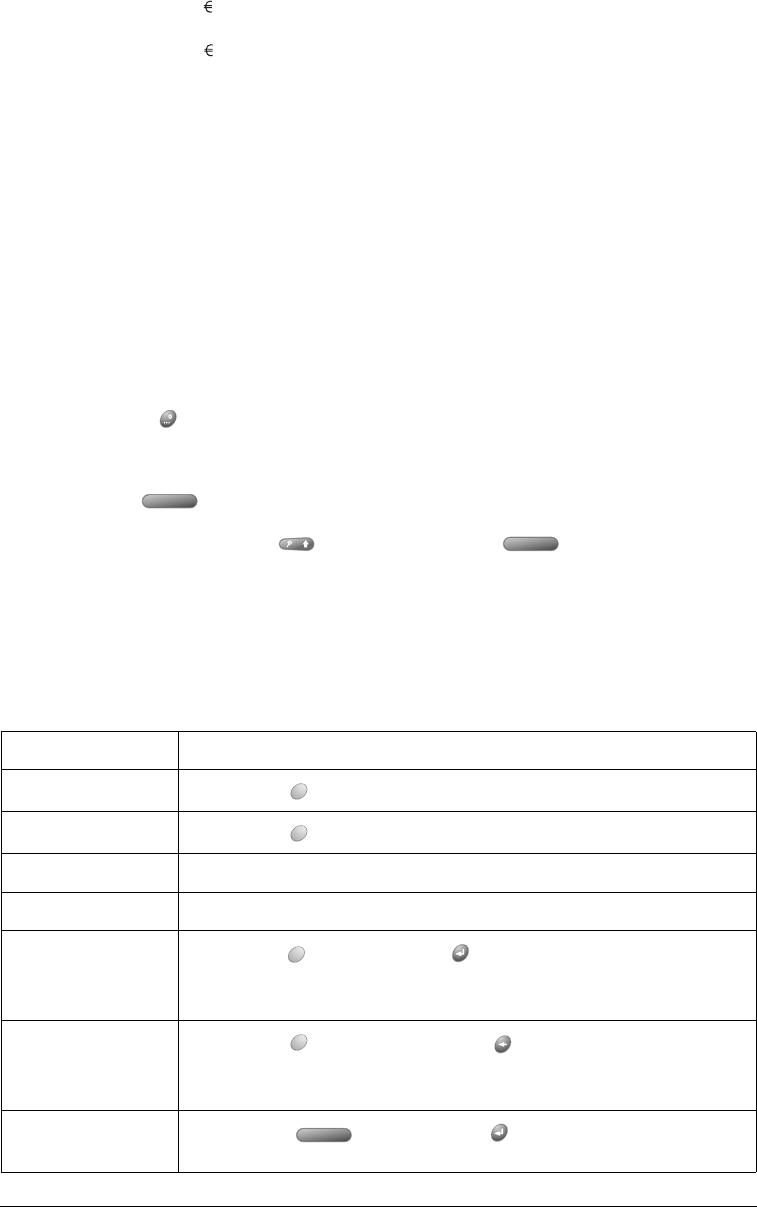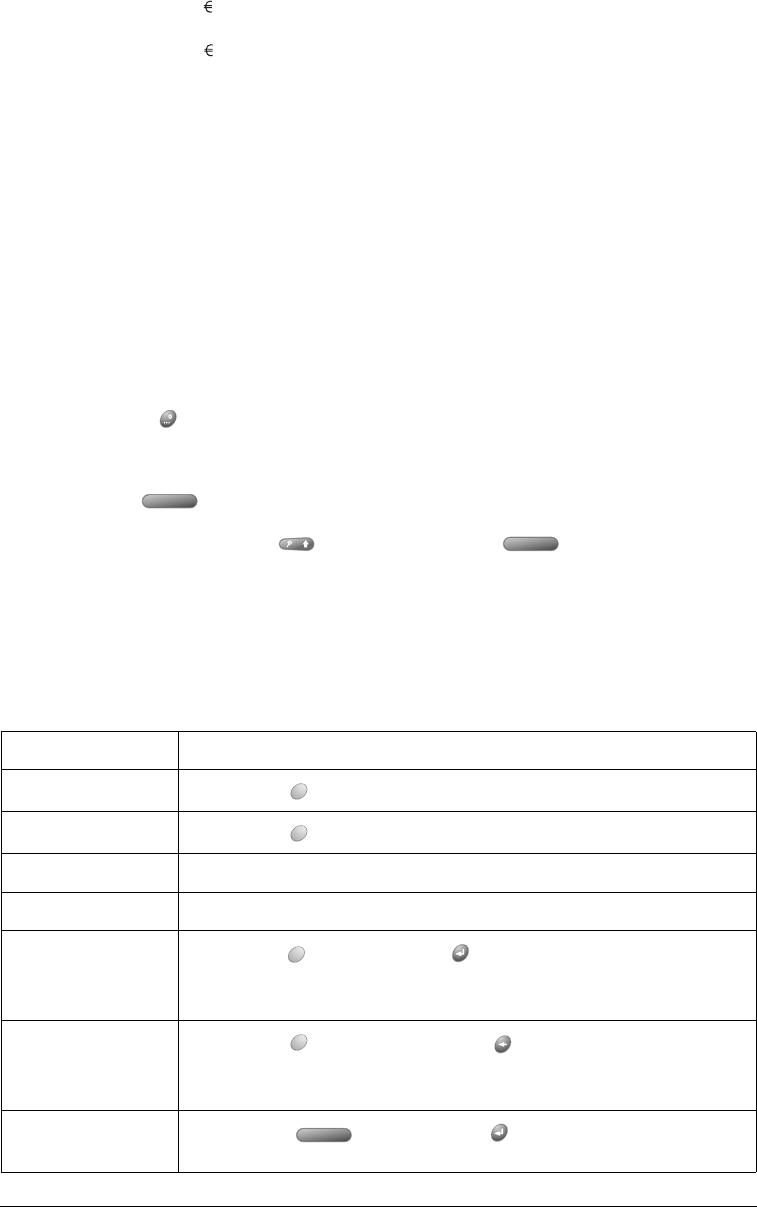
Page 30 Entering Data in Your Communicator
3. Press ListType .
4. Use the scroll buttons to select the extended symbol you want to insert.
5. Press Space to insert the extended character.
Tip: To enter a tab, press Shift and then press Space .
Navigation keystrokes
In addition to character symbols, your communicator includes special keystrokes that you can use
to navigate within text or fields in your applications.
Note: Some applications may not support these navigation keystrokes.
eT
~ ™ † ‡
+
&
Ex
×
-
_ ~ • – —
f
ƒ
X
×
/
\ ÷ ¦
F
ƒ
y
¥
%
‰
l
£
Y
¥
#
=
L
£
0
‰ º
(
<[{‹
m
µ
1
¹ ¼ ½
)
>]}›
M
µ
2
²
o
ø
3
³
Command Keystrokes
Move cursor right
Hold Option while pressing the bottom scroll button.
Move cursor left
Hold Option while pressing the top scroll button.
Previous field Press the top scroll button.
Next field Press the bottom scroll button.
Affirm an action
Hold Option and press Return . Use these keys instead of tapping
the following onscreen buttons: OK, Done, Yes, Next, Accept, Send, and
Dial.
Annul an action
Hold Option and press Backspace . Use these keys instead of
tapping the following onscreen buttons: Cancel, No, Previous, and
Reject.
Open or dial the
selected item
Press Space or press Return .