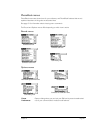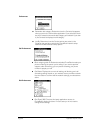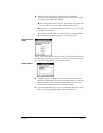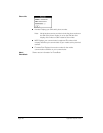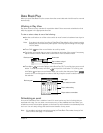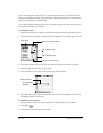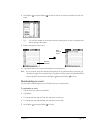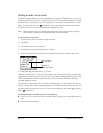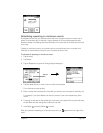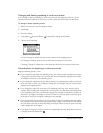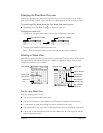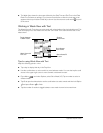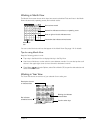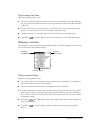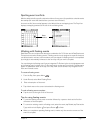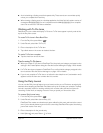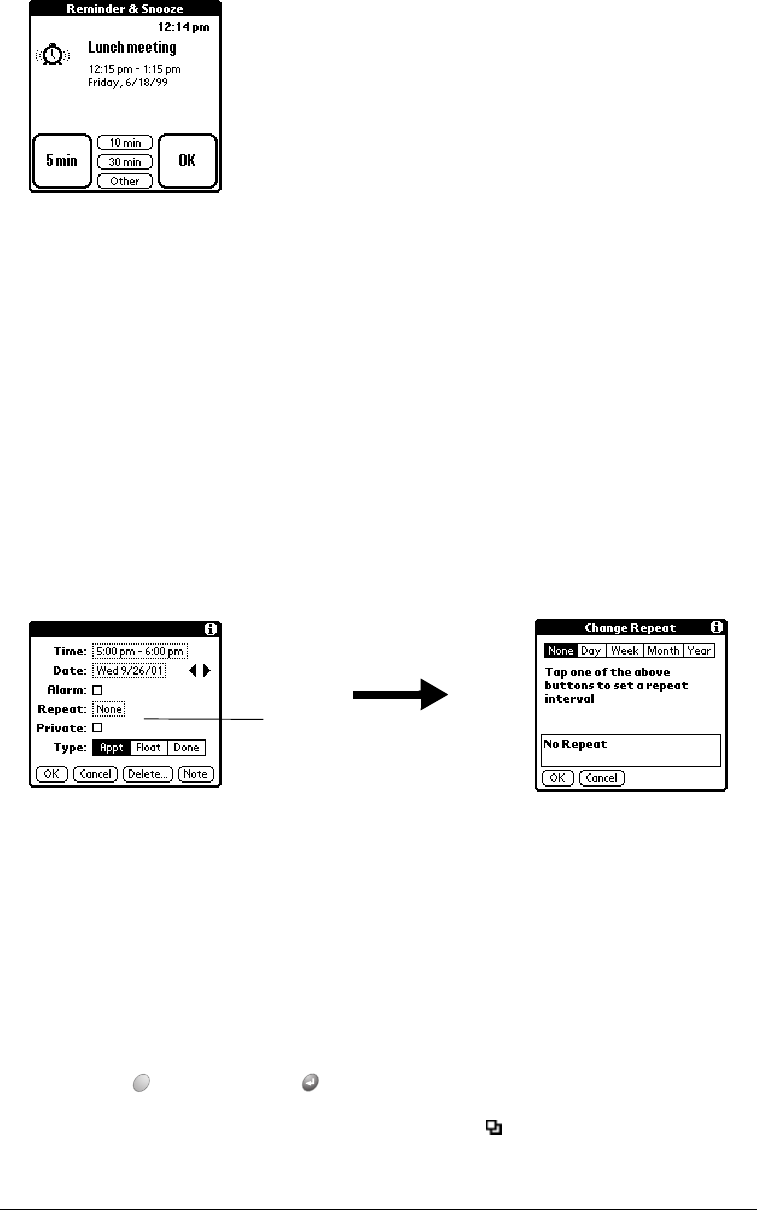
Chapter 6 Page 105
Scheduling repeating or continuous events
The Repeat function lets you schedule events that recur at regular intervals or extend over a
period of consecutive days. A birthday is a good example of an event that repeats annually.
Another example is a weekly guitar lesson that falls on the same day of the week and the same
time of day.
Typically, a continuous event is an untimed event such as a business trip or a vacation that
continues for several days but doesn’t occur at a particular time of day.
To schedule a repeating or continuous event:
1. Tap the event.
2. Tap Details.
3. Tap the Repeat box to open the Change Repeat dialog box.
4. Tap Day, Week, Month, or Year to set how often event repeats.
For a continuous event, tap Day.
5. Enter a number that corresponds to how often you want the event to repeat on the Every line.
For example, if you select Month and enter the number 2, the event repeats every other
month.
6. To specify an end date for the repeating or continuous event, tap the End on pick list and tap
Choose Date. Use the date picker to select an end date.
7. Hold Option and press Return to finish.
After you schedule a repeating or continuous event, this icon appears to the far right of the
event.
Repeat
box