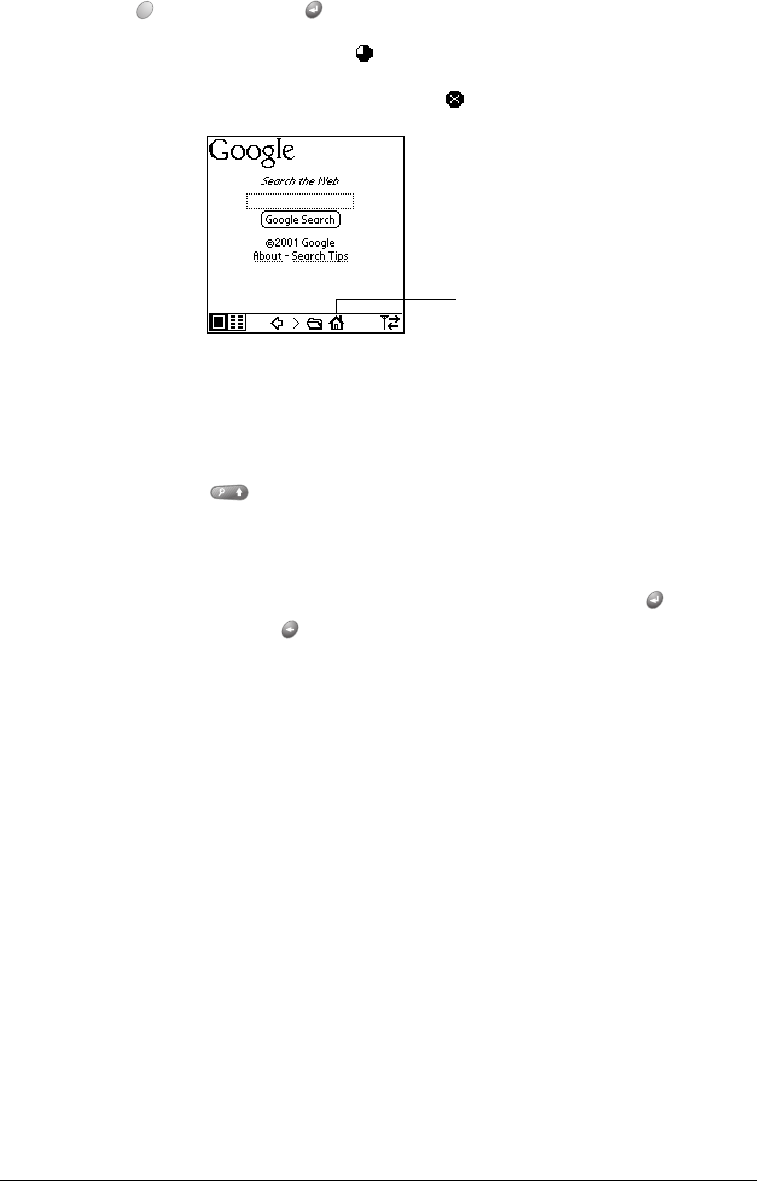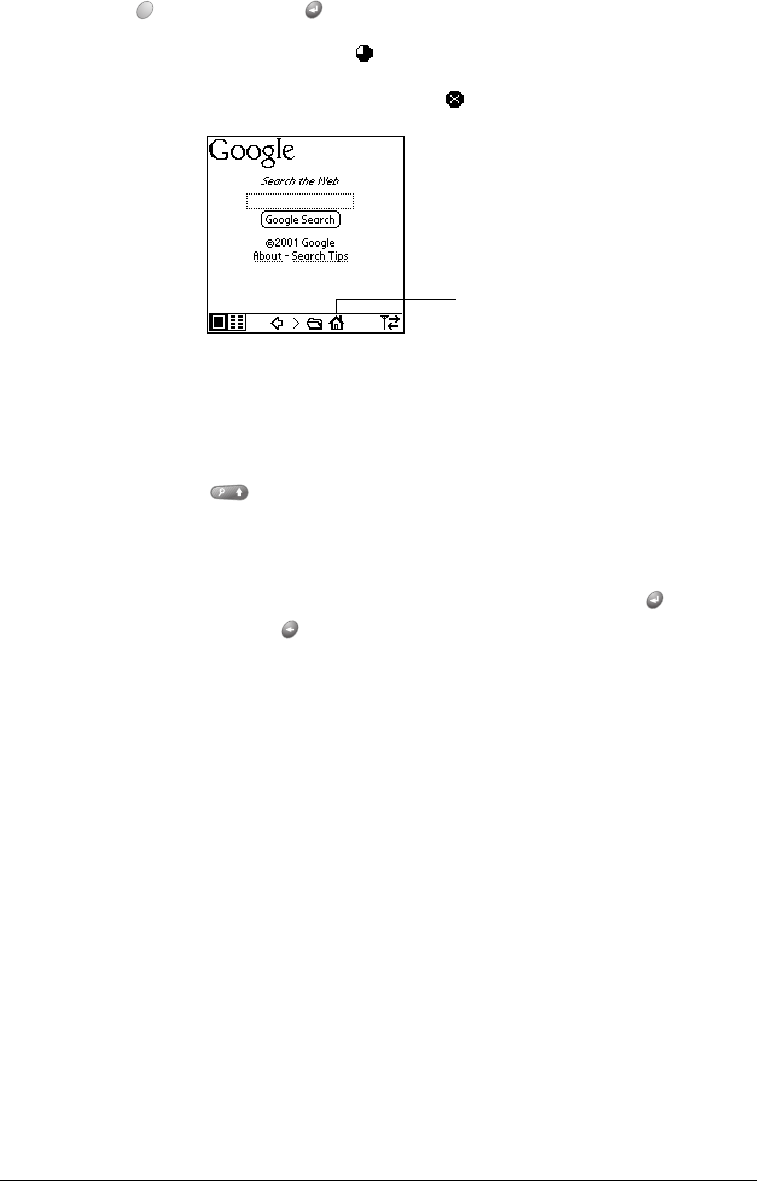
Page 122 Application-Specific Tasks
5. Enter the URL you want to view.
6. Hold Option and press Return to finish.
While a page is loading, a Progress icon appears in the lower right corner of the screen.
You can tap links to other pages as soon as they appear. You don’t need to wait until a page
fully loads. To stop loading a page, tap the Stop icon in the lower left corner of the screen.
7. Navigate within a web site, by doing any of the following:
■ To scroll through a page, use the scroll buttons or tap the onscreen arrows or scroll bar (if
one appears).
■ To move between elements on a page, such as fields, icons, or buttons, roll the rocker
switch or hold Shift and use the scroll buttons.
■ To select an element on a page, move to the element and press the rocker switch or tap
the element on the screen.
■ To move to between pages when no elements are highlighted, press Return to move to
the next page or Backspace to move to the previous page.
Tip: To view a list of web sites that are optimized for your communicator, go to the home
page, and then tap Directory of Mobile Sites.
Tap to go to
home page