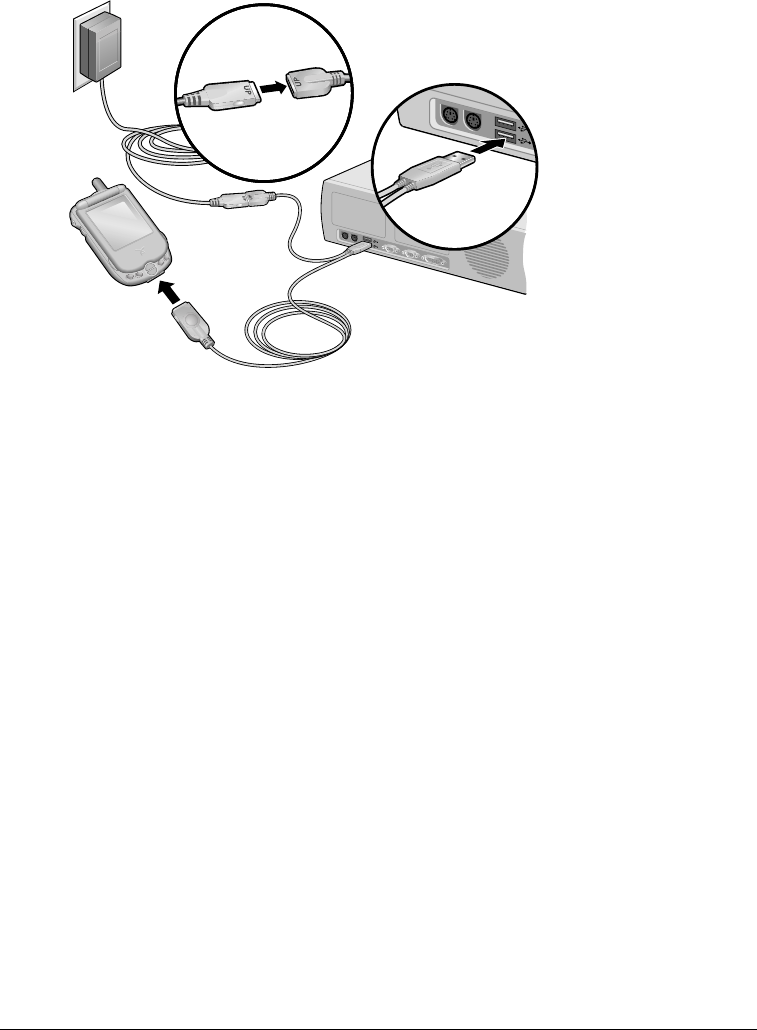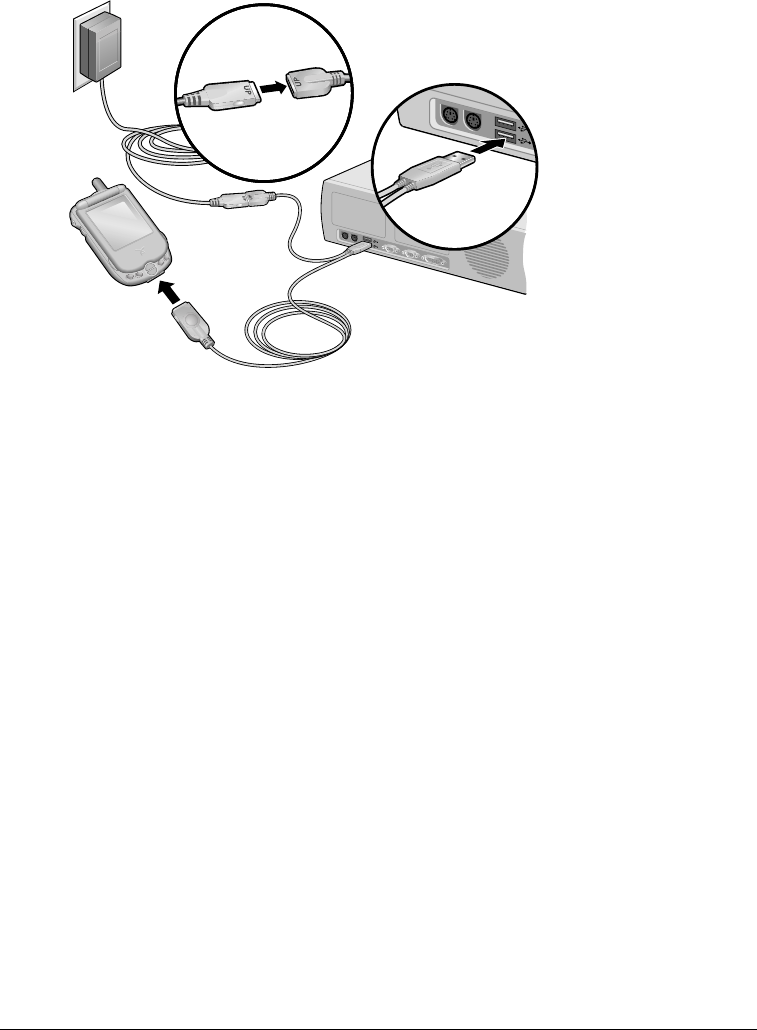
Page 24 Introduction to Your Treo™ 270 Communicator
To connect the HotSync cable:
1. Connect the travel charger cable to the short end of the Hotsync cable. Be sure to match the
sides of the connectors labeled “UP.”
2. Connect the USB HotSync cable to a USB port on your computer.
3. Connect the long end of the HotSync cable to your communicator with the button facing up.
Note: If you are unsure about the exact location of the USB port on your computer, refer to the
manual supplied with the computer.
4. Plug the travel charger into a wall outlet.
Tip: The travel charger does not need to be plugged into a wall outlet to perform a HotSync
operation. However, if you want to use the HotSync cable to charge your Treo
communicator, you must plug the travel charger into a wall outlet.
Using desktop software
When you use desktop software with HotSync technology, you can do any of the following:
■ Work with your communicator applications on your computer. Most desktop software
applications duplicate many of the applications on your communicator, so you can view, enter,
and modify most of the data stored on your communicator.
■ Back up and synchronize data between your communicator and your computer.
Synchronization is a one-step procedure that ensures that changes you make on your
communicator or desktop software appear in both places. See the section that begins on
page 74 for details.
■ Configure the wireless data features of your Treo.
■ Import and export data, so you can easily transfer data from other desktop applications into
many of your applications. See the section that begins on page 34 for details.
■ Print data from your desktop software on any printer.
USB cable and port