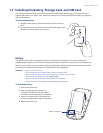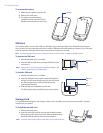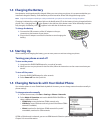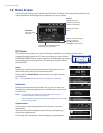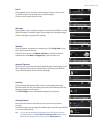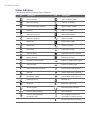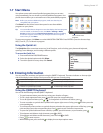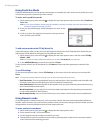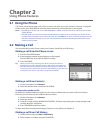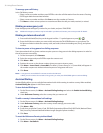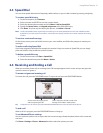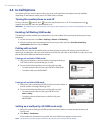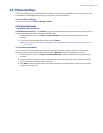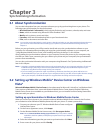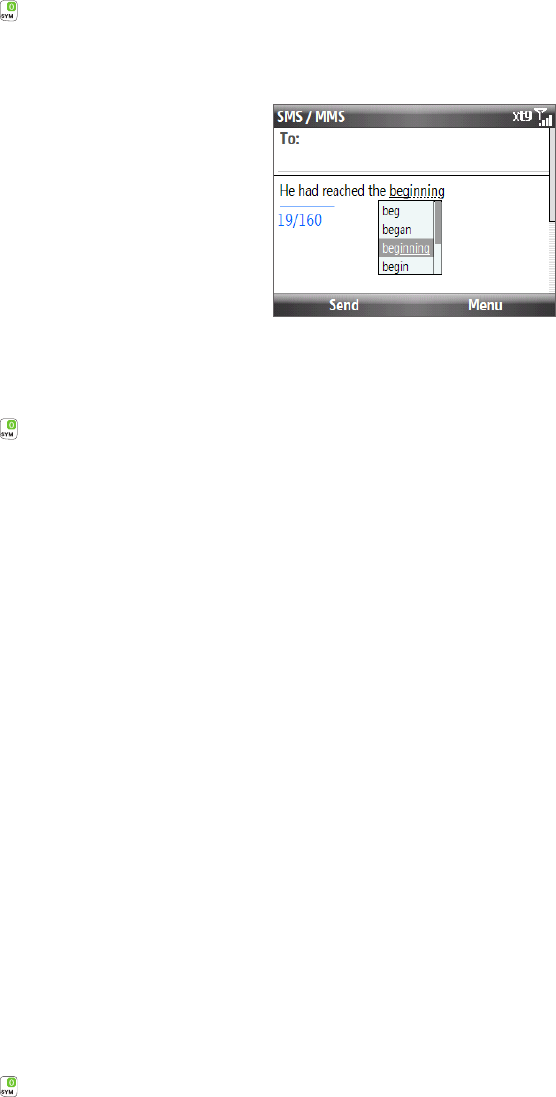
28 Getting Started
Using Predictive Mode
Predictive Mode analyzes your key presses and attempts to complete the word. It also tries to predict your next
word based on previous sentences you have entered.
To enter text in predictive mode
While entering text, press and hold to display the text input options menu and then select Predictive
Text > On.
Note You can choose a different XT9 language (if available) by selecting Language on the text input options menu,
and then choosing the language you want.
Enter your text. While typing, words will appear in a menu on the
screen.
Scroll up or down the word list to choose the word you want to
insert, and then press ENTER.
2.
3.
To add custom words to the XT9 My Words list
Save words that you often use but are not in the English dictionary into the XT9 My Words list. Words that you
add into the XT9 My Words list will appear in the predicted word list.
While entering text, press and hold to display the text input options menu, and then select XT9 My
Words > Add.
Note You must first enable Predictive Text before you can select XT9 My Words from the menu.
In the Add/Edit Word box, enter the word and click Done.
To edit or delete words in the XT9 My Words list, click Menu and then select the appropriate command in the
menu.
To set XT9 settings
On the text input options menu, choose XT9 Settings. In the screen, choose the options you want and click
Done.
Note You must first enable Predictive Text before you can select XT9 Settings from the menu.
Spell Correction. Corrects typographical errors by selecting from a list of possible words that reflect the
characters of the keys you have pressed as well as characters of nearby keys.
Auto-Substitution. Automatically adds an apostrophe when you type commonly contracted words (e.g.
dont automatically becomes don’t).
Word Completion. Lets you select from a list of possible words based on the keys that you pressed and
on the words available in the dictionary.
Word completion by. Lets you choose which key to use to select a word from the word completion list.
Using Numeric mode
If a text box permits a numeric entry only, such as a phone number, the input mode automatically defaults to
Numeric mode. However, if you need to enter numbers within a line of text, change to Numeric mode, and then
change back to normal or predictive mode to finish entering the text.
To enter numbers in text boxes
While entering text, press and hold to display the text input options menu.
Select numeric mode (123) from the menu.
On the keypad, enter the number or numbers you want.
Change back to normal or predictive input mode by selecting either mode from the text input options
menu, and then finish entering your text.
1.
1.
2.
•
•
•
•
1.
2.
3.
4.