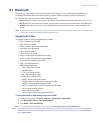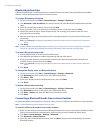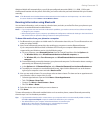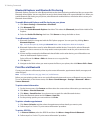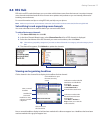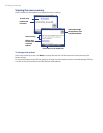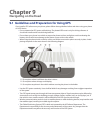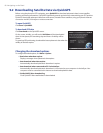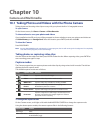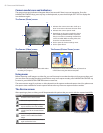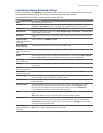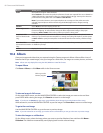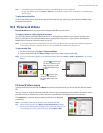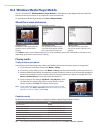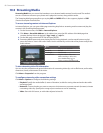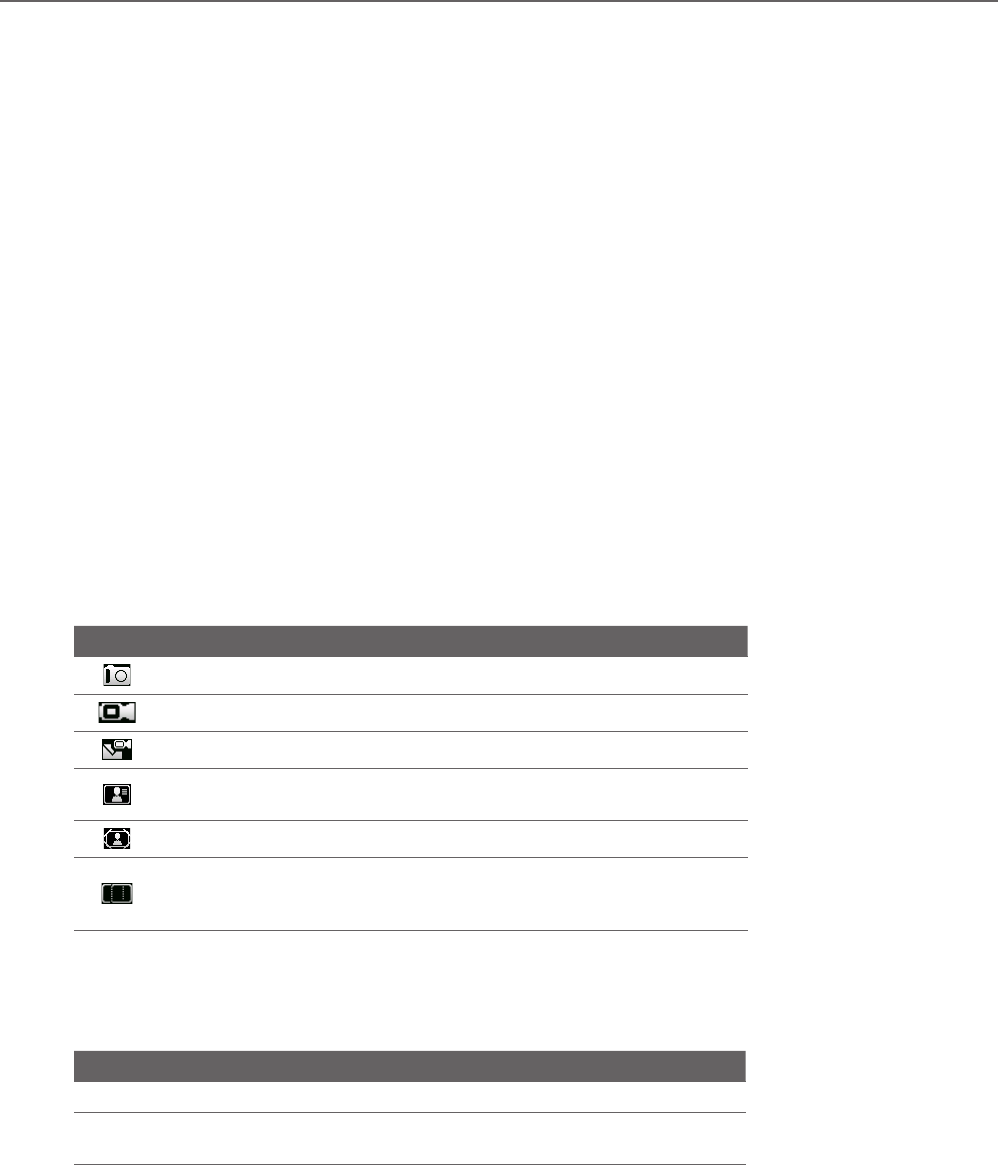
Chapter 10
Camera and Multimedia
10.1 Taking Photos and Videos with the Phone Camera
Taking photos and shooting video clips are easy with your phone’s built-in 2.0 megapixel camera.
To open Camera
On the Home screen, click Start > Camera or Video Recorder.
To choose where to save your photos and videos
If you installed a microSD card, you will be prompted to choose whether to save your pictures and videos on
the Main Memory or on Storage Card. Select the location, press ENTER, and then click OK.
To close the Camera
Press END/POWER.
Note Pressing END/POWER simply minimizes the Camera program, but it is still running in the background. To completely
close the Camera program, use the Task Manager.
Taking photos or capturing video clips
Aim the camera at the subject and then press ENTER to take the shot. When capturing video, press ENTER to
start recording; press again to stop.
Capture modes
The Camera program lets you capture pictures and video clips by using various built-in modes. The title bar
displays the active capture mode.
The available capture modes are as follows:
Icon Capture mode Function
Photo Captures standard still images.
Video Captures video clips, with or without audio.
MMS Video Captures video clips suitable for sending via MMS.
Contacts
Picture
Captures a still image suitable for assigning as an
identification photo to a contact.
Picture Theme Captures still images and places them within frames.
Panorama
Captures a sequence of still images continuously in one
direction, and stitches the images together to create a
panoramic view of a scenery.
To change the capture mode
On the Camera screen, scroll right or left with the NAVIGATION CONTROL to change the capture mode.
Using the above capture modes, the camera captures files in the following formats:
Capture type Format
Still Image JPEG
Video/MMS Video MPEG-4 (.mp4)
H.263 baseline (.3gp)