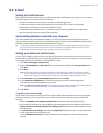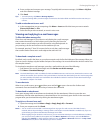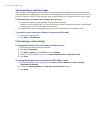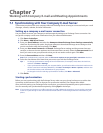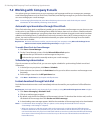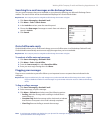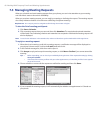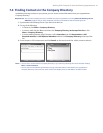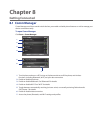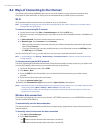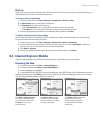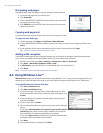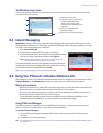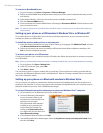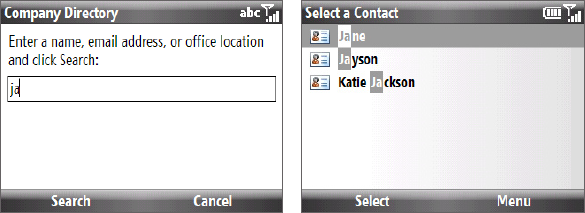
Working With Company E-mails and Meeting Appointments 61
7.4 Finding Contacts in the Company Directory
In addition to having contacts on your phone, you can access contact information from your organization’s
Company Directory.
Requirement Access to the Company Directory is available only if your organization is running Microsoft Exchange Server
2003 SP2 or higher, and you have completed your first synchronization with the Exchange Server.
Synchronize with Exchange Server if you have never done so.
Do any of the following:
In Contacts, click Menu > Company Directory.
In a new e-mail, click the To box and then click Company Directory at the top of the list or click
Menu > Company Directory.
In a new meeting request using Calendar, scroll to Attendees and click No attendees > Add
Required Attendee or Add Optional Attendee and then click Company Directory at the top of the
list.
Enter the part or full contact name and click Search. In the search results list, click a contact to select it.
Notes • You can save a contact from the Company Directory to your phone by selecting the contact and then clicking
Menu > Save to Contacts.
• You can search on the following information as long as that information is included in your organization’s
Company Directory: First name, Last name, E-mail name, Display name, E-mail address, or Office location.
1.
2.
•
•
•
3.