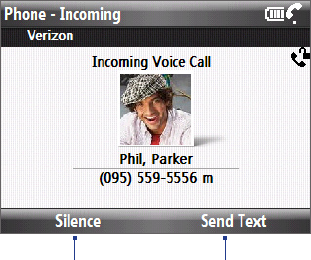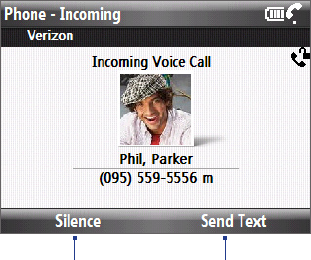
Using Phone Features 31
2.3 Speed Dial
You can create speed dial entries for frequently-called numbers so you can dial a number by pressing a single key.
To create a speed dial entry
On the Home panel, click Contacts.
Select a contact and ENTER to view the contact details.
Select the desired phone number and click Menu > Add to Speed Dial.
Specify the Name, Value, and Keypad assignment of the Speed Dial entry.
Click Done. To quit at any time during this process, click Menu > Cancel.
Note The first speed dial location is generally reserved for your voicemail. Speed Dial uses the next available location
by default. If you want to place a number in a location that is already used, the new number replaces the existing
number.
To retrieve a voicemail message
On the Home screen, press and hold 1 to access your voice mailbox, and follow the prompts to retrieve your
messages.
To make a call using Speed Dial
If you have assigned a speed dial (for example, the number 2 key) to a contact in Speed Dial, you can simply
press and hold the 2 key to dial the contact’s number.
To delete a speed dial entry
On the Home screen, click Start > Speed Dial.
Select the desired entry and click Menu > Delete.
2.4 Receiving and Ending a Call
When you receive a phone call, an incoming Voice Call message appears on the screen and you are given the
option to answer or ignore it.
To answer or ignore an incoming call
To answer the call, press the TALK/SEND button. To reject the call, press the END/POWER button.
Click to reject the call and to send a text
message to the caller’s mobile phone.
Click to mute the ringing sound
without rejecting the call.
Tip To adjust the in-call volume, press the VOLUME UP/DOWN buttons on the left panel of the phone.
To end a call
When a call is in progress, press the END/POWER button to hang up.
To set Advanced Phone settings
You can set phone options such as reject calls with a text message, vibrate the phone when call is connected,
and more.
Click Start > Settings > Phone > Advanced and then select the options you want.
1.
2.
3.
4.
5.
1.
2.