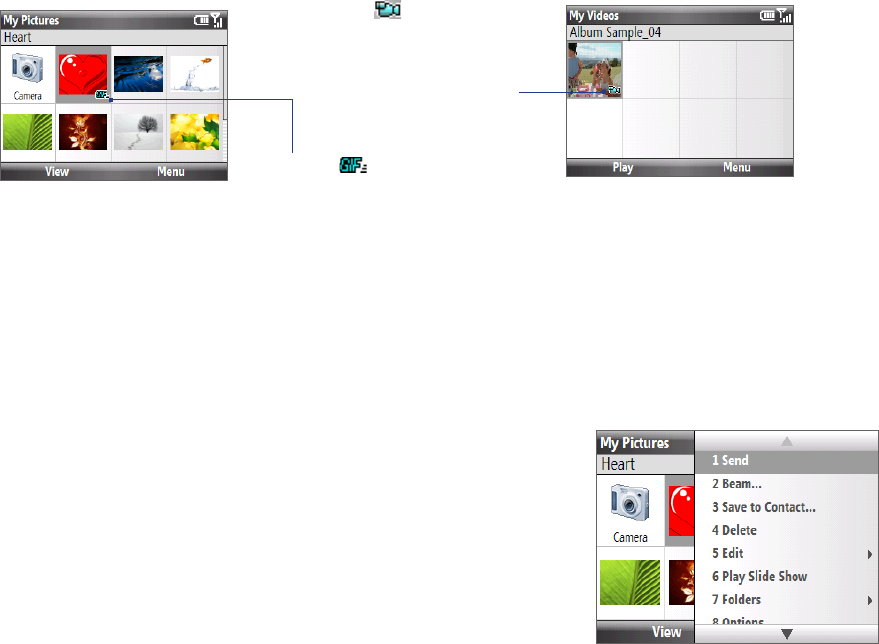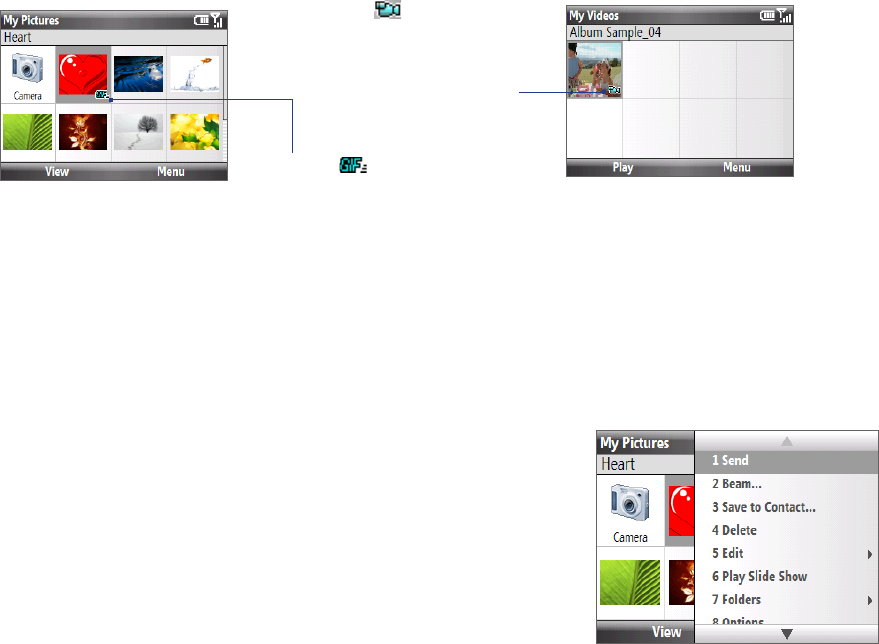
Camera and Multimedia 85
Tips • Press ENTER to pause the slideshow playback. Press ENTER again to resume playback.
• On the main Album screen, click Menu > Options to set slide show options such as transition to use and duration
of each image.
To play back video files
On the main Album screen, click the thumbnail of the video file you want to play back. Windows Media Player
then plays back the file.
10.3 Pictures & Videos
Pictures & Videos allows you to view and manage media files on your phone.
To copy a picture or video clip to your phone
You can copy pictures and video files from your PC to the My Pictures folder on your phone, and then view
them on your phone. For more information about copying files from your PC to your phone, see Windows
Mobile Device Center or ActiveSync Help on your PC.
Note You can also copy pictures and video files from your PC to your phone using a storage card. Install the storage card
to your phone, and then copy them from your PC to the folder you created on the storage card.
To view media files
On the Home screen, click Start > Pictures & Videos.
Select a media file and click View or Play (if video file) to view or play back the file.
Note If you cannot find the media file in the default My Pictures folder, click Menu > Folders > My Device to go to other
folders.
This icon indicates that
the file is a video file. Click
Play to play back the file
in Windows Media Player
Mobile.
This icon indicates that
the file is a GIF animation
file. Click View to play back
the file.
Pictures & Videos menu
Select a media file onscreen and click Menu to open a list of options that you can do with the selected media
file.
You can choose to send the selected media file via one of your messaging accounts, beam it to another device,
play the pictures as a slide show, send the picture to your Windows Live MySpace account, and more.
Click Options to customize picture settings and slide show playback
preferences.
Note The available menu options depend on the selected media file.
Tip When viewing a picture, click Menu > Use as Home Screen to set the
picture as your Home Screen background. You can also do minor touch
ups to the picture such as rotate and crop by clicking Menu > Edit.
1.
2.