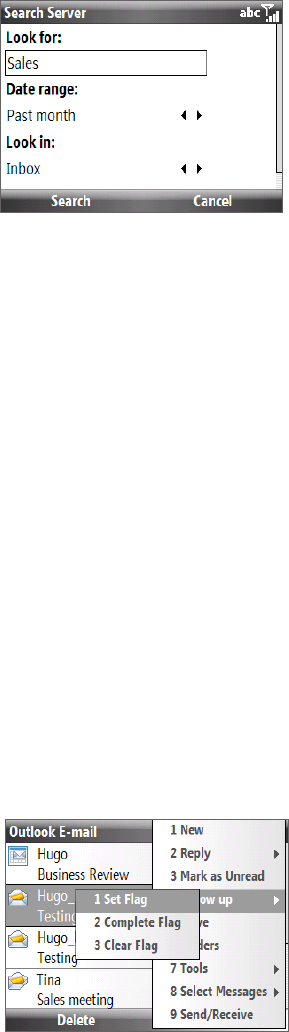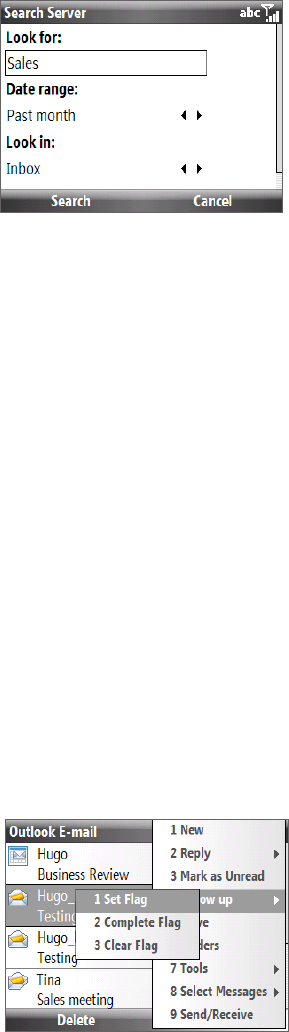
Working With Company E-mails and Meeting Appointments 59
Searching for e-mail messages on the Exchange Server
You can access messages that are not available on your phone by searching your Microsoft Exchange Server
mailbox. The search results will be downloaded and displayed in a Search Results folder.
Requirement Your company must be using Microsoft Exchange Server 2007 or higher.
Click Start > Messaging > Outlook E-mail.
Click Menu > Tools > Search Server.
In the Look for text box, enter the search keyword.
Choose the Date range of messages to search from and where to
search in Look in.
Click Search.
3.
4.
5.
Out-of-office auto-reply
Outlook Mobile allows you to retrieve and change your out-of-office status. Just like desktop Outlook E-mail,
Outlook Mobile automatically sends an auto-reply message when you’re not available.
Requirement Your company must be using Microsoft Exchange Server 2007 or higher.
To send out-of-office auto-reply messages
Click Start > Messaging > Outlook E-mail.
Click Menu > Tools > Out of Office.
From the I am currently list, select Out of the Office.
Enter your auto-reply message then click Done.
Flagging your messages
Flags serve as a reminder to yourself to follow-up on important issues or requests that are indicated in the
messages.
Requirement Flags are enabled only if e-mail messages are synchronized with Microsoft Exchange Server 2007 or higher.
Flags are disabled or hidden if e-mail messages are synchronized with earlier versions of Microsoft Exchange
Server.
To flag or unflag a message
Click Start > Messaging > Outlook E-mail.
Select a message, or open a message.
Click Menu > Follow Up and select one of the following options:
Set Flag. Mark the message with a red flag to indicate that it
needs follow up.
Complete Flag. Mark the message with a check mark to indicate
that the issue or request in the e-mail is already completed.
Clear Flag. Remove the flag to unmark the message.
•
•
•
Note E-mail message reminders are displayed on your phone if the messages are flagged with reminders and
synchronized from the Exchange Server.
1.
2.
1.
2.
3.
4.
1.
2.
3.