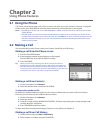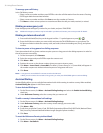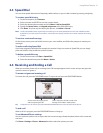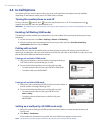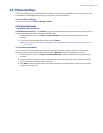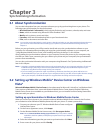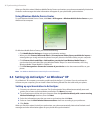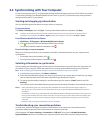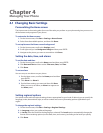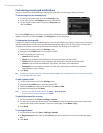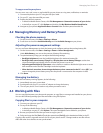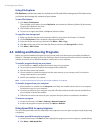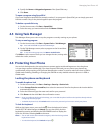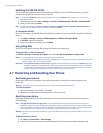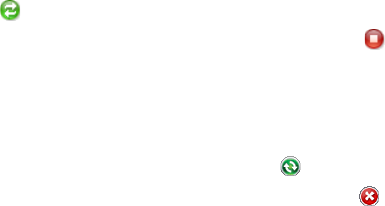
Synchronizing Information 37
3.4 Synchronizing with Your Computer
Connect your phone to your PC to synchronize the information between your phone and PC. While your phone
is connected, ActiveSync (or Windows Mobile Device Center on your PC) synchronizes every time you make a
change on either the PC or your phone.
Starting and stopping synchronization
You can manually synchronize either from your phone or computer.
From your phone
Click Start > ActiveSync, then click Sync. To end synchronization before it completes, click Stop.
Tip To delete a partnership with one computer completely, disconnect your phone from that computer first. In
ActiveSync on your phone, click Menu > Options, select the computer name, then click Menu > Delete.
From Windows Mobile Device Center
Click Start > All Programs > Windows Mobile Device Center.
Click at the lower left of the Windows Mobile Device Center.
To end synchronization before it completes, click .
From ActiveSync on your computer
When you connect your phone to your computer, ActiveSync automatically opens on your computer and
synchronizes.
To manually start synchronization, click .
To end synchronization before it completes, click .
Selecting information to synchronize
You can change the information types and the amount of information to synchronize for each type either on
your phone or your computer. Follow the steps below to change synchronization settings on your phone.
Note Before changing synchronization settings on your phone, disconnect it from your computer.
In ActiveSync on your phone, click Menu > Options.
Select the check box for any items you want to synchronize. If you cannot select a check box, you might
have to clear the check box for the same information type elsewhere in the list.
To change synchronization settings for an information type, for instance, E-mail, select it and click
Settings.
You can then set the download size limit, specify the time period of information to download, and more.
Notes • Some information types such as Favorites, Files and Media cannot be selected in ActiveSync Options on
your phone. You can only select or clear these items from your computer’s Windows Mobile Device Center or
ActiveSync.
• A computer can have sync partnerships with many different Windows Mobile powered phone, but a phone can
have sync partnerships with at most two computers. To ensure that your phone will synchronize properly with
both computers, set up the second computer using the same synchronization settings you used on the first
computer.
• Outlook e-mail can be synchronized with only one computer.
Troubleshooting sync connection problems
In some cases, when the computer connects to the Internet or a local network, it may disconnect the
connection with your phone in favor of the Internet or network connection.
If this happens, click Start > Settings > Connections > USB to PC, then clear the Enable faster data
Synchronization check box. This makes your computer utilize a serial USB connection with your phone.
1.
2.
•
•
1.
2.
3.