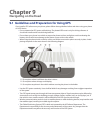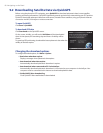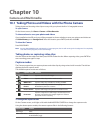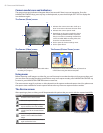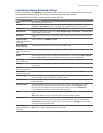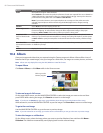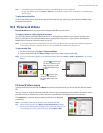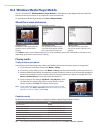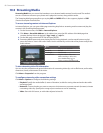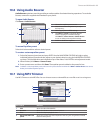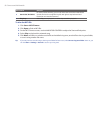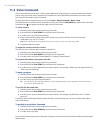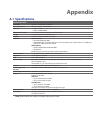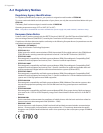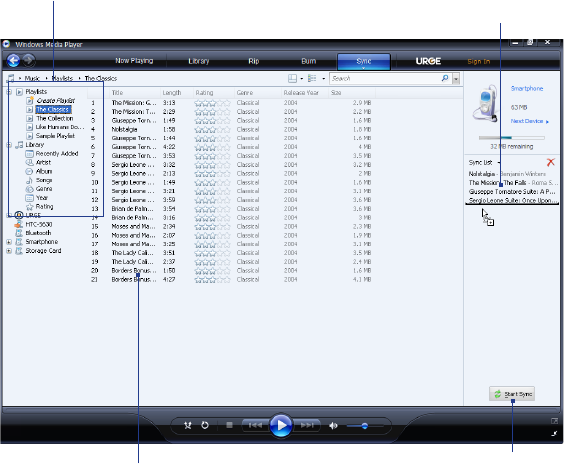
Camera and Multimedia 87
Copying files to your phone
Use the Sync feature in Windows Media Player on your PC to synchronize (copy) digital media files from your
PC to your phone. Using Sync ensures that protected files and album art (for skins) are copied to your phone
correctly.
To synchronize content to your phone automatically
On your PC, start Windows Media Player and then connect your phone to your PC.
In the Device Setup Wizard, type a name for the phone and click Finish.
On the leftmost pane, right-click your phone and select Set Up Sync.
On the Device Setup dialog box, select the Sync this device automatically and then select the
playlist(s) that you want to sync between the PC and your phone.
Click Finish.
Note You can also sync your storage card if you have one installed on your phone. To sync, right-click Storage Card.
The files begin synchronizing to your phone. The next time you connect your phone to your PC while Windows
Media Player is running, synchronization will start automatically.
To synchronize and copy content manually to your phone
If you have not set up synchronization between your phone and PC, follow steps 1 to 3 in “To
synchronize content to your phone automatically.”
Click the Sync tab on the Windows Media Player. Select a Playlist or a Library on the left panel of the
Windows Media Player.
From the content list, drag files you want to sync to your phone to the right panel of the Windows Media
Player.
Click Start Sync to start copying files to your phone.
Playlists and Library list
Start SyncPlaylist or library content list
Drag files from the content list to
sync to your phone
Notes • Always use Windows Media Player 11 on your PC to synchronize (copy) files to your phone.
• Audio files copy faster if Windows Media Player is configured to automatically set the quality level for audio files
copied to your phone. For more information, see the Windows Media Player Help.
Troubleshooting
For more information, visit: http://www.microsoft.com/windowsmobile/en-us/help/more/windows-media-
player.mspx.
1.
2.
3.
4.
5.
1.
2.
3.
4.