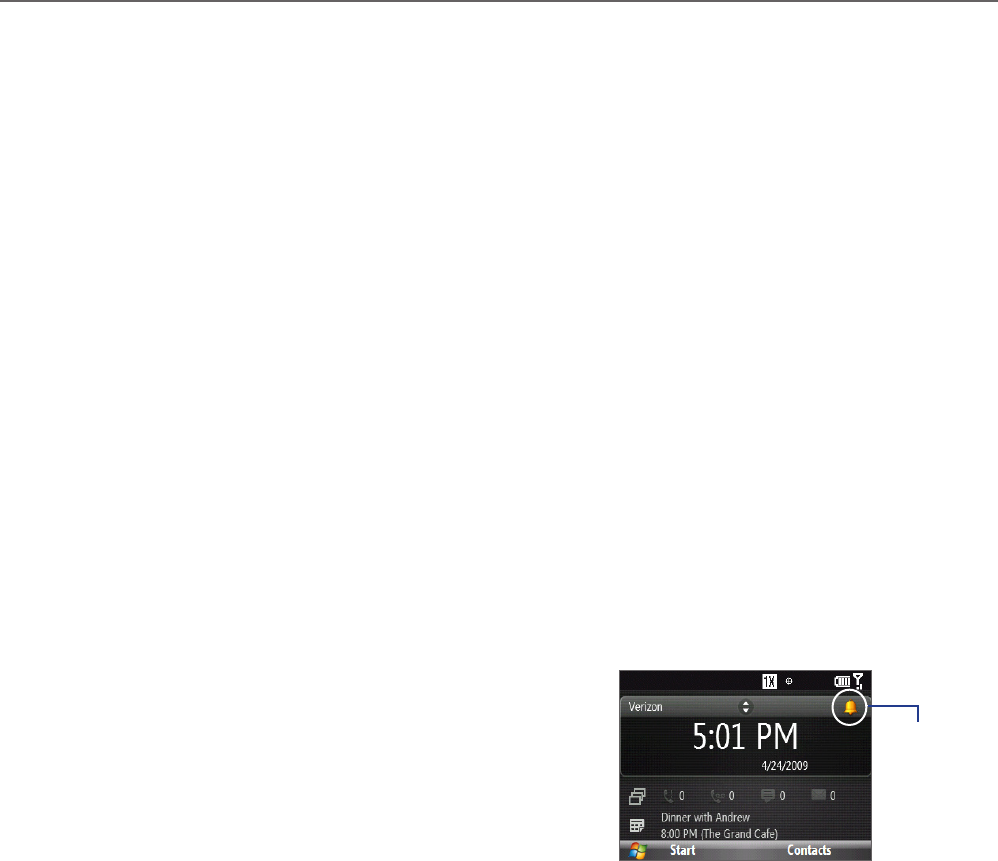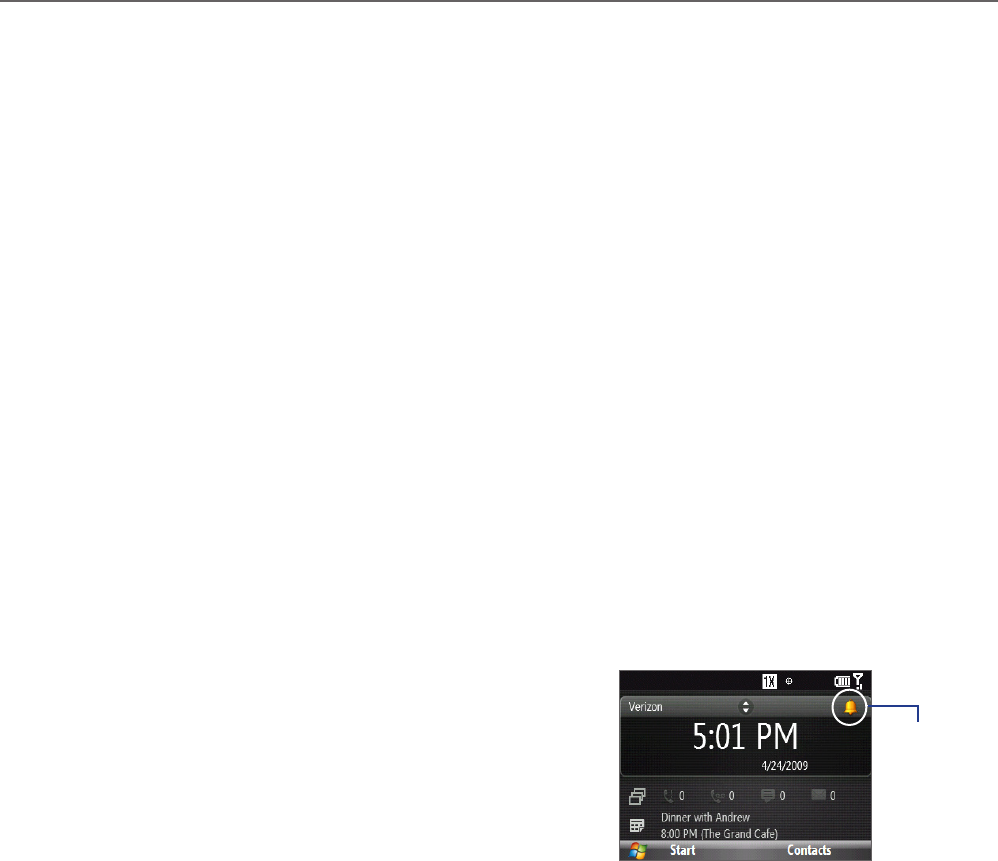
Chapter 4
Managing Your Phone
4.1 Changing Basic Settings
Personalizing the Home screen
The Home screen is the starting place for most of the tasks you perform on your phone and gives you access to
all the features and programs of your phone.
To customize the Home screen
On the Home screen, click Start > Settings > Home Screen.
Select from the available options, and then click Done.
To set a picture as the Home screen background
On the Home screen, scroll to the Settings panel.
Scroll right until you see Background Image and then press ENTER.
Navigate to the picture you want to use and then click Done.
Setting the date, time, and alarms
To set the date and time
On the Home screen, scroll to the Home panel and then press ENTER.
Click Date and Time and then set the Time zone, Date, and Time.
Click Done.
To set an alarm
You can set up to two alarms on your phone.
On the Home screen, scroll to the Home panel and then
press ENTER.
Click Alarm 1 or Alarm 2.
Set the Alarm settings you want and then click Done.
When you turn on an alarm, an Alarm icon appears on
the Home panel.
1.
2.
3.
Alarm icon
Setting regional options
Your phone comes with the regional settings that are appropriate for your locale. If desired, you can specify the
language, locale, date and time style, as well as number and currency formatting options applicable to your
region.
To change the regional settings
On the Home screen, click Start > Settings > Regional Settings.
In Language, select your preferred language.
In Locale, select the locale for the language you selected. The Locale option automatically changes the
format of the remaining options (such as date, time, and currency) according to the locale you specify.
Click Done.
1.
2.
1.
2.
3.
1.
2.
3.
1.
2.
3.
4.