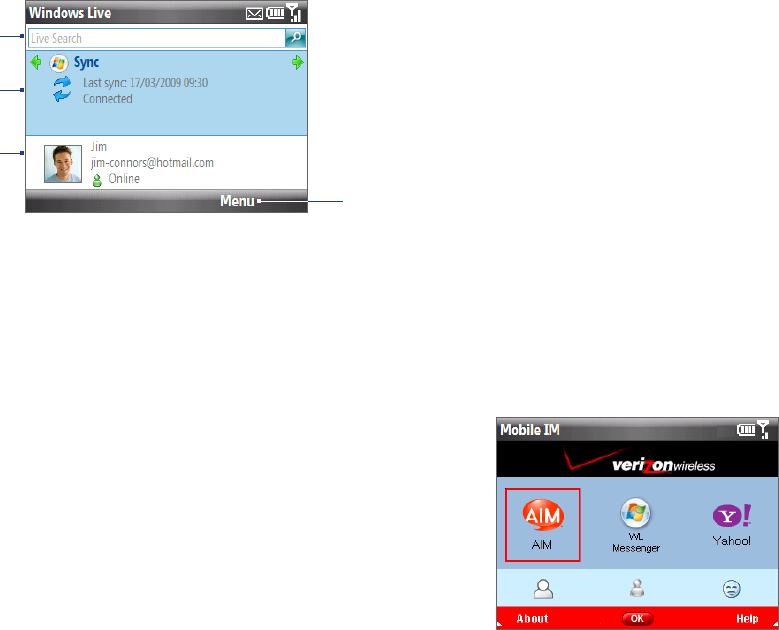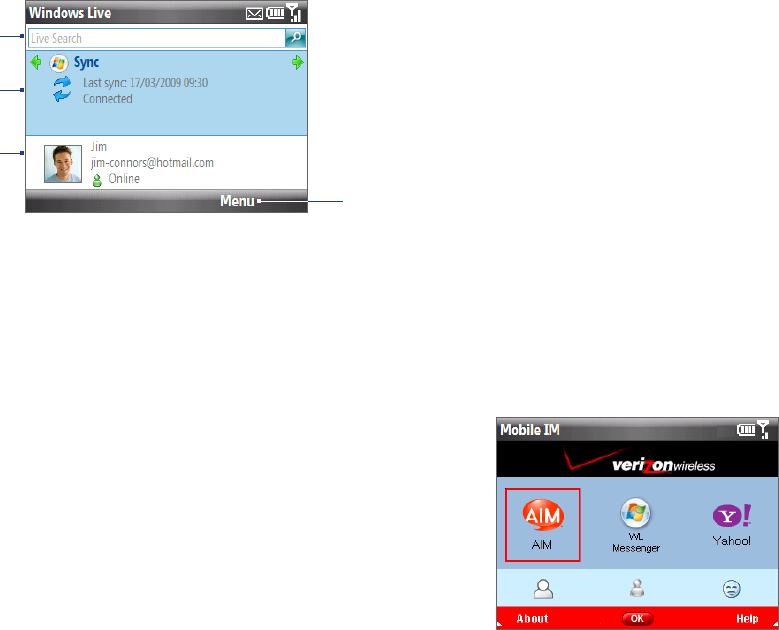
Getting Connected 67
The Windows Live screen
On the main interface of Windows Live, you will see a search bar, navigation bar, and an area where you can
customize to show your picture.
2
1
3
1 Windows Live Search bar.
2 Scroll left or right to switch among
Hotmail/Live Mail, Messenger,
and Sync status. Click to open/
activate the selected Windows Live
component.
3 Click to access Windows Live
Messenger settings.
4 Click to access and change settings.
4
8.5 Instant Messaging
Mobile IM provides you with access to popular instant messaging (IM) communities, including AOL® Instant
Messenger (AIM®), Windows Live™ Messenger, and Yahoo!® Messenger. Instant Messaging enables you to sign
in to two or more communities at the same time.
Click Start > Mobile IM.
Scroll left/right and press ENTER to select a community.
Enter the required sign-in information for the selected community,
such as user name or password, and then select Sign In.
Note The information required to sign in will vary depending on the
instant messaging community you are accessing.
The instant messaging screen for your selected community will then be
displayed, and you can start chatting online with your friends or family.
For more information on using Mobile IM, click Help.
Note: Separate charges apply to send/receive instant messages.
2.
3.
8.6 Using Your Phone As a Modem (Modem Link)
While traveling, you can use your Windows Mobile powered phone as a modem for your notebook. Use either
VZAccess Manager or the Modem Link program to use your phone as a USB or Bluetooth modem.
Before you proceed
Make sure your phone has a data or dial-up modem connection. For more information about setting up
these connections, see “Wireless data connection” and “Dial-up” in this chapter.
To connect your device to a computer via USB, you must first install Windows Mobile Device Center or
Microsoft ActiveSync version 4.5 or later on the computer.
To use a Bluetooth connection, make sure your computer has built-in Bluetooth capability. If your
computer does not have Bluetooth, you can connect and use a Bluetooth dongle.
Using VZAccess Manager
The following instructions describe how to install VZAccess® Manager on a computer that uses Microsoft®
Windows® so that your wireless phone can be used as a tethered modem.
To install VZAccess Manager
Insert the VZAccess Manager installation CD that came with your phone into the CD drive on your
computer.
Complete the on-screen instructions.
Note For technical support, please go to dts.vzw.com. Also, to download the latest version of VZAccess Manager, please
go to vzam.net.
1.
•
•
•
1.
2.