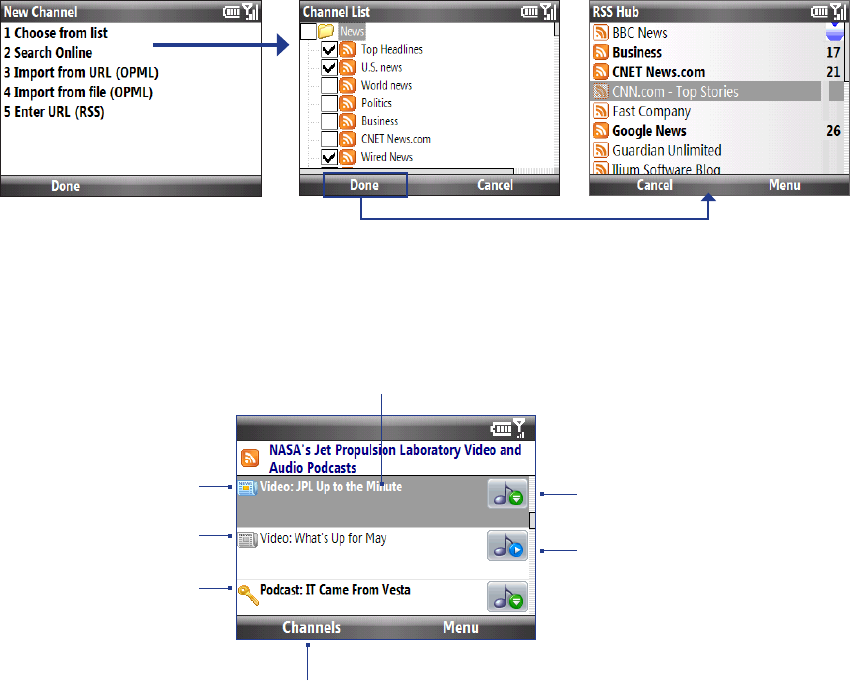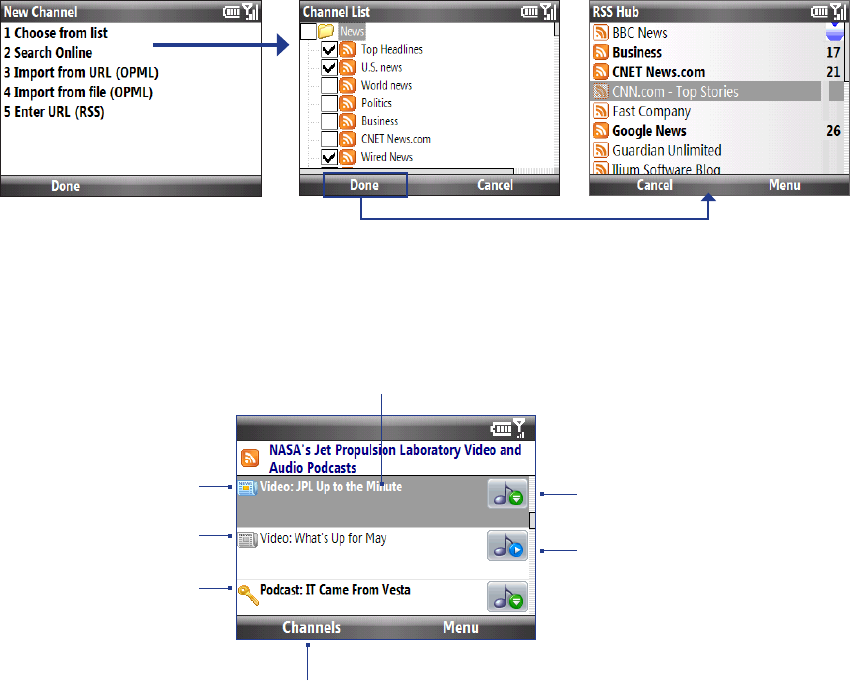
Getting Connected 77
8.8 RSS Hub
RSS Hub is an RSS reader that keeps you up-to-date with the latest news from the Internet. It monitors Internet
news channels and downloads the most current news updates and podcasts so you are instantly informed of
breaking news and events.
For more information and tips on using RSS Hub, see Help on your phone.
Note Make sure you have an active Internet connection (such as Wi-Fi or a data connection) before using RSS Hub.
Subscribing to and organizing news channels
You must subscribe to news channels before you can receive RSS feeds.
To subscribe to news channels
Click Start > RSS Hub, then click OK.
In the New Channel Wizard screen, select Choose from list. A list of RSS channels is displayed.
Select the check boxes of the RSS channels you want to subscribe to, then click Done.
Tip Channels are grouped by categories. If you want to select all channels in a category, select the category check
box.
The channel list appears. Click Refresh to update the channels.
Viewing and organizing headlines
Click a channel in the channel list to display the headlines for that channel.
Click a headline to open
the news summary
screen
Headline or news
summary contains
a keyword
New or unread
headline
Headline has
been read
Click to return to
the channel list
Indicates an audio/video file
attachment is available for
download.
Click Menu > Podcast
> Start Download to
download the attachment.
Indicates an audio/video
file attachment has been
downloaded.
Click
Menu > Podcast >
Play to listen to or view the
audio/video file.
New or unread headlines display in bold and are marked with a blue newspaper icon. Headlines that have been
read are marked with a gray newspaper icon.
1.
2.
3.
4.