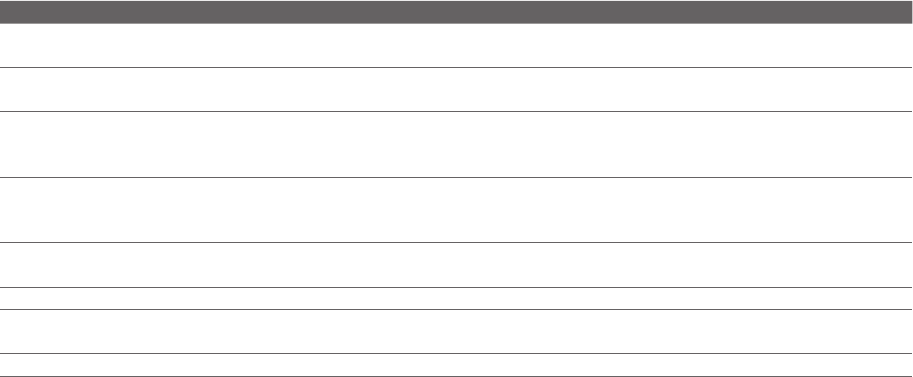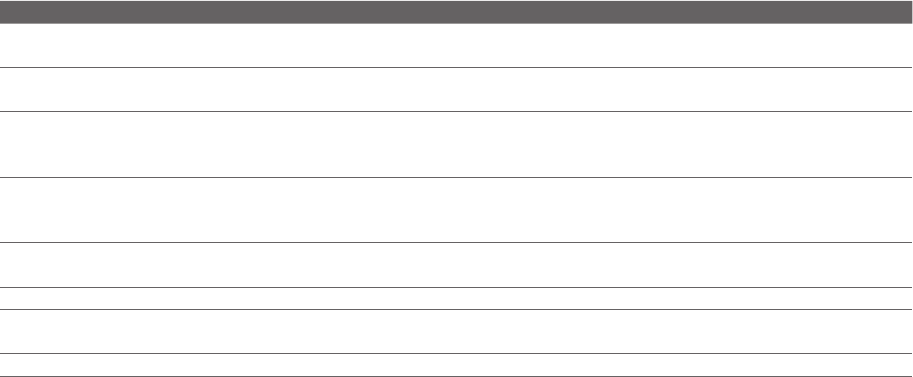
54 Exchanging Messages
To customize download and format settings
Before you click Finish when setting up your Internet e-mail account, you can click Review all download
settings to choose download options, message format, and other settings. Click Advanced Settings for
further options.
Options Description
Automatic Send/Receive You can select a time interval for connecting to the Internet automatically to send
and receive messages.
Download messages Set the number of days of messages that you want to be downloaded to your
phone.
Send/receive when I click Send
By default, messages are immediately delivered when you click Send. If you prefer
to save outgoing messages to the Outbox folder first, clear the check box. (In this
case, you will need to manually send messages by clicking Menu > Send/Receive).
Use automatic send/receive
schedule when roaming
This allows your phone to data roam when there is a set time interval for
connecting to the Internet automatically. Since this may result in higher connection
costs, you may want to leave the check box cleared.
When deleting messages
Choose whether to delete messages from the mail server when you delete them on
your phone.
Message format
Select HTML or Plain Text.
Message download limit
Select the e-mail download size. If you have large volumes of e-mail, use a lower
size or select to download headers only.
Download attachments
Set your preference when there is an e-mail attachment
Setting up a custom domain e-mail
When you are using an e-mail domain name that is hosted by a different e-mail provider (for example, your
e-mail address may be Benjamin@startup.com but E-mail.com hosts the e-mail account and provides e-mail
services), select the Custom Domain option in the E-mail Setup wizard to set up your e-mail account on your
phone.
Click Start > Messaging > Setup E-mail.
Enter your E-mail address and the Password for your e-mail account and select the Save password
option. Click Next.
Clear the Try to get e-mail settings automatically from the Internet and then click Next.
In Your e-mail provider, select Custom domain and then click Next.
Enter the domain of your e-mail provider and then click Next.
The E-mail Setup wizard then tries to find the e-mail provider settings on your phone or from the
Internet. If the settings are found, it shows a successful message. Click Next.
Enter Your name and the Account display name and then click Next.
Note If the E-mail Setup wizard was unsuccessful in finding the settings, you will be prompted to enter e-mail
server settings on the succeeding screens. See “To specify e-mail server settings” for details.
In the Automatic Send/Receive list, choose how often you want e-mail messages to be automatically
sent and downloaded on your phone.
Note Click Review all download settings to select download options, set the e-mail format as HTML or plain text,
and more. For more information, see “To customize download and format settings."
Click Finish.
Creating and sending e-mail messages
After setting up e-mail accounts on your phone, you can start sending and receiving e-mail messages.
To compose and send an e-mail
Click Start > Messaging then select an e-mail account.
Click Menu > New.
Enter the e-mail address of one or more recipients, separating them with a semicolon. To access e-mail
addresses stored in Contacts, in To, click Menu > Add Recipient. Select a contact from the list and press
ENTER.
1.
2.
3.
4.
5.
6.
7.
8.
9.
1.
2.
3.