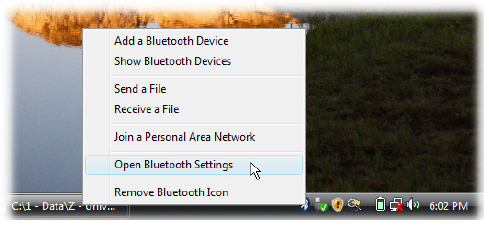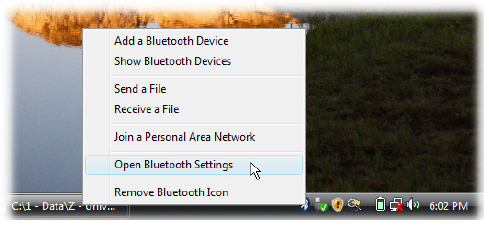
68 Getting Connected
To connect to BroadbandAccess
On your computer, click Start > Programs > VZAccess Manager.
Follow the initial WWAN Setup Wizard to detect the phone (action needs to be performed only once for
each device).
Select Verizon Wireless - VZAccess connection from the available connection list.
Click the Connect WWAN button.
Once connected, the Connect WWAN button will change to Disconnect WWAN. Click this button to end
your connection session.
Note For optimum performance, the wireless device should be at least 12 inches from your notebook while operating in
tethered mode.
Setting up your phone as a USB modem in Windows Vista
®
or Windows XP
To set up the phone as a USB modem, you must first install the modem driver on your computer and then
activate your phone as a USB modem.
To install the wireless modem driver on the computer
Insert the Getting Started Disc into your CD drive. Select your language, click Additional Tools, and then
click Wireless Modem Driver Installation.
Follow the on-screen instructions to install the USB modem driver. When installation completes, click
Exit to close the installation program.
To activate your phone as a USB modem
Connect your phone to your notebook using the USB cable, then follow the steps below to activate your phone
as a USB modem.
Note When you activate Wireless Modem, ActiveSync and Windows Mobile Device Center will be disabled automatically.
On your phone, click Start > Modem Link.
Under PC Connection Type, select USB.
Click Menu > Start.
The next thing to do is to create a modem dial-up connection. The procedures for creating a modem dial-up
connection are different for Windows Vista™ and Windows XP. Refer to “Creating a modem dial-up connection”
later in this chapter for details.
Setting up your phone as a Bluetooth modem in Windows Vista
®
You can connect your phone to a notebook or desktop computer through Bluetooth and use the phone as a
modem for the computer. To connect your phone to the computer through Bluetooth, your computer must be
Bluetooth enabled or you must have a USB Bluetooth dongle.
To set up a Bluetooth connection between your phone and Windows Vista™ computer
On your phone, turn on Bluetooth and set it to visible mode.
Connect a Bluetooth radio adapter
on your computer. (Refer to the
manufacturer’s documentation for
details on how to install).
After a Bluetooth radio adapter is
installed on your computer, the
Control Panel and System Tray
will have the Bluetooth Devices
icon. Right-click this icon then click
Open Bluetooth Settings.
2.
In the Bluetooth Devices window, click Add.
The Add Bluetooth Device Wizard opens. Select the My device is set up and ready to be found check
box then click Next.
1.
2.
3.
4.
5.
1.
2.
1.
2.
3.
1.
3.
4.