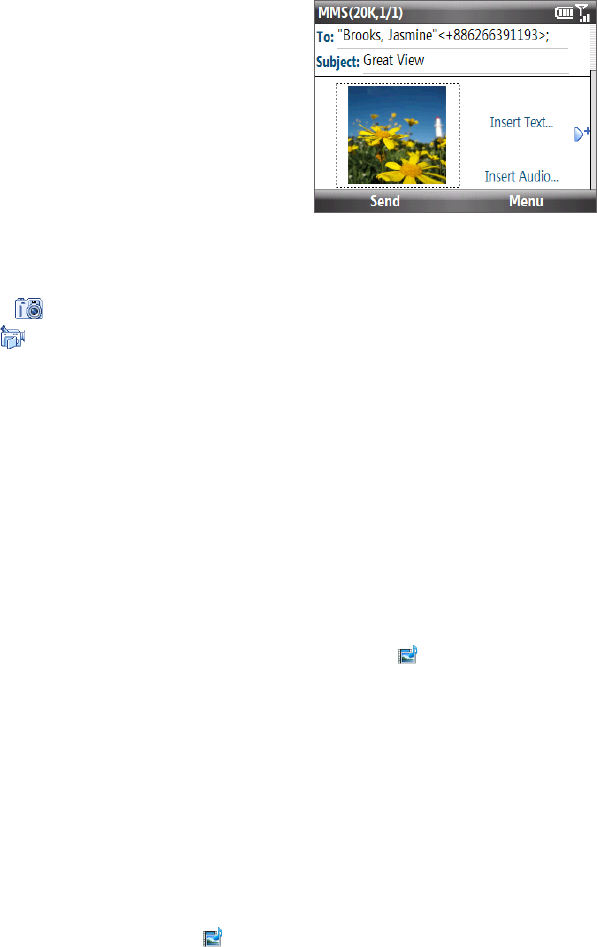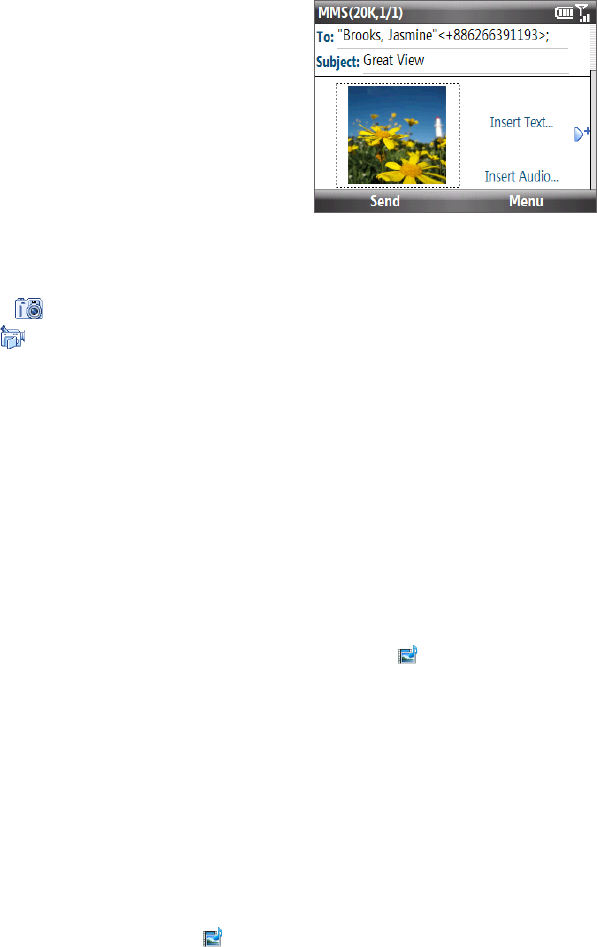
52 Exchanging Messages
On the Home screen, scroll to the Messages panel and then press
ENTER.
Note If you have unread messages, you will need to scroll right until you
see New Message before pressing ENTER.
Select Video message or Picture Message.
In To, enter the recipient’s phone number or e-mail address.
1.
2.
3.
In Subject, enter a subject for your message.
Click Insert Picture or Insert Video to select a photo or video clip from the Select Media screen and
insert it.
To capture a new photo, click , or click Menu > Capture Image.
To record a new video, click , or click Menu > Capture Video.
Click Insert Text to enter text. To insert predefined text or emoticons, click Menu > Insert My Text or
Insert Emoticon.
If creating a picture message, click Insert Audio to insert an audio clip. Select an audio clip on the Select
Audio screen. You can also record a new audio clip by clicking Menu > Capture Audio.
After inserting an MMS message element in a picture message, scroll right to add a new slide, if desired.
When finished composing the message, click Send.
Notes • To send a copy of this message to others, highlight the To field and then scroll up to display the Cc and Bcc fields.
• To remove the photo, text, or audio, select the item and press BACK.
Viewing and replying to MMS messages
You can view MMS messages in several ways.
On the message thread, click the MMS message. MMS messages have this icon ( ). Click Pause or Menu
> Stop to pause or stop the message playback.
Click Menu > Contents View to see a list of files included in the message. To open a file, select it and click
Open or Play. To save a file, select it, and click Menu > Save File, Menu > Save Audio or Video, or Menu
> Save Photo.
View each slide included in the message by scrolling right or left, or by clicking Menu > Next or
Previous.
To reply to an MMS message
In the SMS/MMS inbox, scroll up or down to select the mobile phone number or name of the contact
who sent you the MMS message.
In the threaded message, MMS messages will have the icon. Click this icon to open and view an MMS
message.
After viewing the MMS message, click Menu > Reply > via MMS to reply with an MMS message or click
Menu > Reply > via SMS to reply with a text message.
To block a phone number from sending you MMS messages
If you do not want to receive MMS messages from a particular sender, you can add the sender’s phone number
to the MMS Blacklist.
When you receive a new MMS message, open and view the message.
To avoid receiving MMS messages from this sender next time, click Menu > Show > Message Detail.
On the Message Detail screen, click Menu > Show Contact Details.
Click Menu > Save to Blacklist, and then Click Done.
Tip To unblock a phone number and allow the sender to send you MMS messages, remove the number from the Blacklist.
Click Start > Settings > MMS Setting > Menu > Edit Blacklist. In the Blacklist screen, select the contact and click
Menu > Delete.
4.
5.
•
•
6.
7.
8.
9.
•
•
•
1.
2.
3.
1.
2.
3.
4.