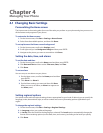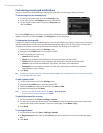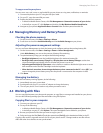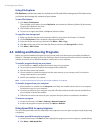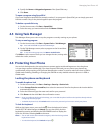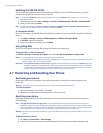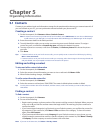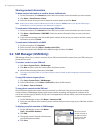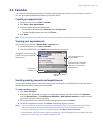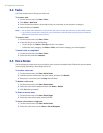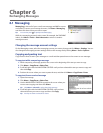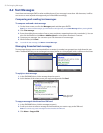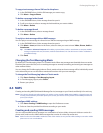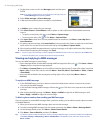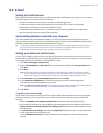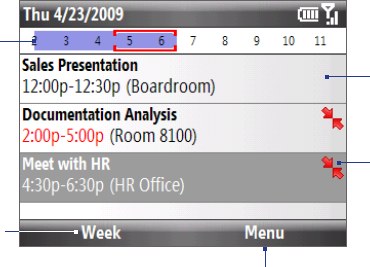
Organizing Information 47
5.3 Calendar
Use Calendar to schedule appointments, including meetings and other events. If you use Outlook on your PC,
you can synchronize appointments between your phone and PC.
Creating an appointment
On the Home screen, click Start > Calendar.
Click Menu > New Appointment.
Enter information about the appointment.
To schedule an all-day event, in End time, select All day event.
To make the appointment recurring, click Occurs.
Click Done.
Note All-day events do not occupy blocks of time in Calendar; instead, they appear in banners at the top of the calendar.
Viewing your appointments
You can view your schedule in Month, Week, or Agenda view.
On the Home screen, click Start > Calendar.
Click the left SOFT KEY or click Menu and choose the view you want.
Highlighted areas represent time
segments that have scheduled
appointments.
Change the
calendar view.
Click an appointment to
view its details.
Agenda View
Indicates that the scheduled
appointment has a conflict
with one or more existing
appointments.
Change the calendar
options.
Sending meeting requests and appointments
You can send meeting requests via e-mail to persons that use Outlook or Outlook Mobile. You can also send a
calendar appointment to another phone using MMS.
To send a meeting request
Click Start > Calendar.
Schedule a new appointment (or open an existing appointment) and then scroll down to Attendees
and click No Attendees. Click Add Required Attendee or Add Optional Attendee to add the contacts
you want to send the meeting request to.
Choose the contacts you want to send the meeting request to and click Select.
On the New Appointment screen, click Done. The meeting request is sent out.
Notes • You can only specify if an attendee is required or optional if your phone is connected to a Microsoft Exchange
2007 server. Otherwise, all attendees are designated as required. For more information, see Chapter 7.
• To remove an attendee from the list, select the attendee and click Menu > Remove Attendee.
• When attendees accept your meeting request, the meeting is automatically added to their schedules. When their
response is sent back to you, your calendar is updated as well.
1.
2.
3.
•
•
4.
1.
2.
1.
2.
3.
4.