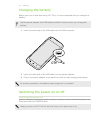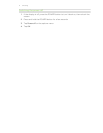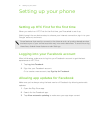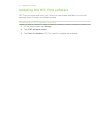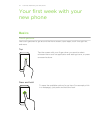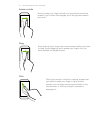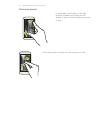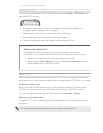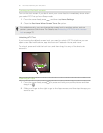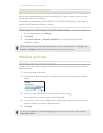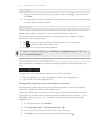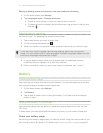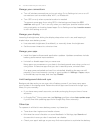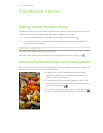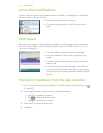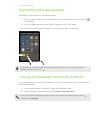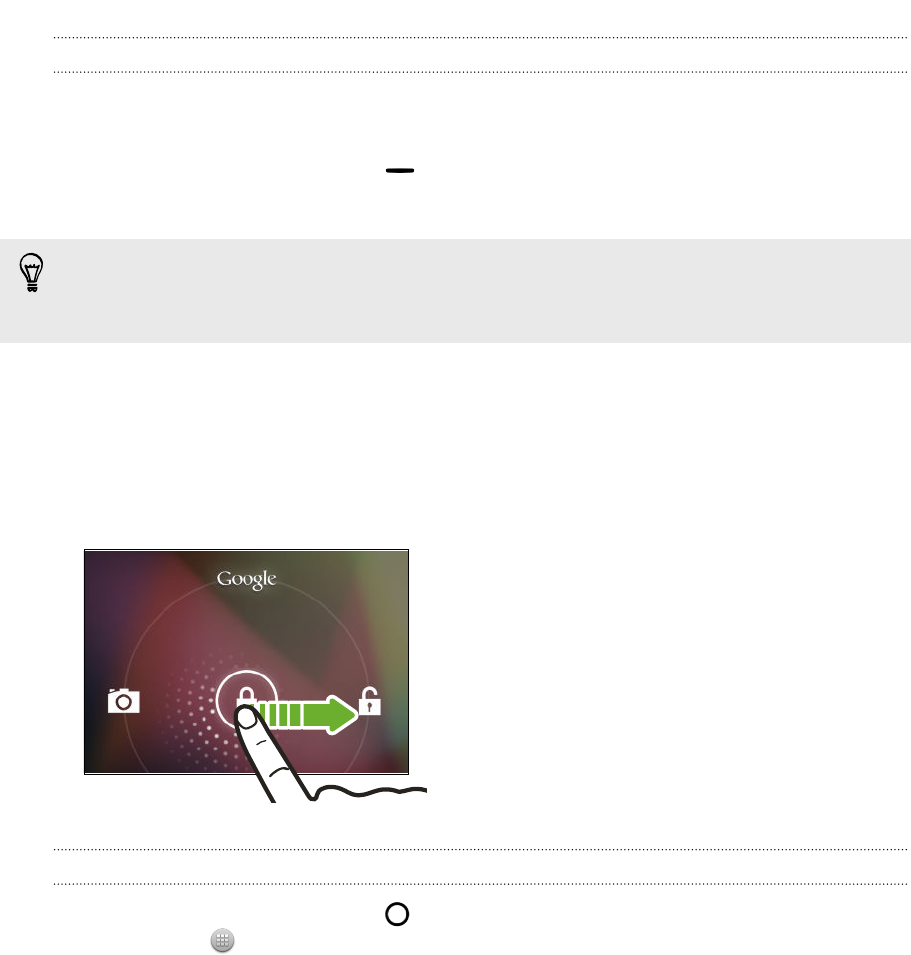
Turning on the lock screen
Turn on the lock screen if you don't want your cover feed to immediately show when
you wake HTC First up from Sleep mode.
1. From the cover feed, press , and then tap Home Settings.
2. Clear the See Home When Screen Turns On option.
For added security, you can change the screen lock to another option, such as
pattern, password, and more. For details, see Protecting HTC First with a screen
lock on page 75.
Unlocking HTC First
If you're using the default screen lock, you need to unlock HTC First before you can
open cover feed notifications, app shortcuts on Facebook Home, and more.
To unlock, press and hold the lock icon, and then drag it to any of the shortcuts
around it.
Opening an app
1. From the cover feed, press . Or press and hold your profile picture and then
drag it to .
2. Slide your finger to the right to go to the Apps screen, and then tap the app you
want to use.
18 Your first week with your new phone