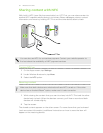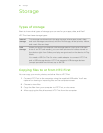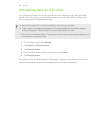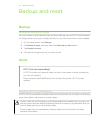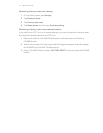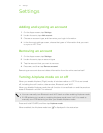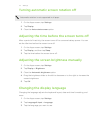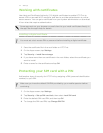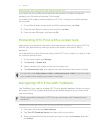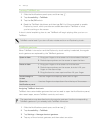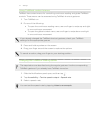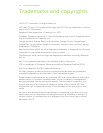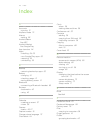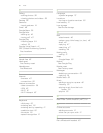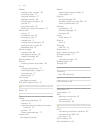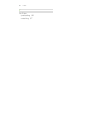Restoring a SIM card that has been locked out
If you enter the wrong PIN more times than the maximum number of attempts
allowed, your SIM card will become “PUK-locked.”
You need a PUK code to restore access to HTC First. Contact your mobile operator
for this code.
1. On the Phone dialer screen, enter the PUK code, and then tap Next.
2. Enter the new PIN you want to use, and then tap Next.
3. Enter the new PIN again, and then tap OK.
Protecting HTC First with a screen lock
Help protect your personal information and help prevent others from using HTC First
without your permission by setting a screen lock pattern, face unlock, PIN, or
password.
You'll be asked to unlock the screen every time HTC First is turned on or when it’s idle
for a certain period of time.
1. On the Apps screen, tap Settings.
2. Tap Security > Screen lock.
3. Select a screen lock option and set up the screen lock.
4. Tap Automatically lock, then specify the idle time before the screen is locked.
You can also clear Make pattern visible or Make passwords visible if you don’t want
your screen lock to display as you enter it onscreen.
Navigating HTC First with TalkBack
Use TalkBack if you need to navigate HTC First by spoken feedback. When you touch
the screen, HTC First vibrates and gives you an audible response so you know what
you are touching.
Certain accessibility features in HTC First may work better with Facebook Home
turned off.
Turning Facebook Home off for accessibility support
1. Press , and then tap Home settings.
2. Tap Turn Off Facebook Home, and then confirm your action.
3. When prompted which Home screen you want to use, tap Launcher, and then
tap Always.
75 Settings